It seems Steam will be getting support for even more classic controllers in the near future, as Steam Client Beta has added support for not only Nintendo Online Classic controllers, but other classics as well.
Table Of Contents
New Features Added to Steam Client Beta
Today, on June 17, it was announced that Steam Client Beta has added support for Nintendo Online Classic controllers. However, this is not all that has been added. Additionally, Steam Client Beta has included:
- Support for the Qanba Obsidian and Dragon Arcade Joysticks
- The display of firmware update dialog for DualSense(tm) Wireless Controllers on Windows
- The enabling of improved rumble emulation on DualSense(tm) Wireless Controllers with updated firmware
Other Changes this Month
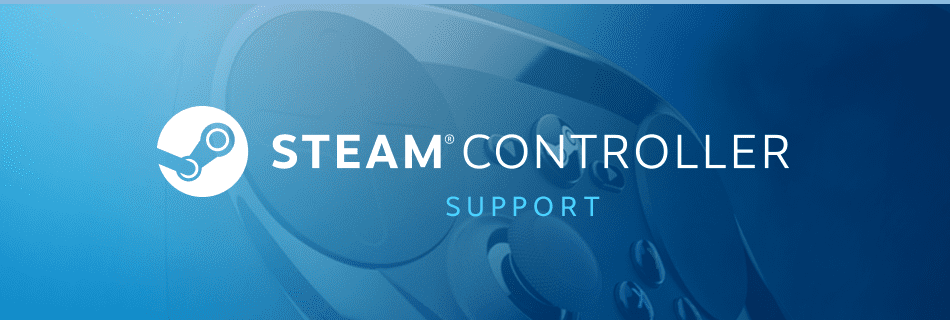
Through June, Steam Client Beta has updated other changes as well. Some of these changes include:
- Fix for when Steamworks API calls could be briefly blocked by Steam client log file operations leading to micro-stutter in some games under very specific situations
- Fix for an issue causing some users to be unable to disable Cloud Sync for their account.
- A fix for when remote games showed incorrect Steam Cloud Sync Failure
- A fix for a memory leak when moving the mouse during desktop capture
- Prevention of overloading the client when Windows desktop capture is at a very high framerate
What Is Steam Client Beta and How to Join
The Steam Client Beta is essentially a way for you to be able to use the latest features added to Steam before they’re released to the public. If you’re interested in participating, then you can follow these steps:
- Make sure Steam is running
- Click “Steam” in the upper left side
- Choose the “Settings” menu of you’re on PC, or “Preferences” if you’re on Mac
- On the “Account” tab under “Beta Participation” click the “Change…” button
- Choose “Steam Beta Update” from the drop-down list
- Click “OK”
- You will be prompted to restart Steam, so choose the “Restart Steam” button


