![]() Key Takeaway
Key Takeaway
You can cast the Oculus Quest 2 to your PC by logging in and going to the Cast page on the Oculus site on your PC. You can then “Share” from the Oculus menu within the headset.
You can cast your Oculus Quest 2 gameplay to a PC, allowing others to watch along as you play. The process is pretty simple and similar to how you’d cast your Oculus Quest 2 to a TV.
Table Of Contents
Why Cast Oculus Quest 2 to a PC
There are several reasons you may wish to cast your Oculus Quest 2 to a PC. For example, maybe you’re a content creator looking to cast to a PC to make your work easier. Or, if someone else is using the TV, you may simply want to avoid using it and opt to use your PC instead. Whatever the reason, casting the Oculus Quest 2 to your PC is not difficult.
How to Cast Oculus Quest 2 to a PC
Casting the Oculus Quest 2 to the PC is akin to the process of casting it to your TV, with some slight differences. Follow these steps closely, and you’ll be casting to the PC soon:
1. Make sure the Oculus Quest 2 and the PC are both on and connected to the same Wi-Fi.
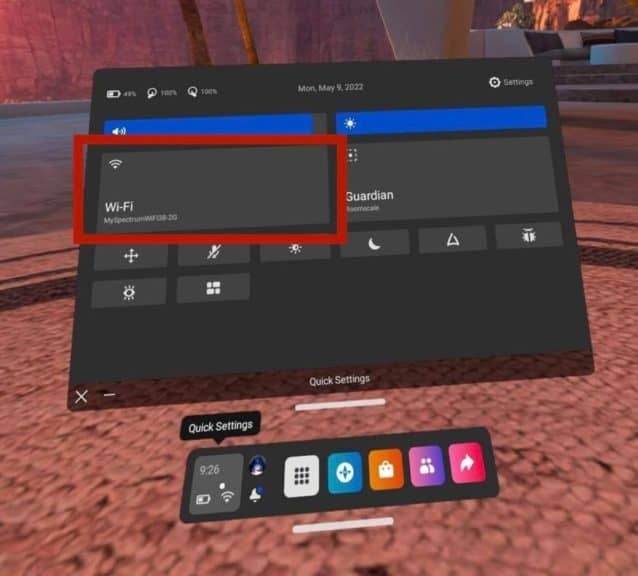
2. Open the web browser on your PC and and go to the casting page on the official Oculus website.
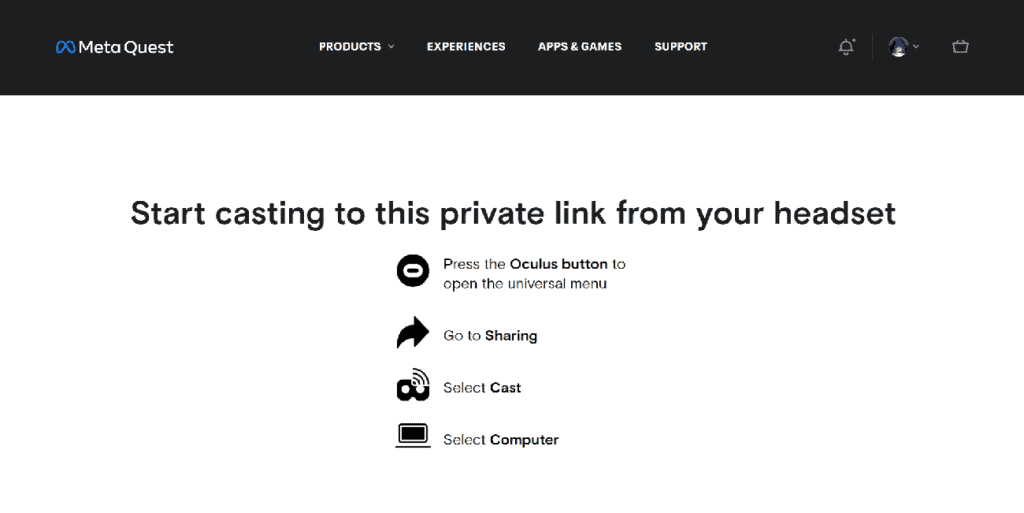
3. Log in to your Oculus account, if it’s not already signed in
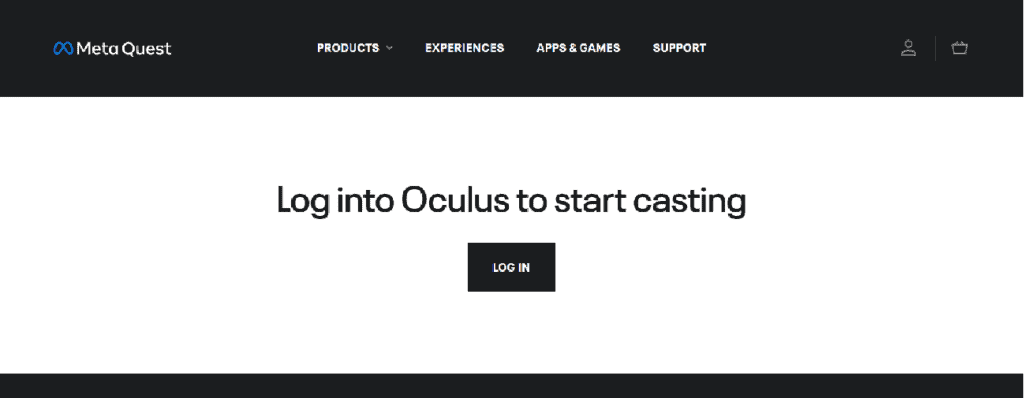
4. Put your headset on and press the Oculus button on the bottom right of your controller.
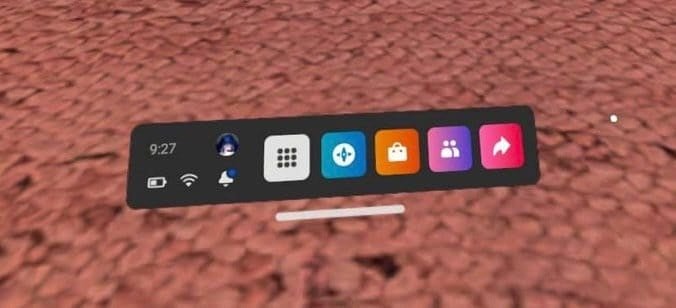
5. In the menu that comes up, click the “Share” option.
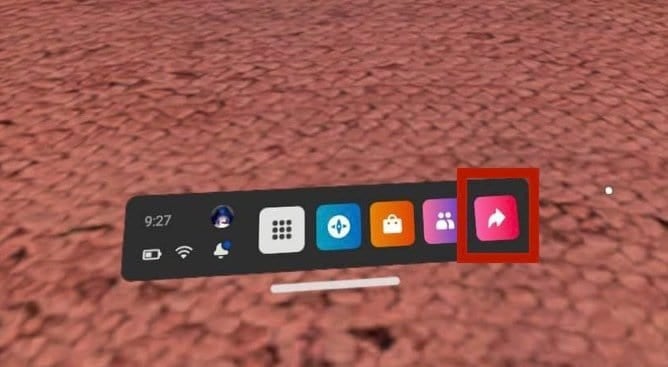
6. In the menu that comes up, click “Cast.”
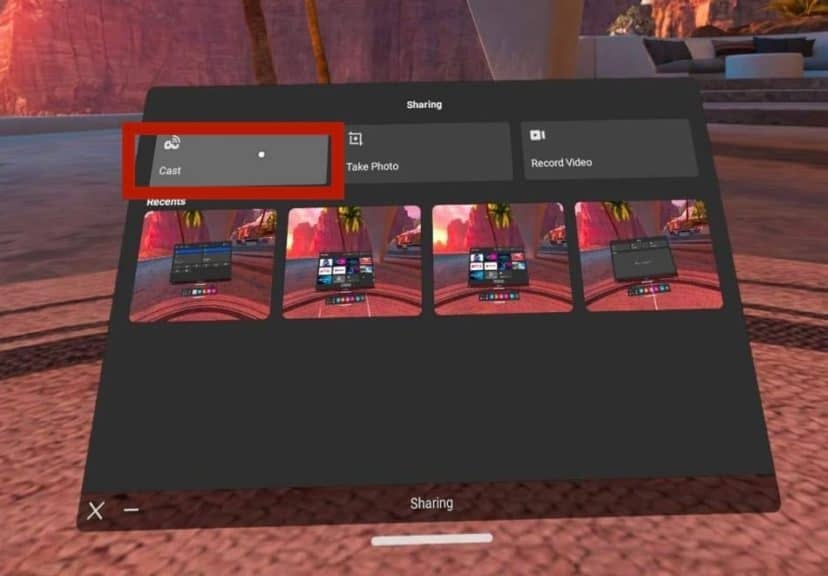
7. Choose the computer option and select “Next.”
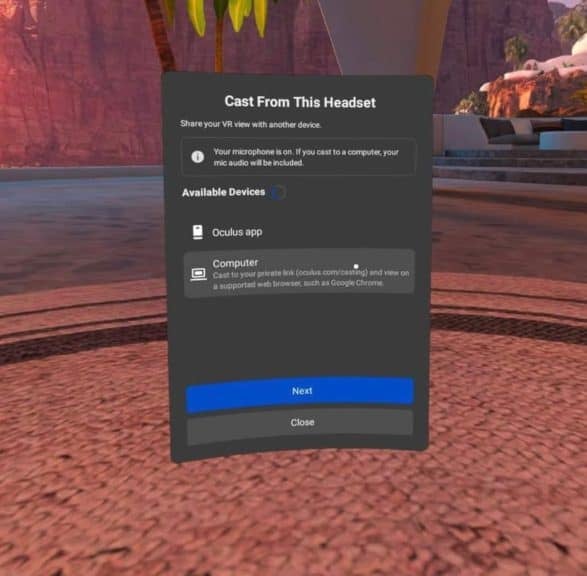
The Oculus Quest 2 will now cast to your computer screen.


