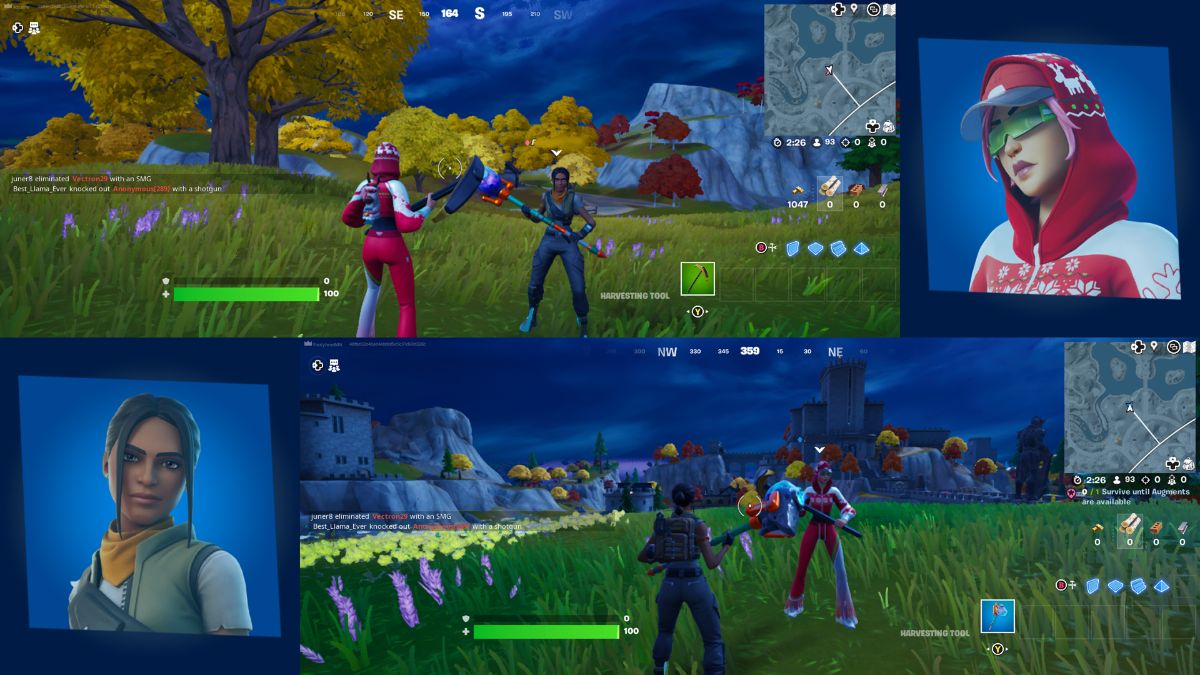![]() Key Takeaway
Key Takeaway
You can play Fortnite in local split-screen mode on Xbox and PlayStation consoles. You can only play Duos or Squads in Battle Royale in split-screen mode and you’ll need to communicate effectively.
Fortnite is great fun when played solo or in an online co-op session. However, you can also enjoy some Battle Royale action at home on the couch with a friend or partner, thanks to the game’s handy split-screen mode.
Table Of Contents
Using Split-Screen Mode in Fortnite
Fortnite‘s split-screen mode was introduced back at the beginning of Chapter 3 at the end of 2021. This meant that players finally had a way to enjoy the game in local co-op mode. Players can still take advantage of split-screen gameplay in Fortnite now, with it having seen a number of improvements over the past year or so.
It’s important to know that Fortnite’s main game modes are somewhat more limited when playing in split-screen mode. Regardless, it’s still a great way to play together with friends and family on the same console.
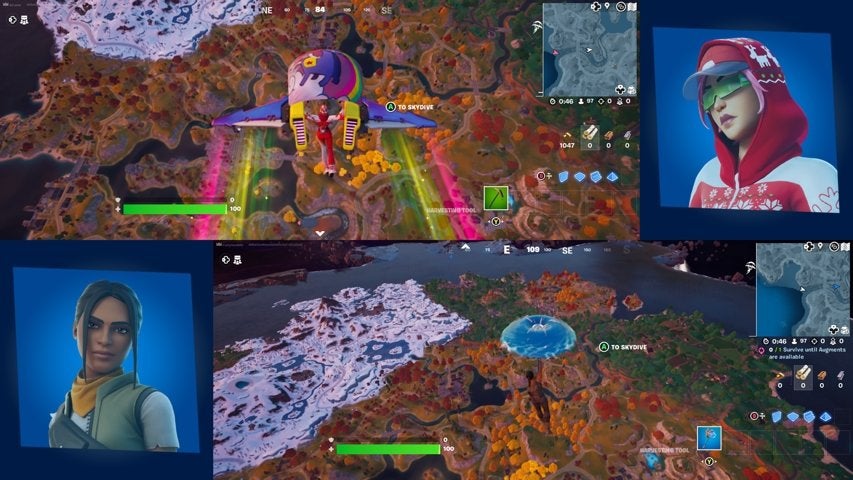
Players can use the game’s local split-screen mode to parachute into Duos and Squads modes in Battle Royale. However, this gameplay mode can currently only be used on Xbox and PlayStation consoles. Those playing Fortnite on Nintendo Switch, PC, and mobile devices can’t use split-screen mode for couch co-op sessions.
However, if you play on Xbox or PlayStation and want to dive into the action as a team at home, you can enable split-screen mode with the following steps.
How to Use Split-Screen Mode on Xbox
As player one, or the main Fortnite player, you’ll want to boot up the game and wait until you’re logged into the main Fortnite lobby.
Next, switch on the controller for your player two and ensure that the second player is signed into their own Xbox account on the console when prompted to do so.
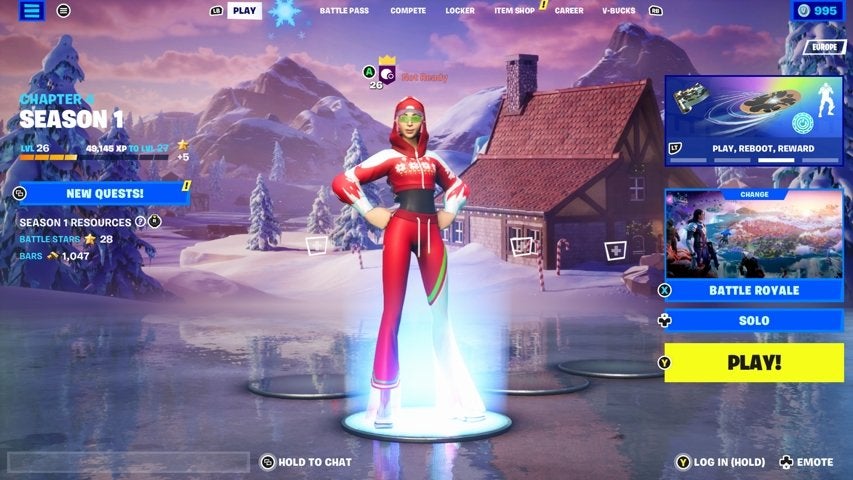
Once player two has signed in to their Xbox account, an X button will be visible at the bottom of the main lobby screen. Press and hold this using the controller for player two and this will log them into Fortnite.
Your second player should now appear in the main Fortnite lobby next to you.
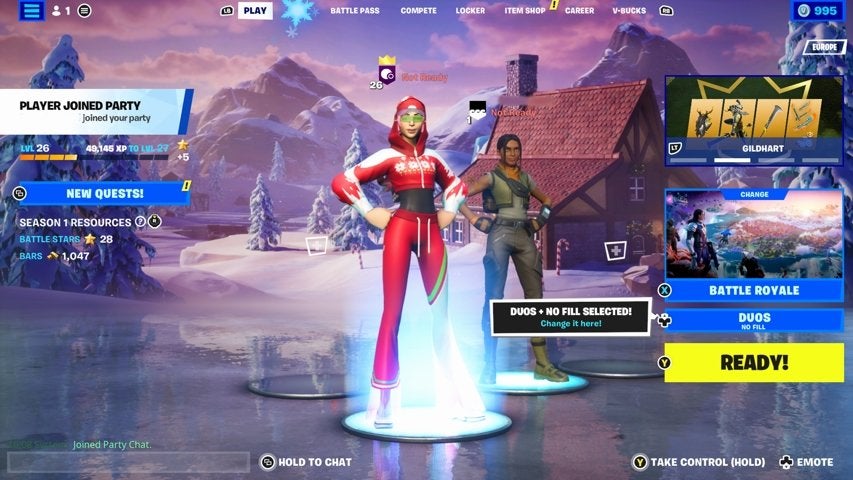
They’ll be assigned a random basic skin if they don’t have their own Fortnite account already.
From here, you can queue up together for a Duos or Squads match in Battle Royale. The split-screen mode will activate itself automatically upon entering a match.
How to Use Split-Screen Mode on PlayStation
As with the previous console, the main Fortnite player should first load up the game and wait until you’re logged into the main Fortnite lobby.
Next, switch on the controller for your player two and have them sign into their own PlayStation account on the console when prompted to do so.
Once player two has signed in to their PlayStation account, you’ll see the Triangle button at the bottom of the main lobby screen. Press and hold this using the controller for player two and this will log them into Fortnite.
Your second player should now appear in the main Fortnite lobby next to you. A random basic skin will be applied to their character if they don’t have their own Fortnite account already.
From here, you can queue up together for a Duos or Squads match in Battle Royale. The split-screen mode will activate itself automatically upon entering a match.
Fortnite Split-Screen Tips
While it’s great to be able to play Fortnite in split-screen mode, there are some visual compromises. The game screen itself is halved horizontally. So, you’ll need to get used to working with a smaller gameplay space.
You can’t share inventory items in split-screen mode. However, you can drop items and weapons for your teammate to make use of. If you land a little further away from each other than you’d expected, doing this can help if one of you needs some firepower or healing.
Make sure you talk to each other often whilst playing Fortnite in split-screen mode. This may seem obvious, given that you’ll be working as a team together in person. However, communication really does make a difference.
To play in split-screen mode, both players need to have the same language settings. These are usually set and shared across the console you’re using, but it’s worth checking in case your teammate has their preferences set to a different language.
If one of you disconnects or exits the match, then your split-screen session will end. However, given that you’ll likely both be playing in the same room, that’s probably something you’d discuss first!