![]() Key Takeaway
Key Takeaway
You can do a factory reset on your Oculus Quest 2 by holding the power and volume button down on the headset or by going into the Advanced Settings in the Oculus app on your mobile device.
If you’re looking to sell your Oculus Quest 2, or you just want to start over with a clean slate, you will need to know how to do a full factory reset of the system.
Table Of Contents
Why Factory Reset Your Oculus Quest 2
A factory reset essentially means clearing out everything that you’ve done and all your saved data on your Oculus Quest 2. If you’re looking to start over, a factory reset would likely be your best bet. Perhaps you no longer want your system and are looking to sell it, so you need to wipe all the data. Alternatively, you might be having some unforeseen issues with the device, so starting over from square one could be your best option.
Important Notes on Resetting Your Oculus Quest 2
Doing a factory reset on your Oculus Quest 2 means that it will revert to the state it was in when it was first taken out of its box. You will lose all of your data by doing a factory reset including account data, games, game saves, screenshots, and videos. You can do a factory reset without losing all of your data by having your Oculus Quest 2 sync with your online Oculus account. Alternatively, you can use a USB-C cord to connect the headset to a PC, and you can make backup files from the drive in File Explorer.
How to Factory Reset Your Oculus Quest 2
Doing a factory reset on your Oculus Quest 2 isn’t as complicated as you might think. There are two different ways you can do a factory reset: with the headset or from the Oculus app.
Factory Reset Oculus Quest 2 Using the Headset
To do a factory reset through the headset, follow these instructions:
1. Make sure your headset is fully charged.
2. Put on the headset.
3. Hold the power and volume-down button down until you see the boot screen.
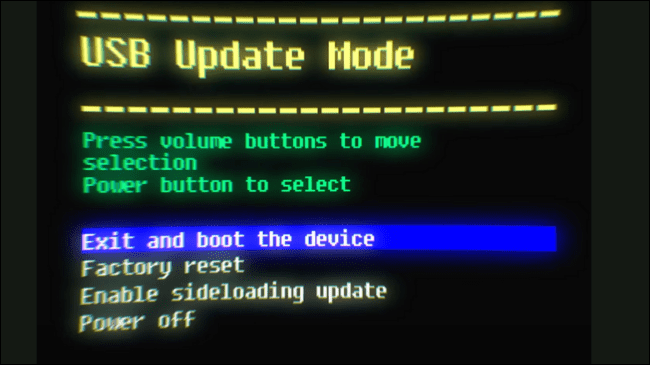
via Oculus
4. Use the volume buttons to highlight “Factory Reset” and press the power button to select it.
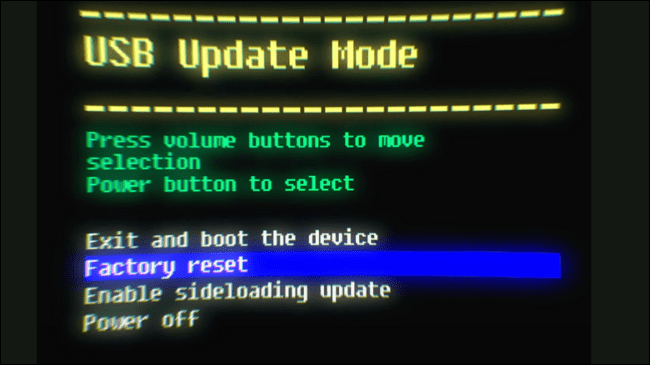
via Oculus
5. Highlight “Yes, erase and factory reset” and then press the power button to confirm your selection.
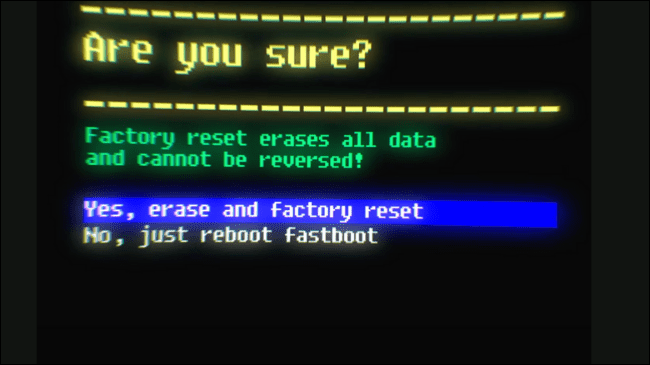
via Oculus
Factory Reset Oculus Quest 2 Using the App
To do a factory reset with the app, follow these instructions:
1. Make sure your headset is fully charged.
2. Ensure you have the Oculus mobile app on your phone and that you’re logged in.
3. Make sure your headset is paired with the app.
4. Once your app is open, tap “Menu.”
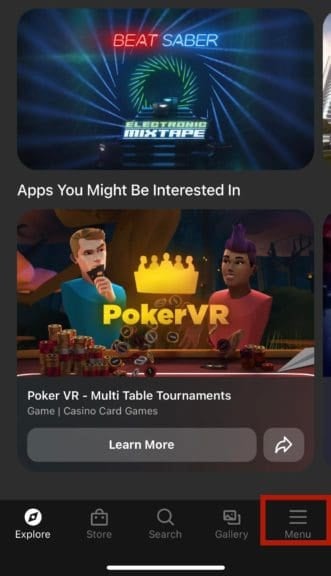
5. Tap “Devices” to find your headset.
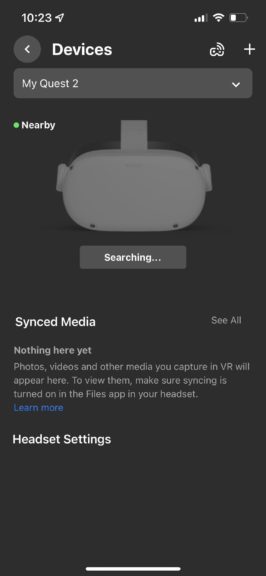
6. Select the headset you want to reset, then tap “Advanced Settings.”
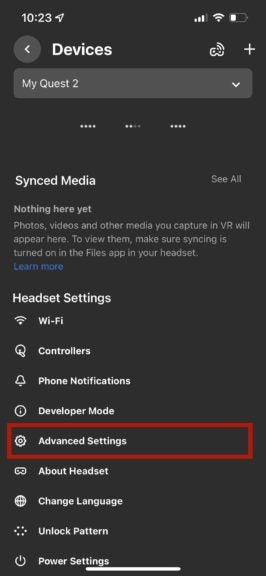
7. Tap “Factory Reset.”
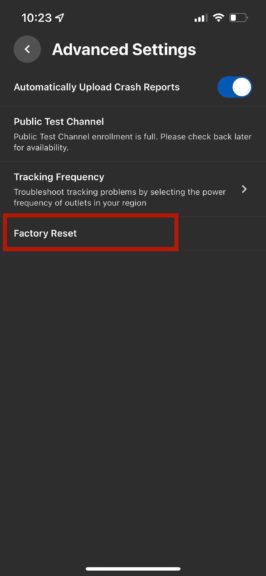
8. Confirm by then pressing “Reset”
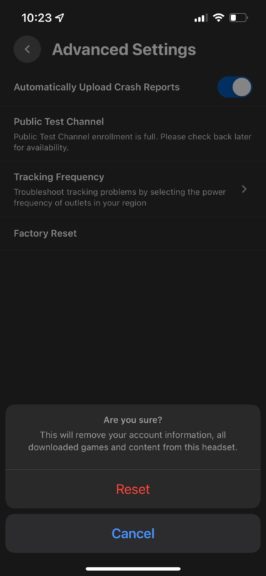
Your Oculus Quest 2 will now factory reset.


