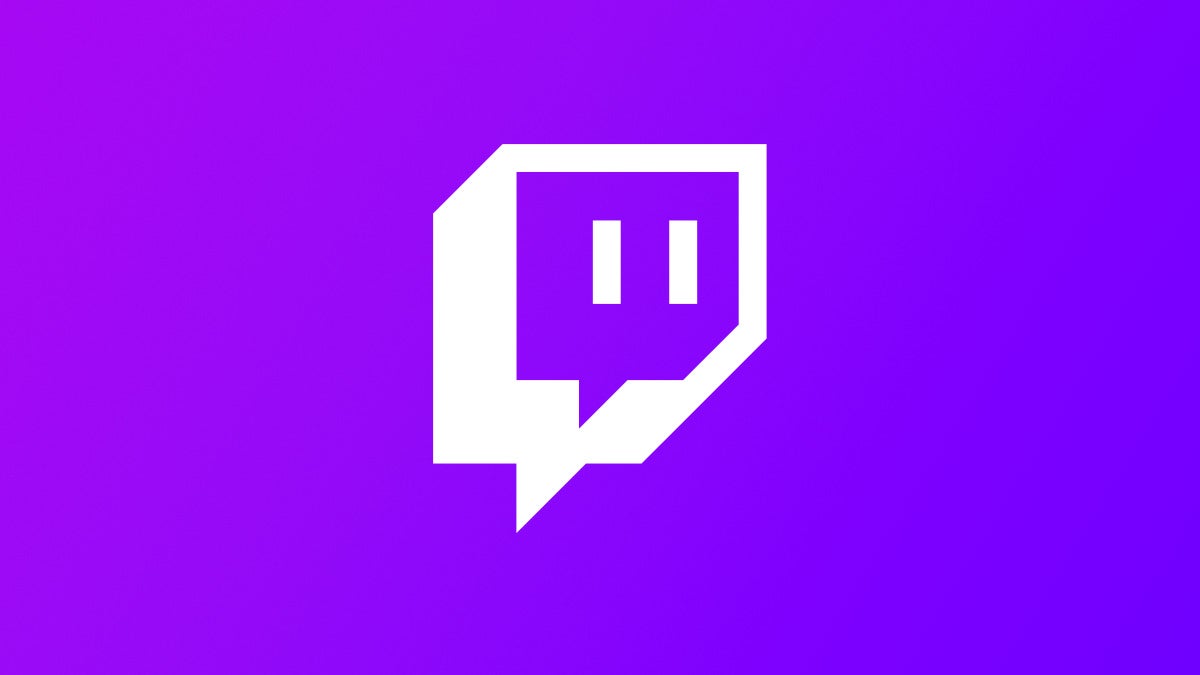![]() Key Takeaway
Key Takeaway
You can create a Twitch account by using the Sign Up form on the Twitch website or mobile app.
Twitch is a platform for live game streaming. If you’ve decided to flex your streaming muscle and want to give Twitch a go, the first step is to create an account. You can do so on both desktop and mobile.
Table Of Contents
Create a Twitch Account on Desktop
You can create a Twitch Account on your desktop. First, launch any browser of your choice and then visit Twitch’s official website. Next, click the purple Sign Up button in the top-right corner of the window.
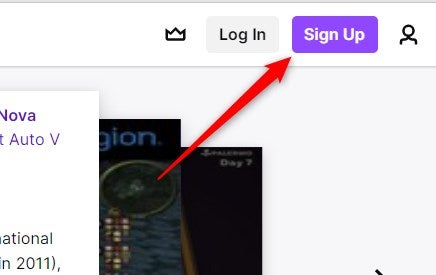
The sign-up form will appear. Fill in this information:
- Username – This is the name that everyone on Twitch will know you as. Make it something memorable.
- Password – Your unique password. Strengthen it by using upper and lowercase letters, numbers, and special characters.
- Confirm Password – Re-enter your password to confirm it’s entered correctly.
- Date of Birth – Your date of birth.
- Phone Number – Twitch may occasionally send your account info to the registered number. You’ll need to verify this number during registration. If you don’t want to use your phone number, you may opt to use your email instead.
Once you’ve entered the required information, click the purple Sign Up button at the bottom of the form.
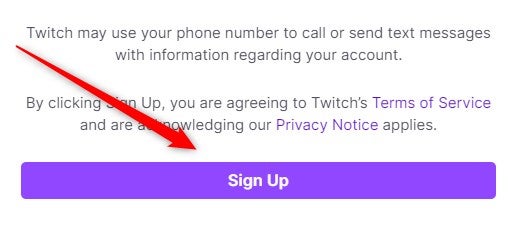
If you used your phone number during registration, you’ll be asked to input the 6-digit code sent to the number. Or, if you used email, the 6-digit verification code will be sent to the registered account instead. Verify your account and you’re all set!
Create a Twitch Account on Mobile
You can also set up a Twitch account on the iOS or Android mobile apps. Launch the app and tap Sign Up in the bottom-right corner of the screen.
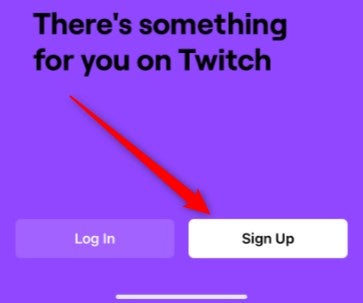
Enter your phone number (or email if preferred), username, password, and date of birth. All of this information is required for creating your Twitch account.
Once entered, tap Sign Up.
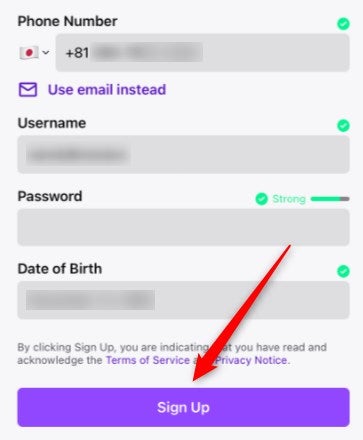
If you used a phone number, you’ll be asked to confirm it. Click the Confirm button in the pop-up window.
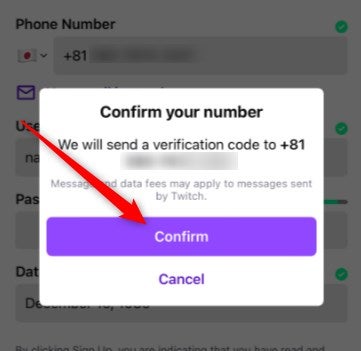
On the next screen, enter the 6-digit verification code sent to your registered number and then tap Submit.
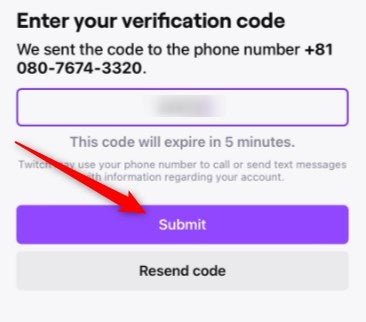
Alternatively, if you chose to use email, check it for your verification code.
Once you’ve verified your account, you’re good to go!
Create Additional Twitch Accounts
By default, Twitch prevents users from creating additional accounts using the same number or email registered to another account. If your account is in good standing and you’ve verified the email or phone number registered to your account, you can enable a setting to allow you to create additional Twitch accounts.
To find the settings, navigate to your account’s Settings page, and then go to Security and Privacy. Next, toggle the slider next to Enable Additional Account Creation to the On position. If the slider is purple, then the feature is enabled.
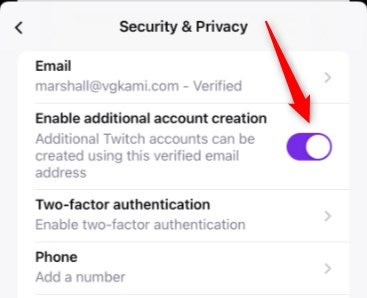
You can now create additional Twitch accounts using the same email or phone number registered to this account.