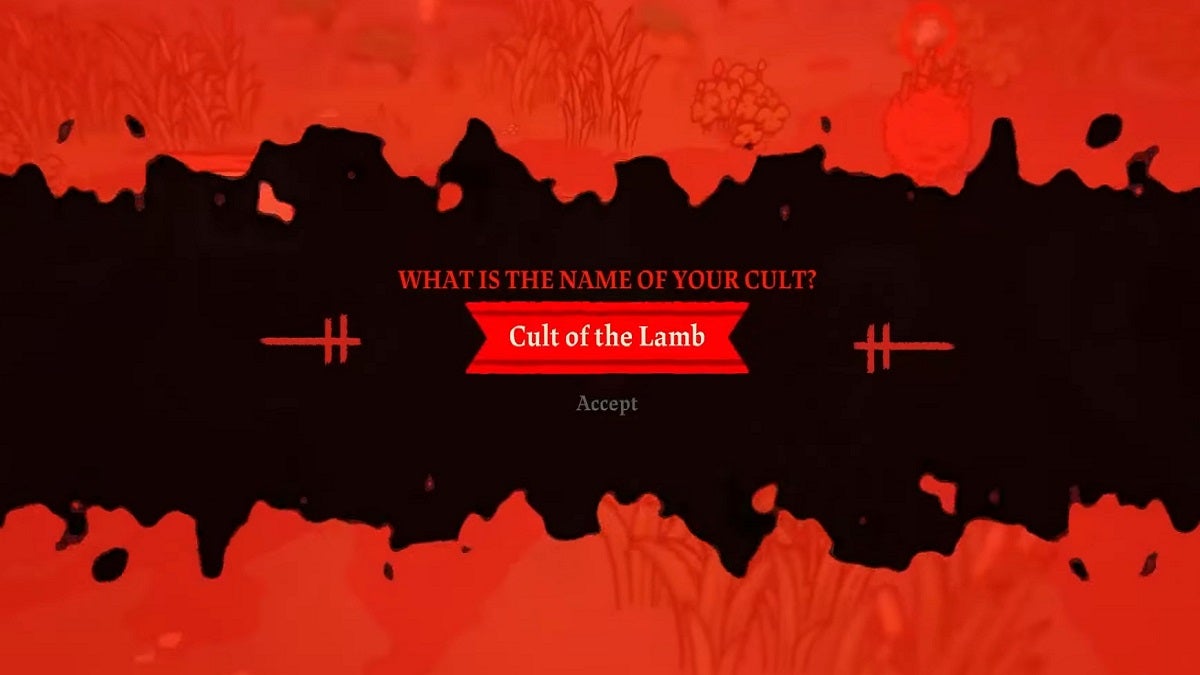![]() Key Takeaway
Key Takeaway
Console gamers can name their cult after defeating Valefar in Darkwood, but there’s no option to rename the cult afterward. PC players can continue to rename their cult afterward by using an external tool called Pentalex Cult of the Lamb – Save File Decryptor.
One of the great things about Cult of the Lamb is how fluidly you can design your cult so you can make it personal to you. Your cult’s name is one of these personalization options.
Table Of Contents
Renaming Your Cult on a Console
You can’t rename your cult on console editions just yet. Progress through the game first until you reach the second boss of Darkwood, Valefar. At some point after this boss is defeated, a follower will approach you at your base. You’ll then be given the chance to make an official name for your cult.

Remember, those who are playing the game on a console won’t be able to rename their cults anymore after this initial opportunity. As soon as you’re given the chance to name your cult, decide on a name you know you’ll be comfortable with for the rest of the game. There will be no turning back.
Renaming Your Cult on a PC
PC players have the luxury of renaming their cult after they’ve given it an official name. However, it requires fiddling with the game’s files.
Go to the location of your Cult of the Lamb file in File Explorer. The default file path is generally C:\Users\%USERPROFILE%\AppData\LocalLow\Massive Monster\Cult Of The Lamb\saves.
Your save file should be named slot_0. Before proceeding, make a backup of this save. The next steps have minimal chance of destroying your save file, but it’s better to be safe than sorry.
Then, head to the Pentalex Cult of the Lamb – Save File Decryptor and upload your save file. You can then download a decrypted version of your save file, allowing you to alter certain parts of it, including your cult’s name.
Open the decrypted save file with Notepad++. If you don’t have this program yet, download it here. Search for your cult’s name by hitting Ctrl+F and typing CultName. Change it to whatever you desire.
Save your changes, then copy your decrypted save file to the game’s save folder. Open the game and you’ll see that the name hasn’t changed yet from the main menu. Don’t worry. Once you load up that save, your updated name will appear in-game. The next time you save, your updated name will reflect on the main menu.