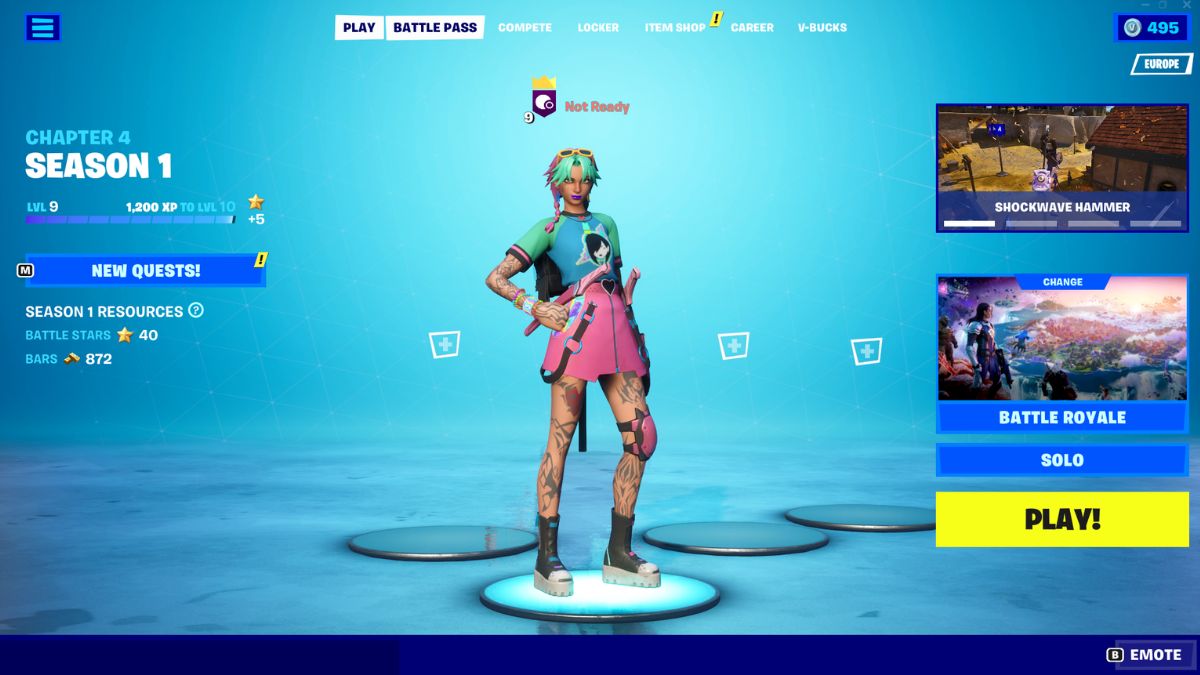![]() Key Takeaway
Key Takeaway
You can change your name in Fortnite by updating your chosen display name in your Epic Games account. If you’re playing on Xbox or PlayStation, you can’t do this so easily, as your Fortnite display name is the same as your Gamertag/PSN ID.
It’s important to know how to change your name in Fortnite. This is especially true if you first signed up with a random username, have since upskilled and want to be taken seriously as a competitor.
Table Of Contents
Why Change Your Name in Fortnite?
Once you’ve mastered the basics of Fortnite, it may be a good idea to take another look at your display name. This is the name you’re using to present yourself with, out there on the world’s biggest Battle Royale island.
If you’re going to make your mark in Fortnite and want to stand up alongside the best, a memorable display name is a good idea.
There are lots of reasons to change your name in Fortnite. It may simply be that you regret your original choice of the display name. Or maybe the name you picked in Fortnite is too personally identifiable. Perhaps when you first jumped into Fortnite you took the first available display name and decided to change it later on if you actually liked the game.
Whatever the reason, if that time has now come, you’ll need to know exactly how to change your display name. Just be sure to choose something that’s uniquely yours. It’ll be displayed across all Epic Games titles you play, so take some time to get it right.
How to Change Your Name
It’s fairly straightforward to change your name in Fortnite, which is actually your Epic Games display name. This name applies to those playing the game on PC and Nintendo Switch. Those playing on Xbox and PlayStation platforms will have to take somewhat more drastic steps to change their Fortnite names. This will be covered in a moment.
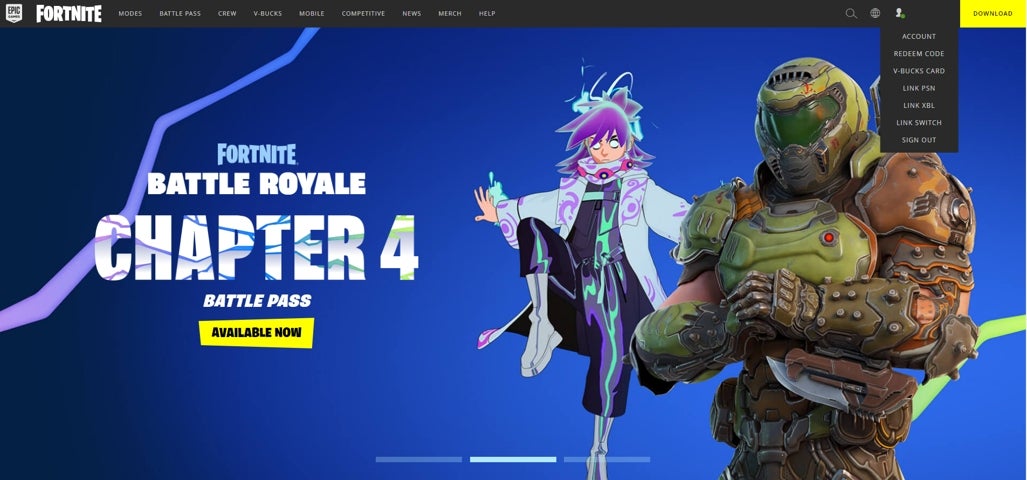
You can change your Epic Games display name one of two ways. One way is to go to the official Epic Games or Fortnite website. Click Sign In at the top-right corner of the screen. Once you’re signed in, you can navigate to Account in the drop-down under your name. Next, find the box labeled Display Name in the account settings tab. Here, you can input your new display name. Scroll to the bottom of the page and be sure to click Save Changes.
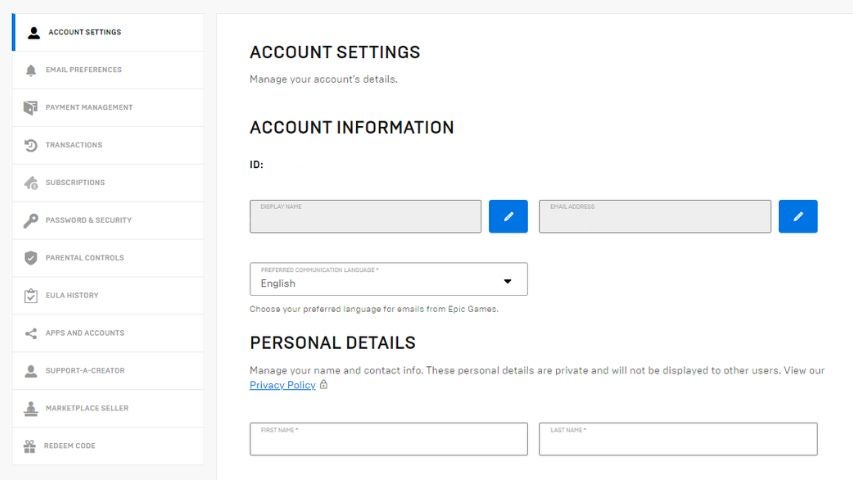
You can also carry out this process from within the Epic Games launcher if you prefer. Simply click on your username icon in the top right-hand corner of the launcher and find your account page. This will then take you to a pop-out window to the same Account Settings page on the Epic Games website mentioned above. Follow the same steps to change your Epic Games display name.
Changing Your Fortnite Name on Xbox and Playstation
Things get a little more tricky here. That’s because changing your Epic Games display name will not affect how your name is displayed on certain console platforms. Unfortunately, if you’re playing on Xbox or PlayStation, your Fortnite display name is the same as your Xbox Gamertag or PSN ID. At present, there’s no way to change that.
If, as an Xbox or PlayStation player, you really want to present a different display name in Fortnite, you’ll need to change your actual Xbox Gamertag or PSN ID. This will be done via your specific console or platform website and may require payment to do so.
However, this also means your display name will change across all Xbox and PlayStation games you play from then on. So, it’s worth thinking carefully about whether or not you want to do that.
If you’ve never changed your Xbox Gamertag or PSN ID before, you get one free pass with which to do this. After that, you’ll have to pay for any further name changes. Take care when choosing a new username in this case!
Changing Your Fortnite Name on Nintendo Switch
Luckily, Nintendo Switch links up with the Epic Games website when it comes to name changes. Any changes you make in your account settings on the Fortnite or Epic Games website will be reflected in Fortnite when playing on the Nintendo Switch. This won’t have an effect on your Nintendo Switch account name.
To change your name for Nintendo Switch, follow the same steps to change your Epic Games display name via the official website. Provided your Epic Games account is linked to your Switch, you should see this in-game on your console once you’ve saved your changes.
Name Change Tips
You can only change your Epic Games display name once every two weeks. So, if you choose something new and then decide you’d like to revert back or try something else, you’ll need to wait a little while.
Take some time to come up with a creative username that isn’t too personally identifiable. While you can change later it if you wish to, it’s worth giving your Fortnite name some thought before committing to a specific handle.