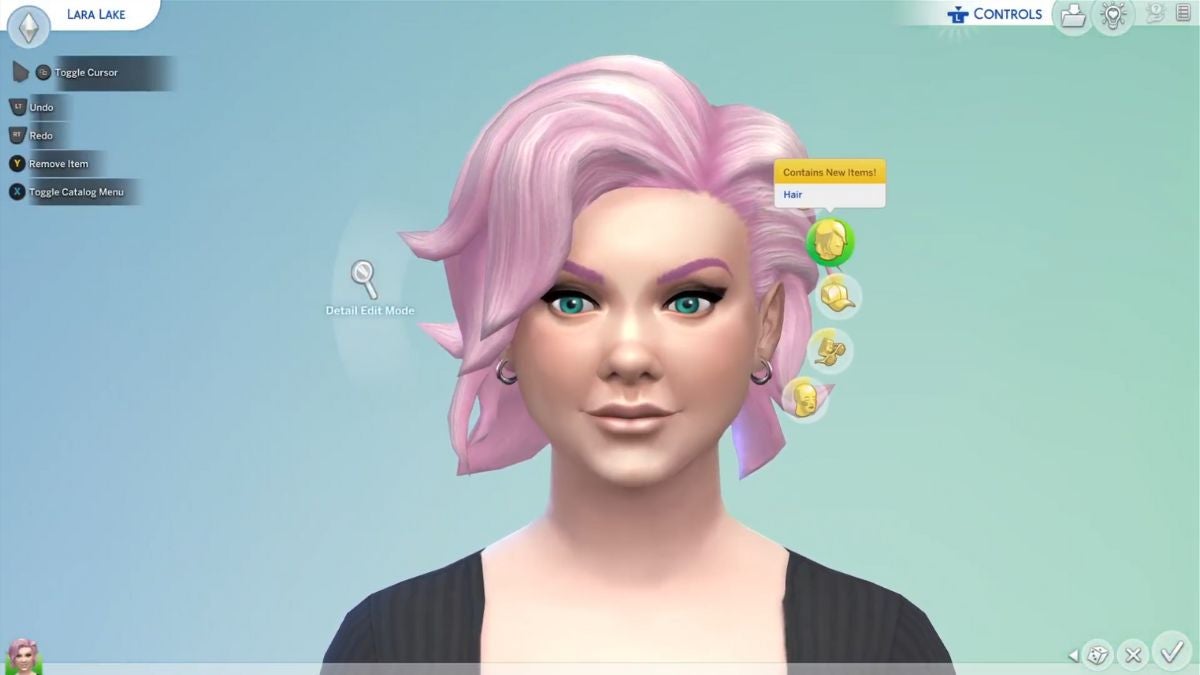![]() Key Takeaway
Key Takeaway
You can edit your existing Sims using the Change Sim option from any mirror or dresser in-game. You can also use one of the game’s cheats to access full editing options if you want to make major changes.
Creating and editing in The Sims 4 is a fun process. However, if you later want to give your Sims a different look, editing them after their initial creation is possible. You can also make some specific tweaks to their personality using Create-A-Sim.
Table Of Contents
About Editing Sims in The Sims 4
If you want to give your Sims a new style or some different features, you can do this at any point during your gameplay. You’ll be able to adapt and customize different aspects of an existing Sim in a similar way to how you initially created them.
It’s important to note that there are certain aspects of your existing Sims’ lives that cannot be changed by editing with standard methods. For example, it’s not possible to de-age an existing Sim using the standard editing process. Nor can you change their existing personality traits in Create-A-Sim once they’re already out there in the world. However, you can make plenty of other adjustments if you want to give your existing Sims a bit of a makeover.
It’s also possible to edit existing Sims to the fullest by making use of the full edit Create-A-Sim cheat. However, to edit your Sims without implementing cheats, you can follow the steps below to make some changes.
How to Edit Sims
Editing your existing Sims in the standard Create A Sim screen can be done at any point and in a couple of different ways.
First, you can select the Simology icon at the bottom right-hand corner of the UI at any time. From here, you’ll see your Sim’s traits, as well as their likes and dislikes.
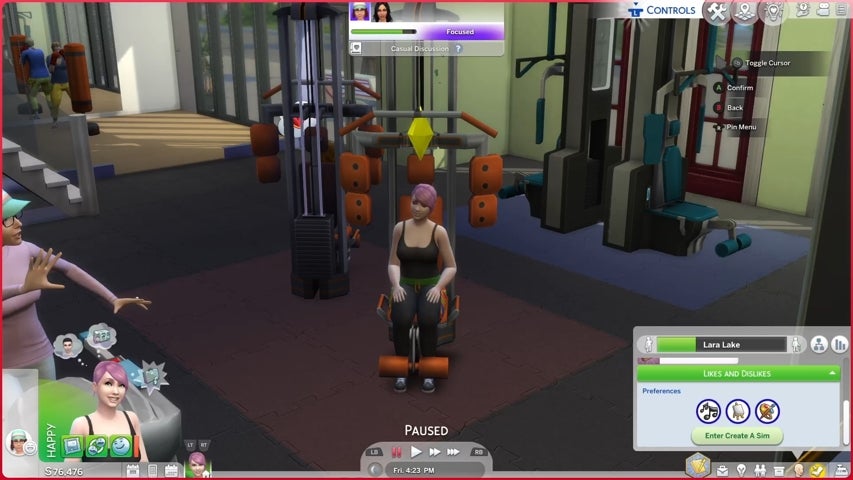
Under this section, you can select Enter Create A Sim. You can make changes to your Sim’s outfits and their likes and dislikes using the Simology method.
However, you can also select any dressing table, wardrobe, or mirror and choose Change Sim from the options. This will also take you to the Create-A-Sim screen, where you can make a number of edits to your existing Sim. This is arguably a far better method for editing your Sim.
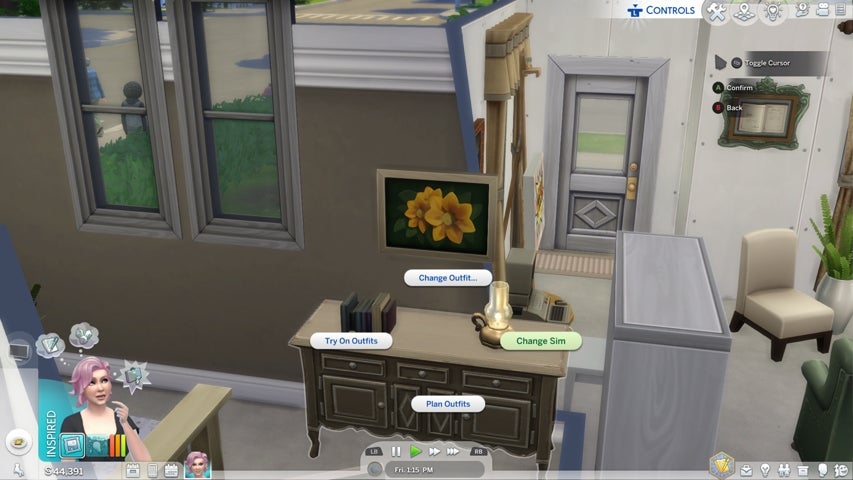
Using Change Sim further extends the available editing options than when using the Simology method of accessing Create-A-Sim. Change Sim allows you to make more in-depth edits to your Sim’s body shape, gender, and eye color. You can also access Detail Edit Mode for enhanced facial customization.
What Edits Can Be Made in Create-A-Sim
Once your Sims are placed in the game world, you can edit a range of their features at a later point. After selecting Change Sim from a mirror or dresser, you can make changes to these areas of an existing Sim’s appearance in the Create-A-Sim screen.
- First name and last name
- Gender and pronouns
- Skin tones, skin details, faces, and teeth
- Facial features – head shape, forehead, eyes (including eye color), eyebrows, nose, mouth, cheeks, and ears. This includes Detail Edit Mode for precise editing
- Hairstyle and hair color
- Make-up, accessories, medical wearables, and hats
- Outfits and shoes, including styled looks
- Body shape – a draggable cursor allows you to widen, narrow, lift, or lower certain body parts
- Voice
- Default walk style
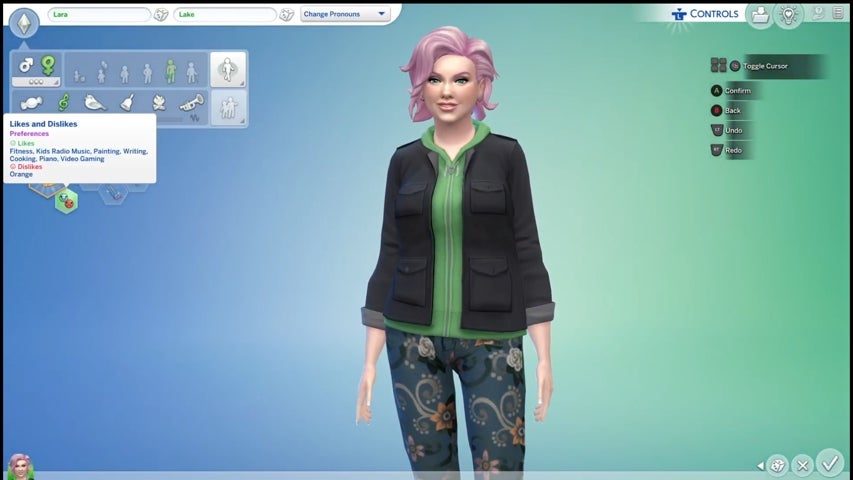
As far as your existing Sim’s personality goes, you can change their main aspiration using the Create-A-Sim Screen. Similarly, you can edit their likes and dislikes here too. However, their traits will be set in stone at this point and cannot be edited without using a cheat.
Randomized Edits
You can also use the Randomize function if you want to give your existing Sims a new vibe. This will only make randomized changes to their appearance and not their identity. You can select which areas you’d like to try the randomize function out on.
Select the dice icon in the bottom right-hand corner of the Create-A-Sim screen. From here, you can select Randomizer filters and a pop-up will appear that allows you to select which areas you’d like included.
Options you can add or remove from the randomizer include All, Hat, Top, Bottom, Shoes, Makeup, and Hair. This will give your Sims a brand new look without changing too much about their existing features.
Editing Relationships in The Sims 4
Relationships and friendships in-game can often be adjusted through your Sims’ behaviors and social choices. However, if you want to edit an existing major relationship, such as a family dynamic, you’ll need to use a specific Create-A-Sim cheat to do so.
You can however edit existing Sims’ households at any time. From the game’s Manage Worlds screen, you can select an existing household and choose to edit, remove or add members to a Sim’s household. Adding Sims to an existing household will create new relationships. These can either be genetic or non-familial so that your Sims will effectively live together as housemates.
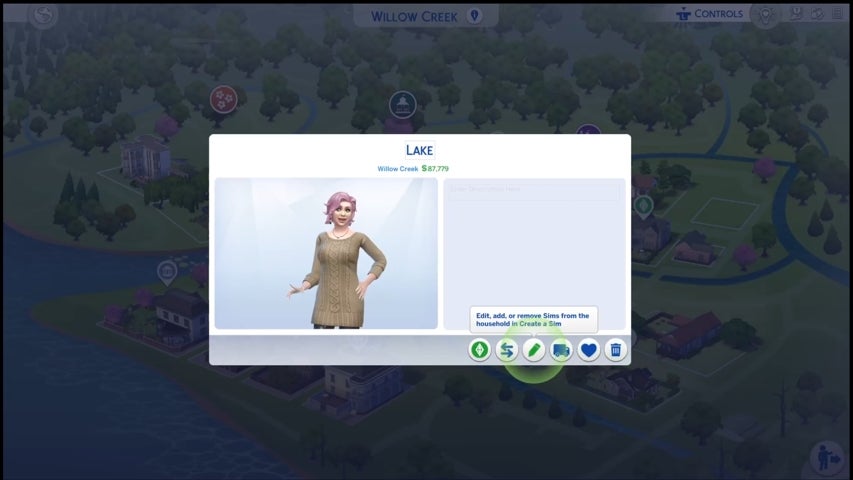
To do this, select a household from Manage Worlds and navigate to the three dots labeled More in the bottom right-hand corner of the screen. Select Manage Household and then navigate to the pencil icon on the household screen that pops up.
From here, you can enter Create A Sim, where you can make edits to your existing Sims as well as add or remove new members to the household. This allows you to create or delete new relationships as you see fit.
Editing Sims Using Cheats
If you want to make even more detailed and drastic edits to your existing Sims, you can do this using the game’s cheat mode. Enabling cheats on your save will disable achievements for that game. However, if you’re okay with this then you can use the full edit cheat to make a number of changes to your Sims.
To enable cheats on your specific platform, follow these steps.
- On Xbox – press all four trigger buttons at once (RB + RT + LB + LT)
- On PlayStation – press all four trigger buttons at once (R1 + R2 + L1 + L2)
- On PC – hold down Ctrl and Shift and press C
- On Mac – hold down Command and Shift and press C
You’ll then need to type in the code testingcheats true into the keyboard box that pops up on your screen. Press Enter and you’ll see a message that confirms that cheats will disable achievements. If you click OK on this, another message will appear to show that cheats have been activated.
Using Create-A-Sim With Cheats
Next, you’ll need to bring up the cheat console again, type in the code cas.fulleditmode, and hit Enter. This enables the full suite of editing options to become available in Create-A-Sim mode.
From here, you can click on your Sim in live mode and you should see a Modify in CAS option appear. On PC, you’ll need to hold down Shift and left-click on your Sim to see this. On Xbox, hold down B and then A to see this option. On PlayStation, hold down O and then X to see it.
This should then allow you to enter Create-A-Sim where the full range of editing capabilities should be available. This will include changing your Sim’s age, modifying their relationships, and changing their traits.