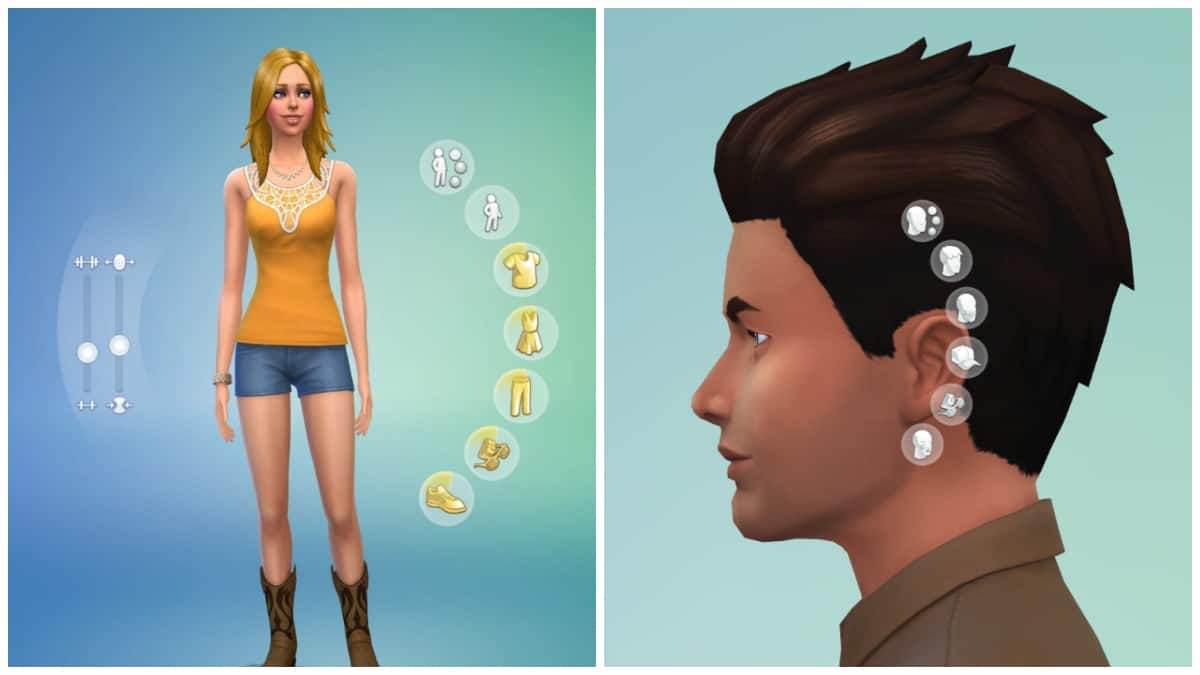![]() Key Takeaway
Key Takeaway
The sliders allow changing the Sims’ appearance in The Sims 4. They work in Create-a-Sim and allow including slider mods as well.
One of the lesser-known options in The Sims 4 is using sliders in the CAS when designing a new Sim. Sliders allow the players to make sure their Sims are going to look just like they imagined.
What Are Sliders and How to Use Them

Sliders are available in Create-a-Sim. It’s a process every player goes through when designing a new Sim. Other than picking the Sims’ character traits, aspirations, clothes, hair color, eye color, and other details, you can also use sliders.
Finding them can be a bit tricky, though, since they’re hidden better than other CAS options. If you click your Sim, you can see different cursors, based on which body part you’re modifying at the moment. Once you discover the cursor, you can click it and move it up, down, or to the sides to change the Sim’s face or body.
The More Visible Sliders

The game offers more visible sliders as well. These allow you to pick your Sim’s body fat and fitness level. Unfortunately, one slider that is missing from the game is the one that would determine a Sim’s height. As such, all Sims of one age group (such as adults) have the same height in the game which makes The Sims 4 slightly less immersive.
What Are Sliders Good For?
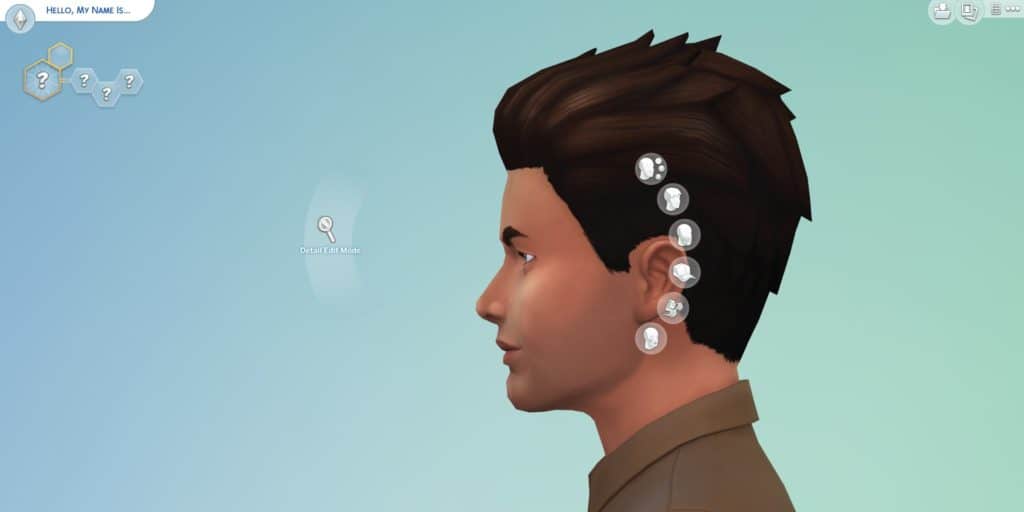
A lot of players can comfortably go without ever using the sliders as they’re designed for more detailed look changes. However, they allow you to truly personify each Sim, and make sure they look completely different than the others.
You can use the sliders to alter many aspects of your Sim’s appearance. For example, you can use it to change their faces. Such as the distance between their eyes, their size, and position, or the position of the Sim’s ears. It’s possible to use the sliders on the Sim’s faces when they’re facing front and on their profile when they’re turned to the side.
The sliders aren’t suitable for only changing the face but can also serve to alter the Sim’s body. The possibilities are rich, but the general rule is that you can use it to change the size and/or width of the Sim’s various body parts.
This includes their shoulders, forearms, hips, thighs, and feet. Once again, you can use sliders on the Sim’s body while they’re facing you or while they’re looking to the side.
How to Use Sliders on Already Created Sims
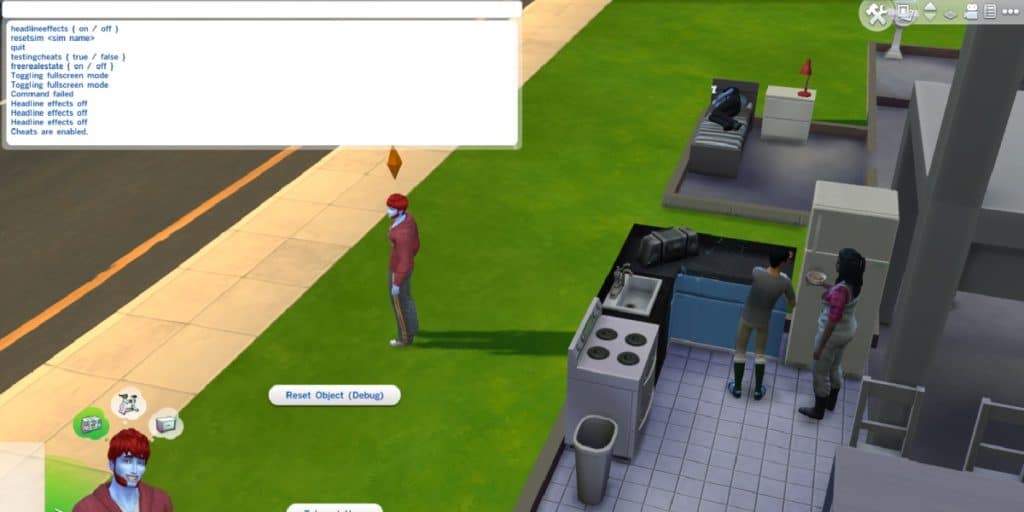
Editing a previously created Sim requires cheats as the game allows only minor edits (such as a change of hairstyle). To start, use the keyboard combination “Ctrl+Shift+C” to open a bar in the top left corner. You have to enable using cheats by typing in the code testingcheats true and clicking “Enter.”
Once the cheats are allowed, you open the CAS by using the cas.fulleditmode code. Afterward, press the Shift key and click the Sim whom you wish to change. Choose the option “Modify in CAS” and you’re ready to go! From there on, the process is the same as for newly created Sims.
Use Mods

If you aren’t happy with the already-rich selection of sliders The Sims 4 offers, you can use the mods to bring even more sliders into the game!
A popular slider mod is one that allows you to change the Sims’ height. This way, the Sims will no longer have the same uniformed height. By using this mod, you can make the game more realistic.
Another slider mod worth checking out can make your Sim’s ears pointed. That’s ideal for fantasy creatures such as elves or even science fiction species, including the pointy-eared Vulcans from Star Trek!
Finally, for all fans of playing with dogs in The Sims 4, there’s a slider that lets you customize your dog’s size as well. That comes in handy for those players who have multiple dogs who look similar. This way they can differentiate the dogs without changing the color of their coat or other body traits.