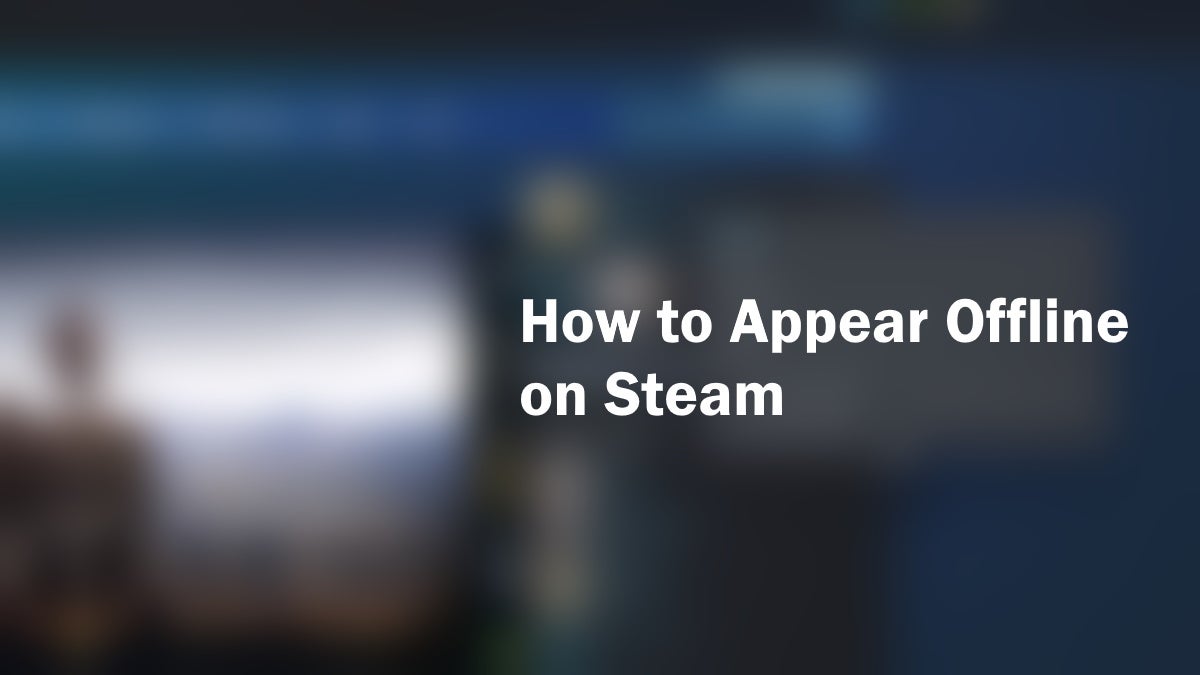You’ll sometimes want to use Steam undisturbed while still being able to send and receive messages. Appearing offline allows you to get notifications and exchange messages while letting you work or play without unwanted messages or invites.
Note: It’s not currently possible to appear offline on the mobile app at the time this article was published.
Table Of Contents
Appearing Offline vs Offline Mode
Appearing offline (also referred to as “Invisible”) differs from going offline on your Friends page. When you are “Invisible,” you appear offline to your friends. However, you can still exchange messages with them and send invites to them.
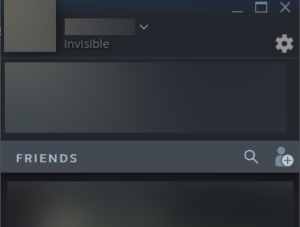
When you go Offline, you are signed out of your Friends page and cannot send or view messages, but you can install, download, and update games, and play games requiring an internet connection.
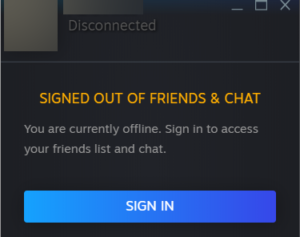
Being Offline and signed out on your Friends page is different from being in Offline Mode on the Steam App. Selecting “Go Offline” from the “Steam” drop down menu will put Steam in Offline mode.
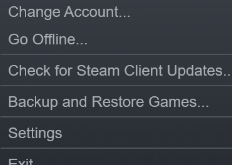
This allows most Steam games to be opened without an internet connection. However you will be unable to download any new content and games will be unable to update. What’s more, certain games will always require an online connection and will not work when Steam is in offline mode. It is therefore recommended that you avoid Offline Mode unless you have a specific reason for needing it.
Appear Offline via the Steam App on PC
In the top-right corner of the Steam App, click “Friends.”

From the drop down menu, click “Invisible.”
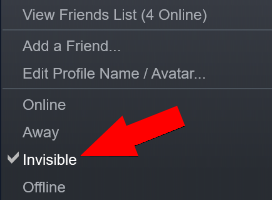
You will now appear offline to your friends.
Appear Offline Via the Friends Page
Click the ‘Steam’ Icon in your taskbar.
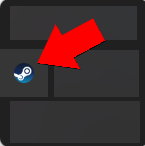
Select “Friends.” This will open the Friends page.
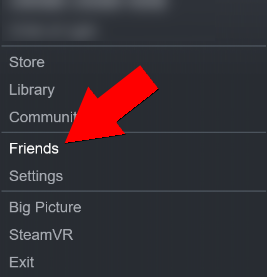
Click on the arrow to the right of your username.
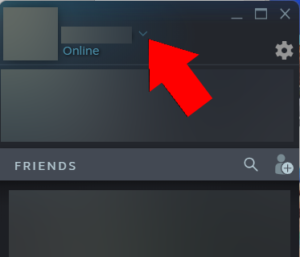
Select “Invisible” from the dropdown menu.
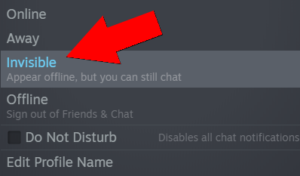
You will now appear offline on Steam to your friends.
Once “Invisible,” you can play games or use software knowing that you won’t be disturbed with invites or unwanted messages.