Knowing how to change your character in Fortnite won’t offer a competitive advantage, but it will help personalize your experience while playing its free battle royale mode. However, it’s not immediately clear how to switch characters.
Table Of Contents
How to Change Your Character in Fortnite
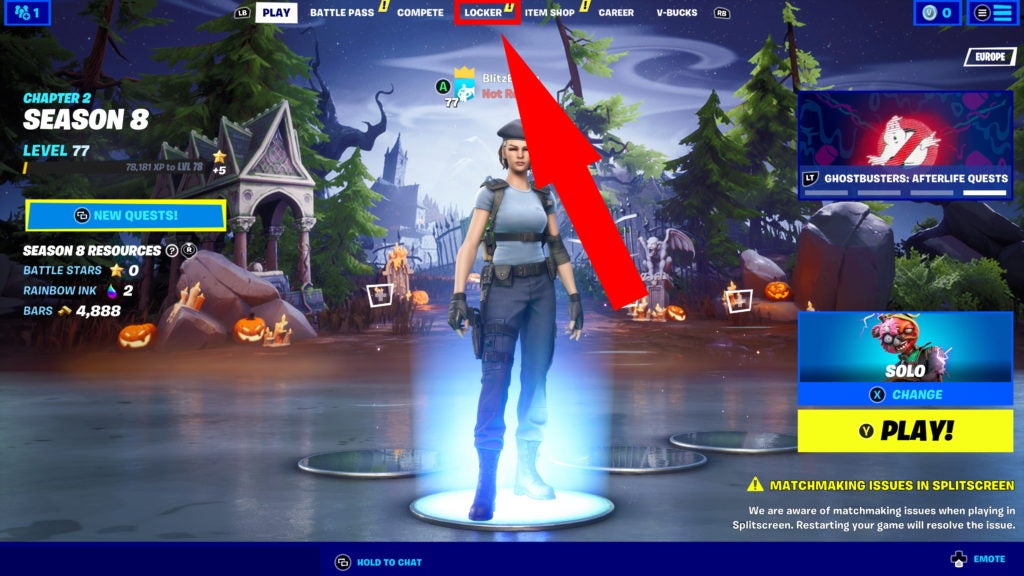
To change characters in Fortnite, you need to do so from the main title menu. There is no way to switch to another skin or cosmetic item while playing in a match. While on the main title menu, you can change your character’s outfit in a few simple steps:
- Navigate to the “Locker” tab found at the top of the screen.
- Click the very first picture on the top row, with the current character’s face displayed on it.
- Click which character you want to play as in the next match.
- Navigate back to the “Play” tab to start competing with your new look!
This is the same menu used to change a character’s Backbling, Harvesting Tool, Glider, and Contrail cosmetics. These additional customizable options are located to the right of the character change menu in the Locker tab. It’s also how to change to a character’s alternative style in Fortnite.
How to Change Character Style in Fortnite
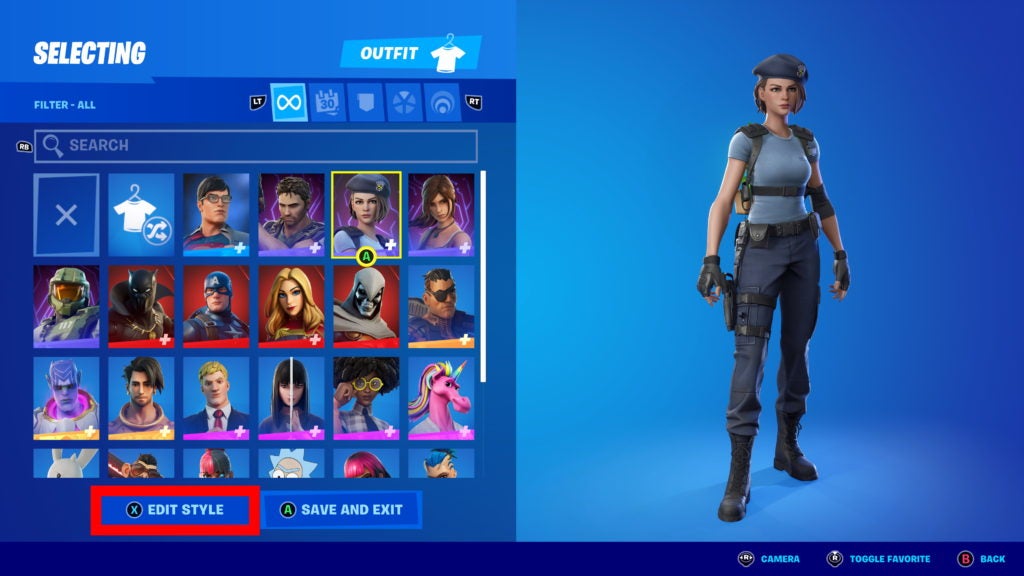
Some character outfits come with free alternate styles. These are not displayed as separate skins in the Outfit menu and must be preselected to wear in place of the default style. To change to a different outfit style for a character in Fortnite, navigate to the character and then press the “Edit Style” button. This is X on Xbox, Square on PlayStation, Y on Switch, and the left mouse button on PC.
Some cosmetic accessories also have alternative styles, and they can be changed the same way within their own menus. To confirm the new look, click the same button used to edit the style, and then save and exit. You will know if you have successfully changed to your desired style by looking at the character model on the right.
Can You Change Your Character in Fortnite For Free?
If you have never purchased a Battle Pass or bought a character outfit from the Item Shop, you cannot change your character for free in Fortnite. There are occasionally quests that give out free emotes and accessories, but never a skin.
However, Twitch Prime and PlayStation Plus subscribers can claim some free character skins. So, they are technically free if you are already subscribed to either service.
Can You Switch Between Default Characters in Fortnite?
If you have no character skins in your Locker, the game will rotate between the eight default skins every match. This is randomized, meaning there is no way to change to a particular default character.
If you have purchased character outfits from the Item Store, but want to go back and play as randomized default skins, you can do so by clicking the “X” picture while on the character select screen in the Locker tab. This is the very first option on the top row, located to the left of the outfit randomizer option and your first selectable skin.


