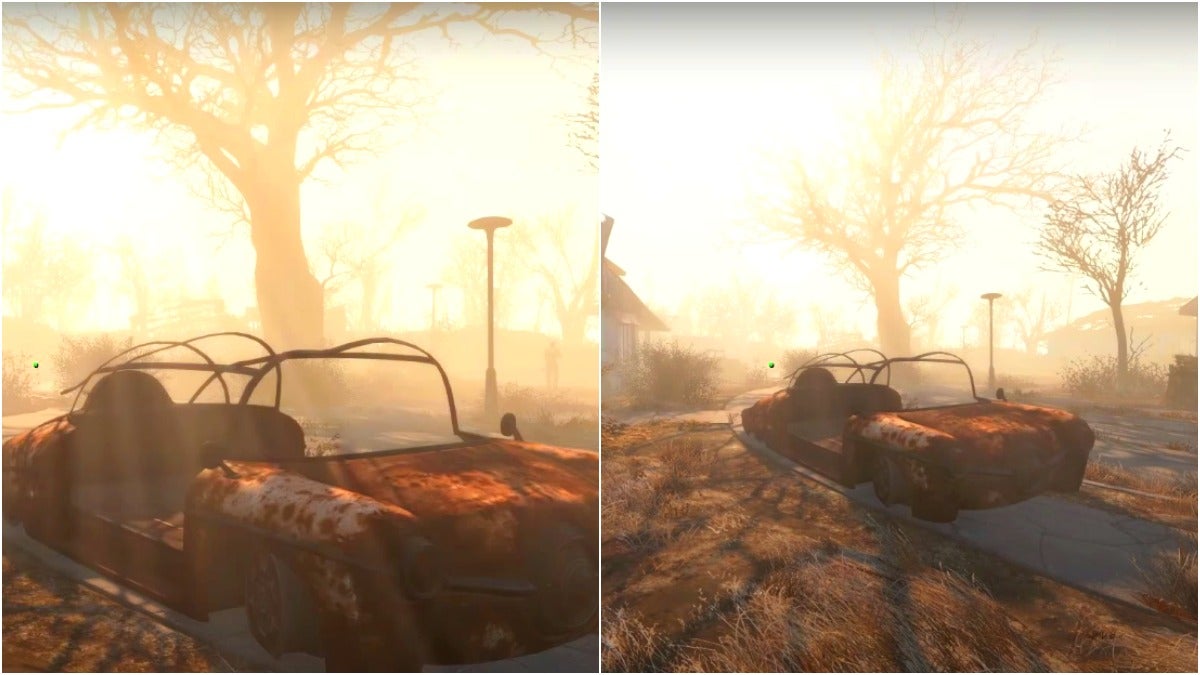Your preferences for gameplay in Fallout 4 may differ from the default settings of the game. One factor that you may want to change is your field of vision (FoV) so that you can see more or less of the environment.
Table Of Contents
What to Do to Change Your Field of Vision (Fov) Setting

The platform that you’re playing on matters when it comes to changing big parts of the gameplay in Fallout 4. You can relatively easily change your field of vision setting while playing on PC versions of the game. However, you can’t change your field of vision in console versions of Fallout 4 unless you somehow have mods enabled.
How to Change Your Field of Vision on PC Versions of Fallout 4
To change your field of vision, you’ll need to use console commands. This factor isn’t located in the regular menu of the game. You can open your console command menu by using the ~ or ` keys. These keys usually open the console on US keyboards, however, it works differently for other languages.
When you open the console, there will be a translucent dark grey bar on the lower part of your screen. You can type into a subtle field here to enter commands. There are multiple commands that can do this as well, so pick the method that you like the best.
Console Commands for Changing Your Field of Vision
Here’s the first version:
SetCameraFOV <Input Value for 3rd Person> <Input Value for 1st Person>
The second version is shorter, so you’ll likely use this one more often:
fov <Input Value for 3rd Person> <Input Value for 1st Person>
The default setting for both your 3rd person and 1st person FoV settings is 70. Increasing either will cause your camera to zoom out, showing you more. Decreasing the values will do the opposite by showing you less of your environment. For example, if you wanted to slightly increase how much you see, you could try the following console command:
fov 80 80
To increase your field of view significantly, you can increase the values. For example:
fov 120 120
When you increase your field of vision, it will also distort your view. This change that results from a greater input value will make it look like you’re seeing things through a fisheye lens. Your peripheral vision will remain normal but your frontal vision will seem further away. You can also change the values of the 3rd person and 1st person views to be different. For the last example, you can increase your 3rd person view slightly and your 1st person view greatly at the same time:
fov 80 120
List of Keys That Open the Console by Language
There are many different kinds of keyboards besides US ones. Keyboards made for different languages will have these keys for opening the console menu:
- Belgian: ù
- Brazilian Portuguese: `
- Canadian English: è
- Danish: Æ
- Estonian: ü
- French: ² or ù
- Finnish: Ö
- German: ^ or ö
- Hungarian: ö
- Icelandic: Æ
- Italian: \ or | or ò
- Japanese: @
- Norwegian: ø
- Portuguese: ç
- Russian: ё
- Spanish: ñ
- Swedish: å or ö
- Swiss: ¨
- Turkish: “
- United Kingdom English: ‘
If none of the above keys work, you can instead try these:
- §
- ½
The Pros and Cons of Changing Your Field of Vision

The best value to input for your field of vision will depend on your personal preferences. However, you should remember that there’s always a cost for better vision.
The warping caused by higher FoV values will make judging distance between you and your targets harder. It’s possible this can result in bad shots as well as missed melee attacks. However, lower FoV values will make lining up shots and swings easier but will decrease vision.
Why You Should Increase Your Field of Vision
You should increase your field of vision when you want to scout areas. Better peripheral vision will allow you to spot enemies and objects easier. When you’re doing a quest and are searching for an objective, a greater field of vision can be handy.
Why You Should Decrease Your Field of Vision
Decreasing your FoV does makes objects seem closer. As such, you can make sniping easier by lowering the field of vision value. This tactic will be like increasing the power of the scope mounted on your gun.
Possible Field of Vision Glitch
When adjusting your FoV, it’s sometimes possible for your Pip-Boy to get too close. This would result in the device blocking more of your screen than usual. Furthermore, it may get too close for you to see all of the menu tabs. Thankfully, this can be fixed by resetting your field of vision or loading a previous save file.