Unlike certain applications, you’re not stuck with your username on Steam forever. If you’re wanting to change it to something else, you can do so through the Steam desktop or mobile application, as well as the Steam website.
Table Of Contents
Change Your Username From the Steam Desktop App
You can easily change your username from the Steam desktop app. To get started, open the Steam desktop app and then click your username next to your profile picture in the top-right corner of the window. Next, select “View my Profile” from the drop-down menu.
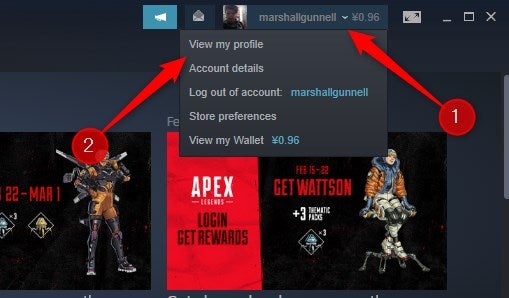
You’ll now be on your Steam profile page. To the right of the window, you’ll see your current Steam level. Click the “Edit Profile” button located below it.
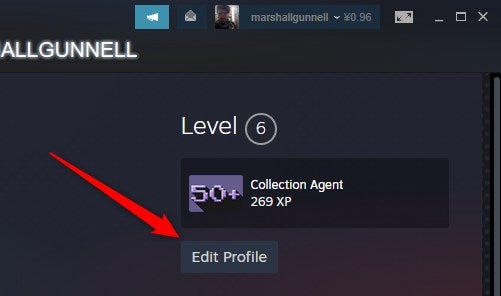
On the next screen, locate the “Profile Name” option under the General section. Click the text box below it and input your new username.
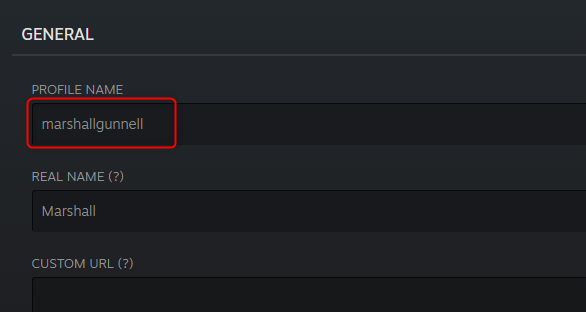
Once finished, scroll down to the bottom of the page and click the blue “Save” button. You’ve now successfully changed your username.
Change Your Username From the Steam Mobile App
You can also change your username from the Steam app for iOS or Android. To get started, open the app and then tap the hamburger menu (three horizontal lines) in the top-left corner of the screen.
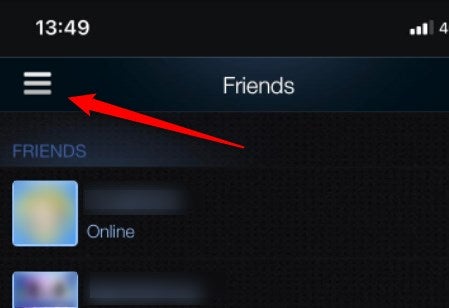
A menu will appear. Tap your profile picture or username at the top of the menu.
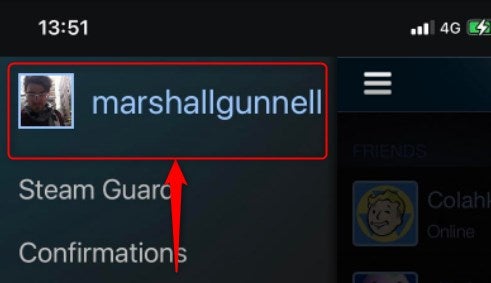
On the next screen, tap “Edit Profile,” found under your Steam level.
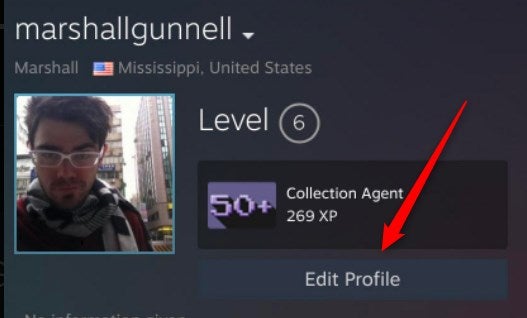
Next, tap the text box under “Profile Name” in the General section. Enter your new username using the mobile keyboard.
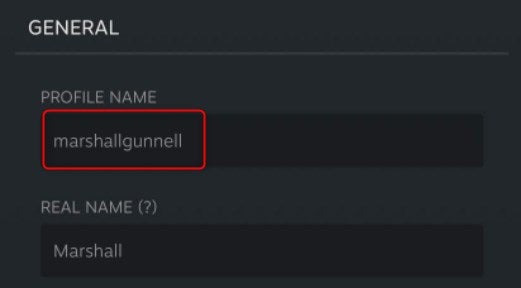
Finally, scroll to the bottom of the page and tap the blue “Save” button. Your new username is now saved.
Change Your Username From the Steam Website
You can also quickly change your username from the Steam website. Launch any web browser, then visit the official Steam website, and then log in to your account. Once logged in, click your profile image in the top-right corner of the window.
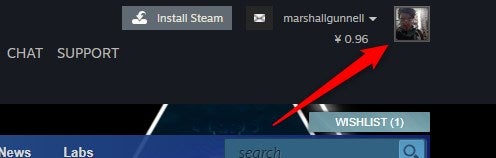
You’ll now be on your profile page. Click the “Edit Profile” button found under your Steam level.
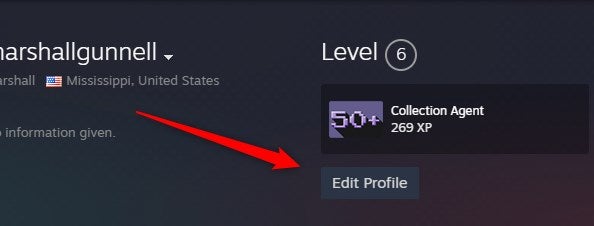
Next, click the text box under “Profile Name” in the General section and then enter your new username.
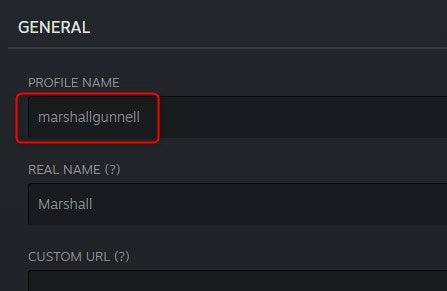
Once entered, scroll to the bottom of the page and then click the blue “Save” button. You’ve now successfully changed your Steam username.


