![]() Key Takeaway
Key Takeaway
To view your Steam Purchase history, select your username or profile picture > Account Details > View Purchase History. You can view all of your Steam purchase details here, including gifts, refunds, and more.
If you’re an avid gamer who frequently purchases games on Steam, it’s easy to lose track of your purchase history over time. Fortunately, checking your purchase history on Steam is a straightforward process. By doing so, you can keep track of your spending and revisit games you’ve purchased in the past.
Table Of Contents
What Your Purchase History Shows
Your purchase history in Steam shows a record of all the games and downloadable content (DLC) you have purchased on the platform, as well as the date of purchase, price, payment method used, and any refunds that were issued. It also shows any gift purchases you have made for other users.
How to See Your Steam Purchase History on Desktop
You can view your Steam purchase history on your desktop via the official Steam website or Steam client. The procedure is the same, so we will use the Steam client to illustrate the steps.
First, launch the Steam client and click your username in the top-right corner.
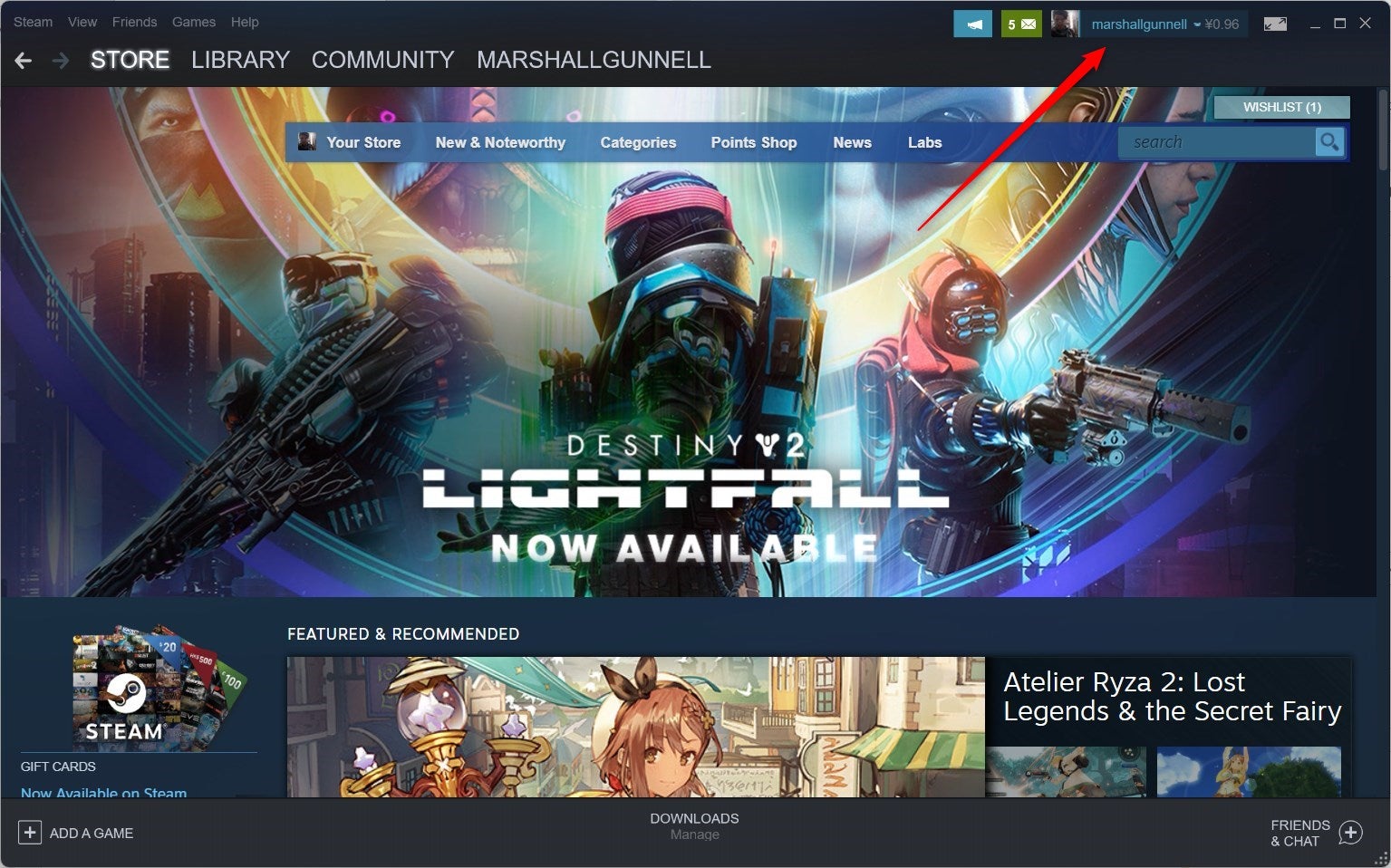
Select Account Details from the drop-down menu that appears.
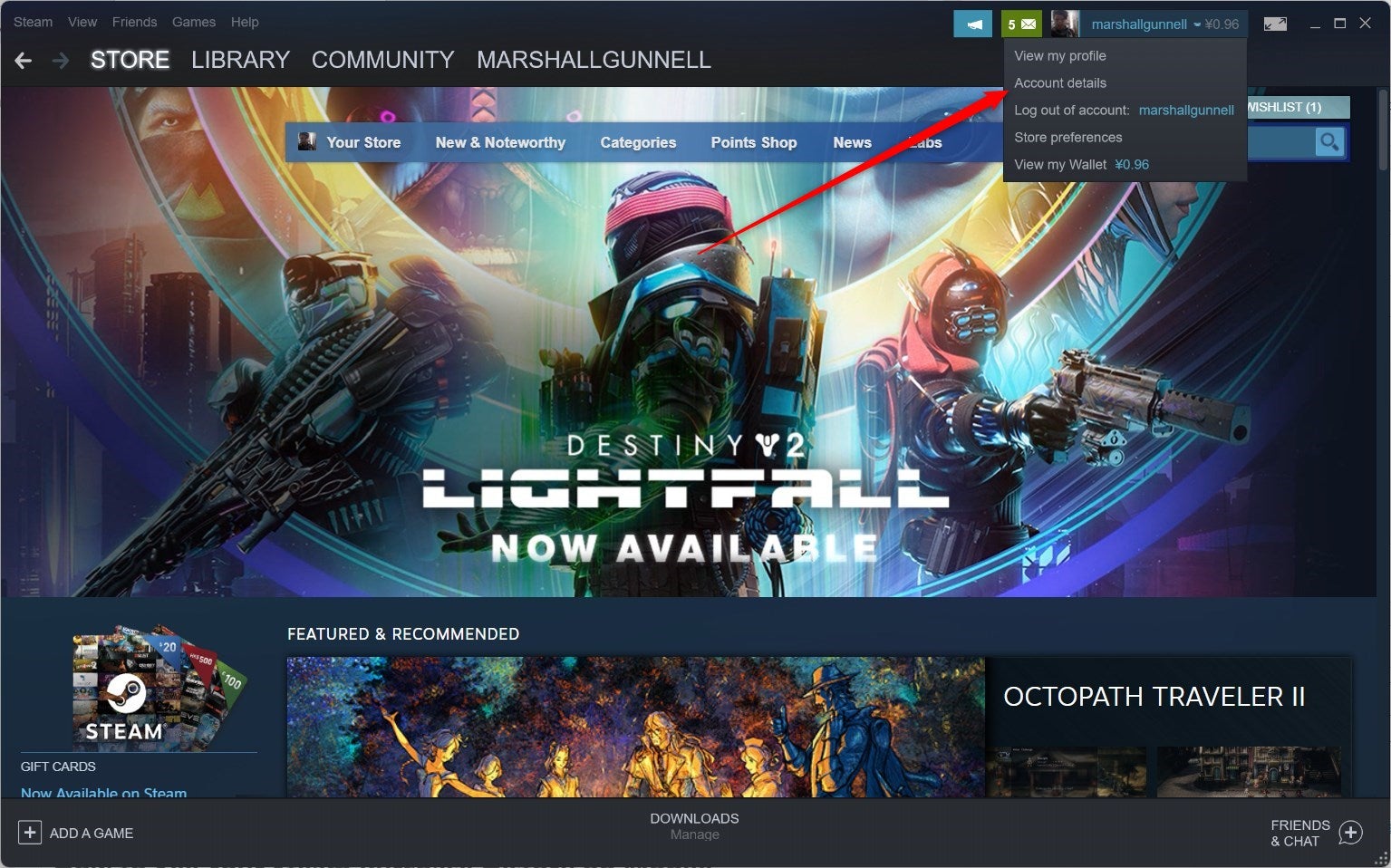
You’ll now be on your user account page. Here, click View Purchase History under the Store & Purchase History section.
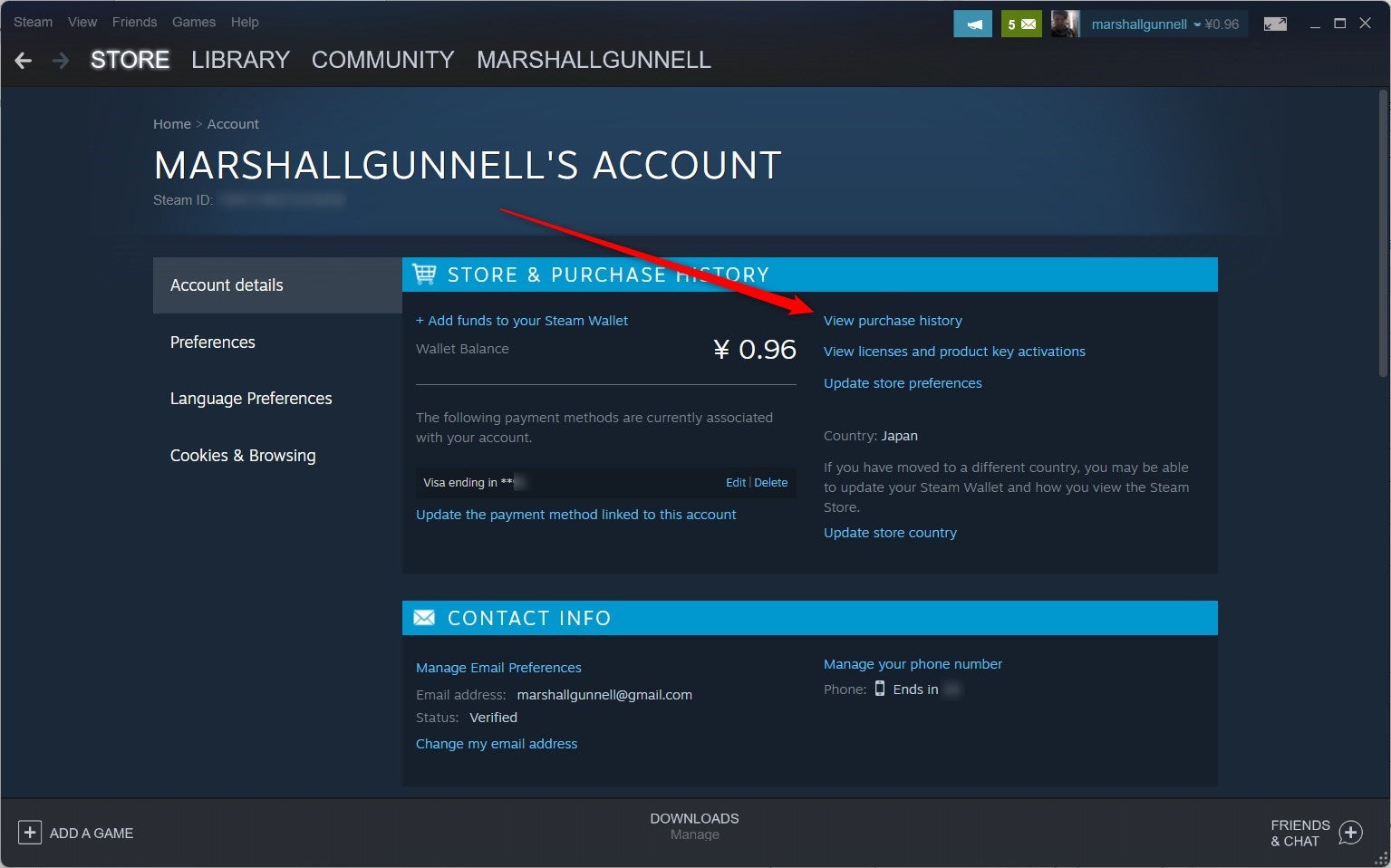
You can now view your entire purchase history. You can click an individual game in the list if you need help with the transaction, such as a refund.
How to See Your Steam Purchase History on Mobile
You can also view your purchase history on the Steam app for iOS and Android. Launch the app on your mobile device and then tap your profile photo in the top-right corner.
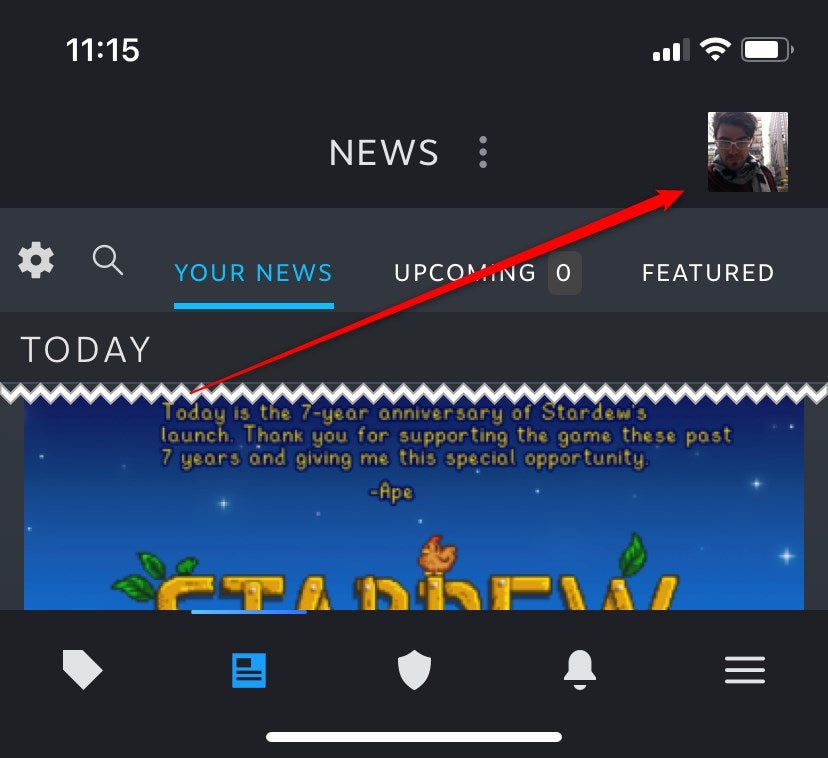
Tap Account Details toward the bottom of the next screen.
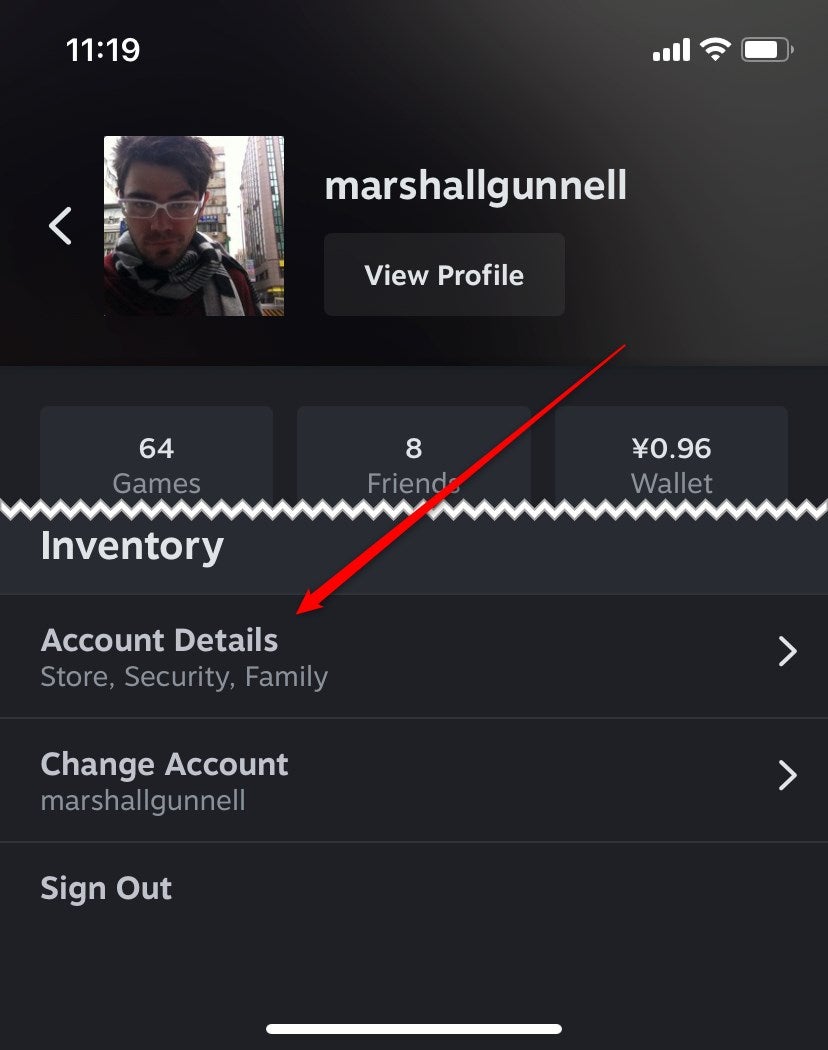
You’ll now be on your account details page. Tap View Purchase History under the Store & Purchase History section in the Account Details tab.
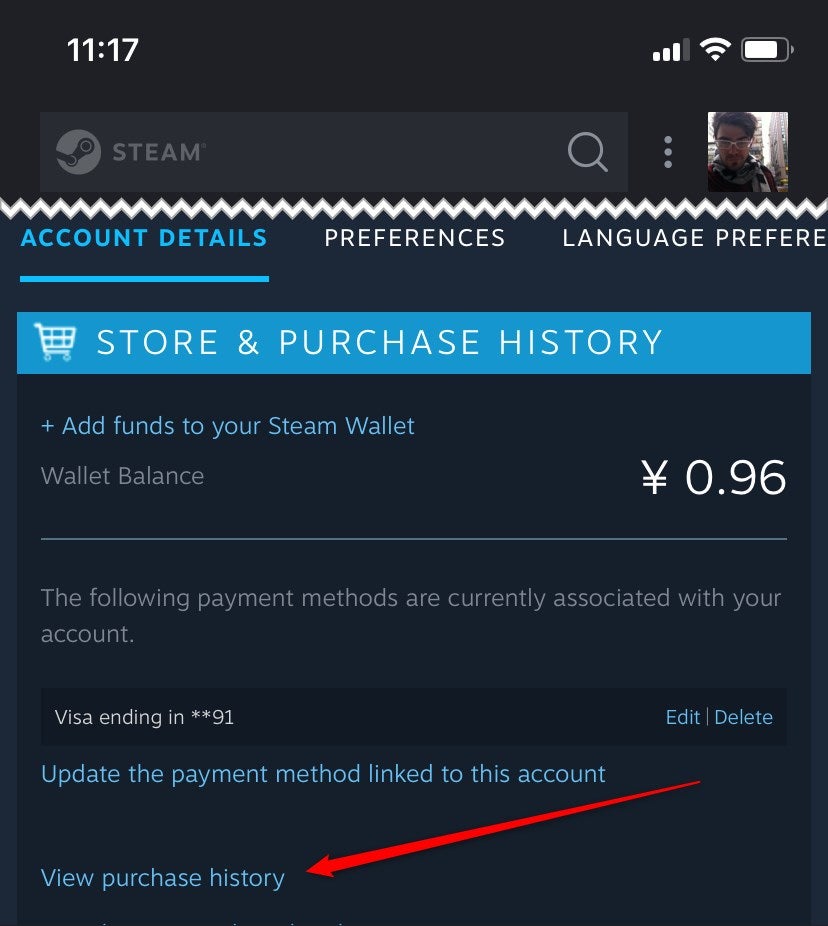
The next page displays your entire purchase history. Similar to the desktop version, you can select a game from the list for various help with the transaction.


