Star Wars Jedi: Survivor is currently hindered by performance issues and inconsistent FPS. The best thing to do is wait for the developers to release a patch. However, there is something you can do something in-game to make the game run at least a bit better.
Turn Off Film Grain and Usage Sharing
This is a simple fix and it won’t completely fix the game’s performance issues. However, the change from turning these options on and turning them off is highly noticeable. To turn off Film Grain, head to Settings, then to Visuals, and that’s where you’ll find the Film Grain option.
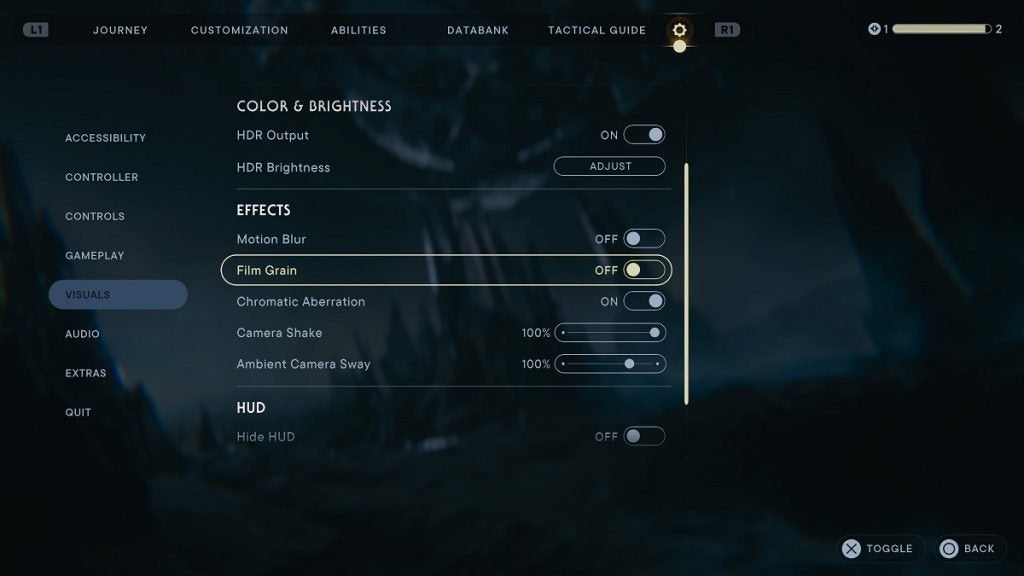
To turn off Usage Sharing, head to Settings once again, then head to Extras. The Usage Sharing option is under this menu.
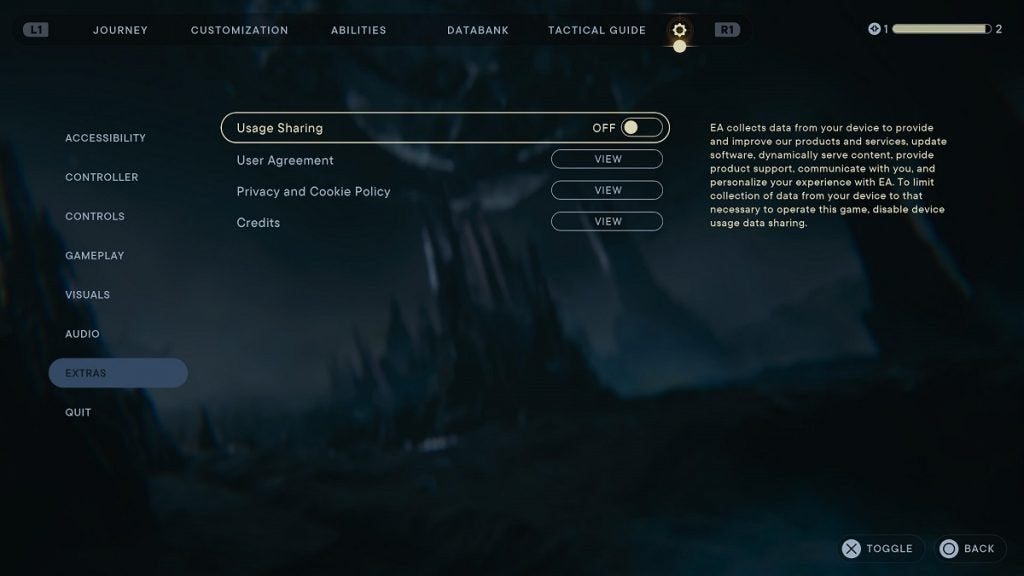
This fix works best on consoles, but PC players can do this too and it will slightly improve the game’s performance. PC players should also turn off ray tracing, if you have that option on, to make the game run slightly better.


