Discord is a popular app that allows users to chat, voice call, and share content with friends and communities. It’s a great way to connect with others, but there may be instances where you need to block someone, whether it’s to prevent harassment or simply to avoid interacting with them.
Table Of Contents
What Happens When You Block Someone on Discord?
When you block someone on Discord, a number of actions take place to ensure that you no longer have to interact with the blocked user on the platform. These are the primary things that happen:
- The person will be removed from your Friends list.
- All messages from the blocked person in shared servers will be hidden.
- The blocked person will no longer be able to send alerts or @ mentions to you in shared servers.
- The blocked person will still be able to see when you’re online and read your messages.
- The blocked person will not receive any alert or notification that they have been blocked.
- If the blocked person will get an error message if they try to message you.
While blocking someone on Discord can prevent them from interacting with you on the platform, it doesn’t prevent them from creating new accounts and attempting to contact you again. In such cases, it may be necessary to take additional actions such as reporting the user to Discord’s Trust & Safety team or involving law enforcement if necessary.
Block Someone on Discord Using the Desktop App
If you’re using the desktop version of Discord, launch the app and then find the user you want to block. You can find them from a DM or from the online/offline pane to the right of a shared Discord server. Once found, go to their profile.
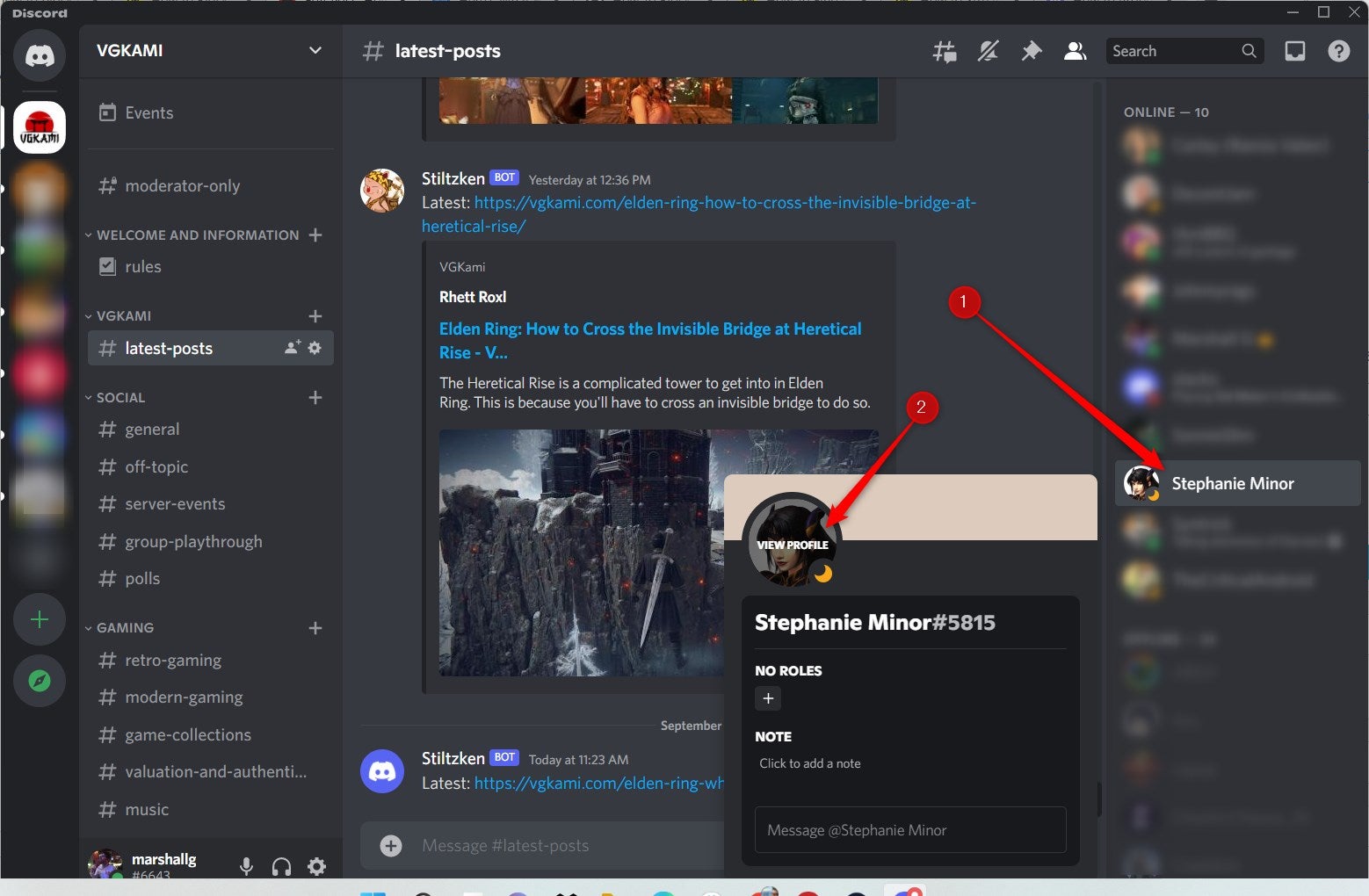
Once on the user’s profile, click the three dots in a vertical line and then click “Block.”
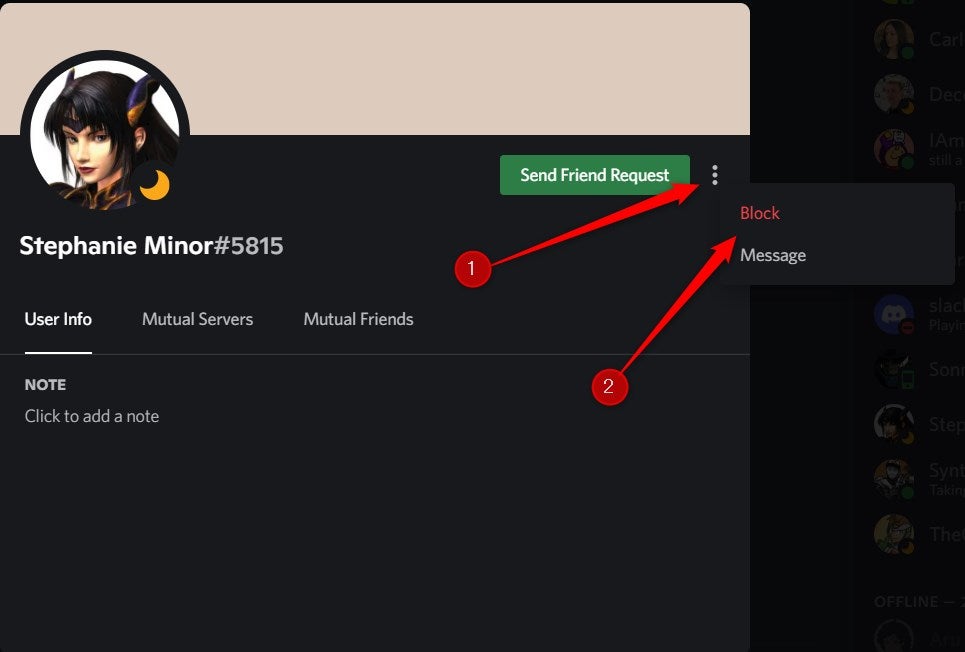
The user is now blocked.
Block Someone on Discord Using the Mobile App
You can also block someone using the Discord app for iOS and Android. Launch the app and then locate the user you want to block. Once located, tap their name or profile picture.
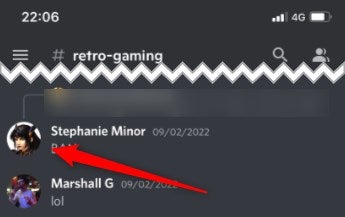
Their profile will appear in the bottom half of the screen. tap the three dots in a horizontal line.
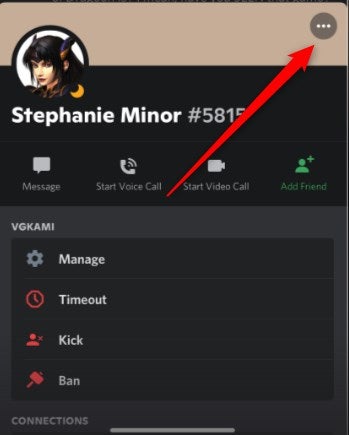
Tap “Block” at the bottom of the screen.
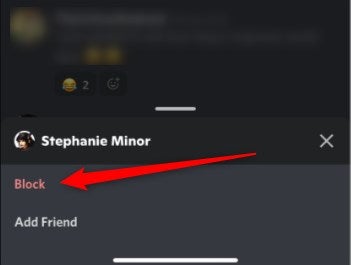
The user is now blocked.
How to Block DMs From Non-Friends (Desktop and Mobile)
Instead of blocking everyone you don’t want to communicate with in a server, you can preemptively block communication from anyone you aren’t friends with. You’ll need to enable this feature from Discord’s Privacy Settings.
First, launch the app on desktop and go to the server that you’d like to block non-friends from messaging you in. Then, click the server name in the top-left corner of the window, and then select Privacy Settings near the bottom of the drop-down menu. In the Privacy Settings window, deselect Direct Messages and click Done.
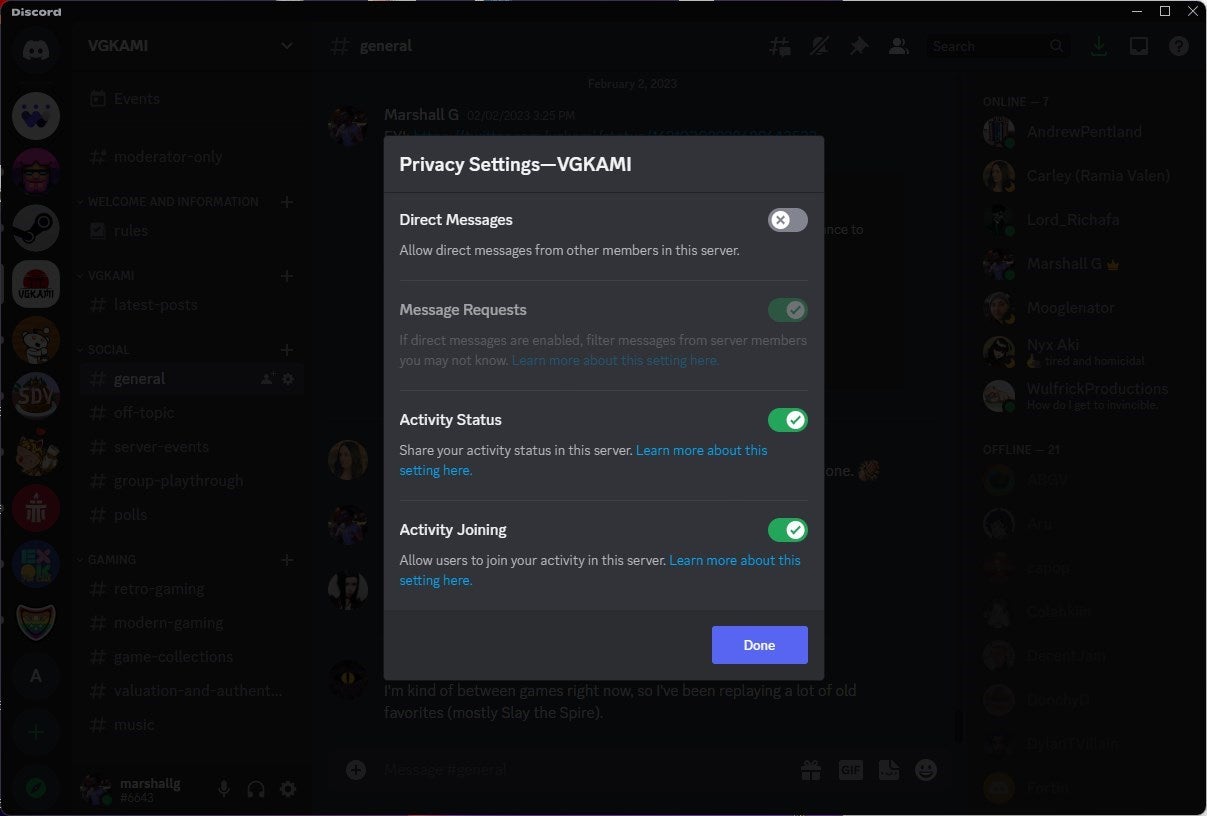
If you’re using the Discord app for iOS or Android, launch the app, go to the respective server, and then tap the hamburger icon in the top-left corner of the screen. Next, tap your profile picture in the bottom-left corner, and then select Privacy & Safety from the menu that appears. Finally, deselect the Allow direct messages from server members option.
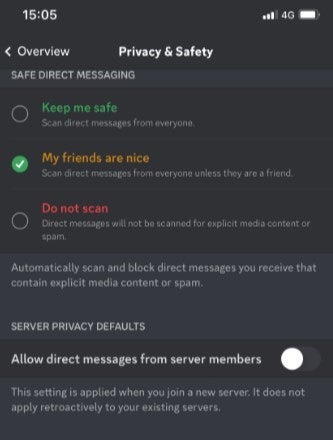
You’ll also be asked if you want to apply this across all servers. Select Yes if that’s something you’d like to apply.
Report Inappropriate Behavior
Discord has Community Guidelines that outline behavior that is considered inappropriate and should be reported to Discord. Some of the behaviors that should be reported include:
- Harassment, bullying, or threatening behavior toward others
- Sharing explicit or violent content
- Sharing personal information of others without their consent
- Impersonation of others or pretending to be someone else
- Promoting hate speech, racism, or discrimination
- Engaging in illegal activities
If you encounter any of these behaviors on Discord, you should report them to Discord using the Report feature or by contacting their support team.


