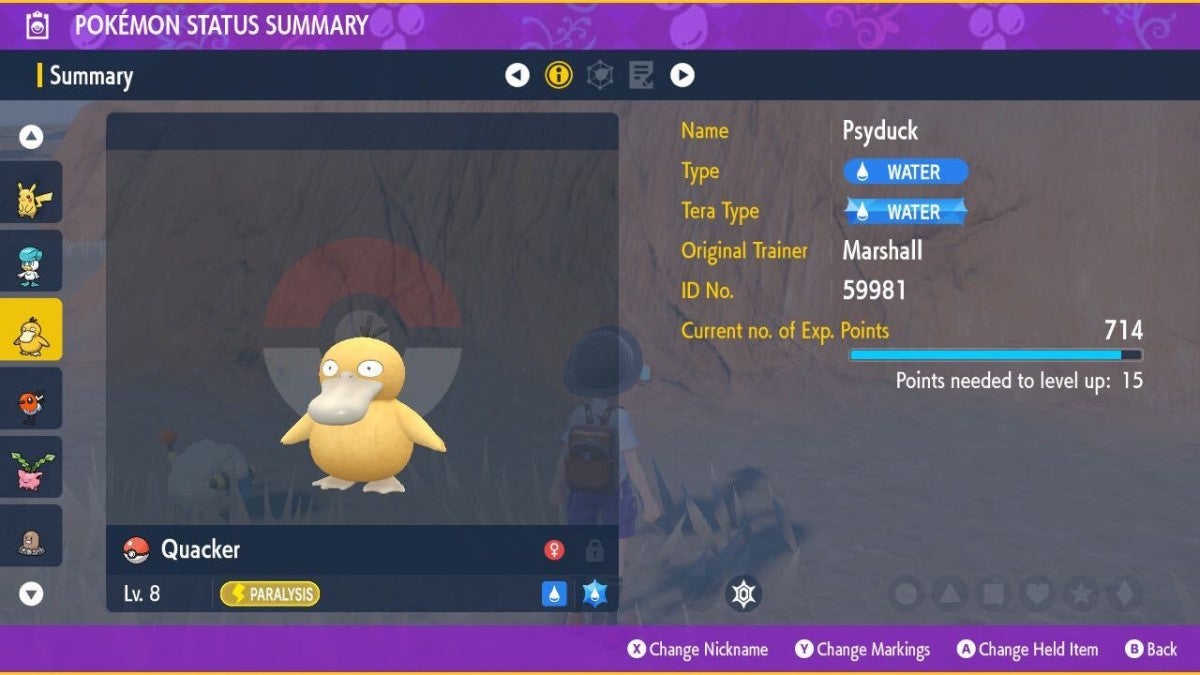![]() Key Takeaway
Key Takeaway
To rename a Pokémon, open the main menu, select the Pokémon, select Check Summary, press X to open the on-screen keyboard, and then enter the new nickname.
When you first catch a Pokémon in Pokémon Scarlet & Violet, you’ll have the option to give it a nickname. If you’re unhappy with the nickname or accidentally made a typo, you can change the Pokémon’s name again later.
Table Of Contents
How to Rename Your Pokémon
If you need to change your Pokémon’s name again, you can do so from the main menu. First, press X to open the menu. On this screen, you’ll see Pokémon that are in your team to the left. The Pokémon must be in your current team to change its name. Select the Pokémon you’d like to rename by highlighting it and pressing A.
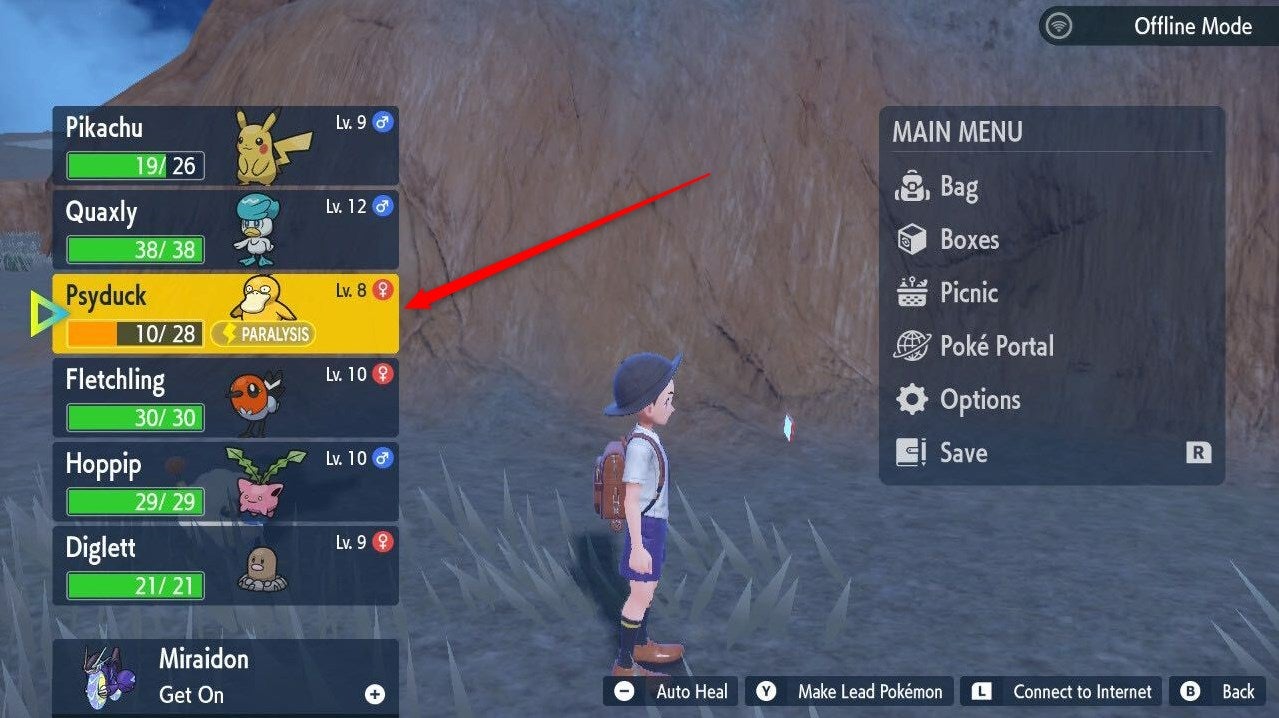
A pop-up menu will appear next to the Pokémon. Here, select Check Summary.
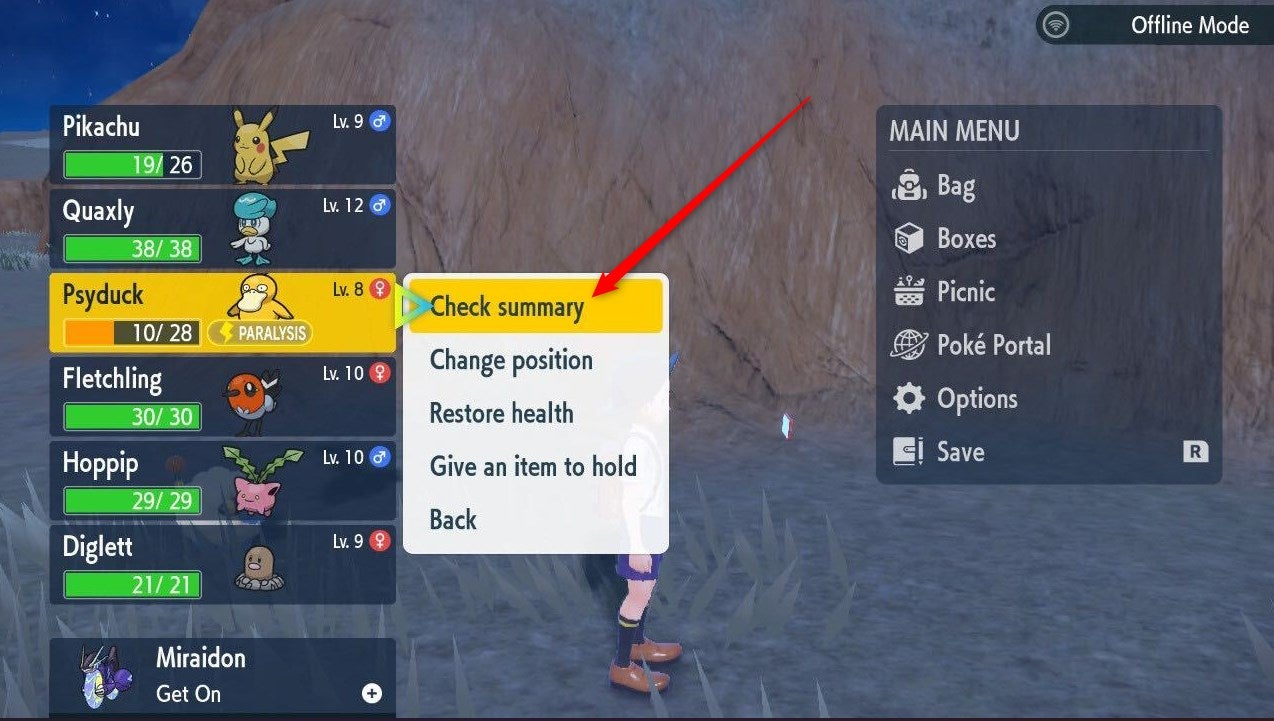
You’ll now be on the Pokémon Status Summary screen. Press X to display the on-screen keyboard, enter the Pokémon’s new nickname, and then click OK or press + to confirm.
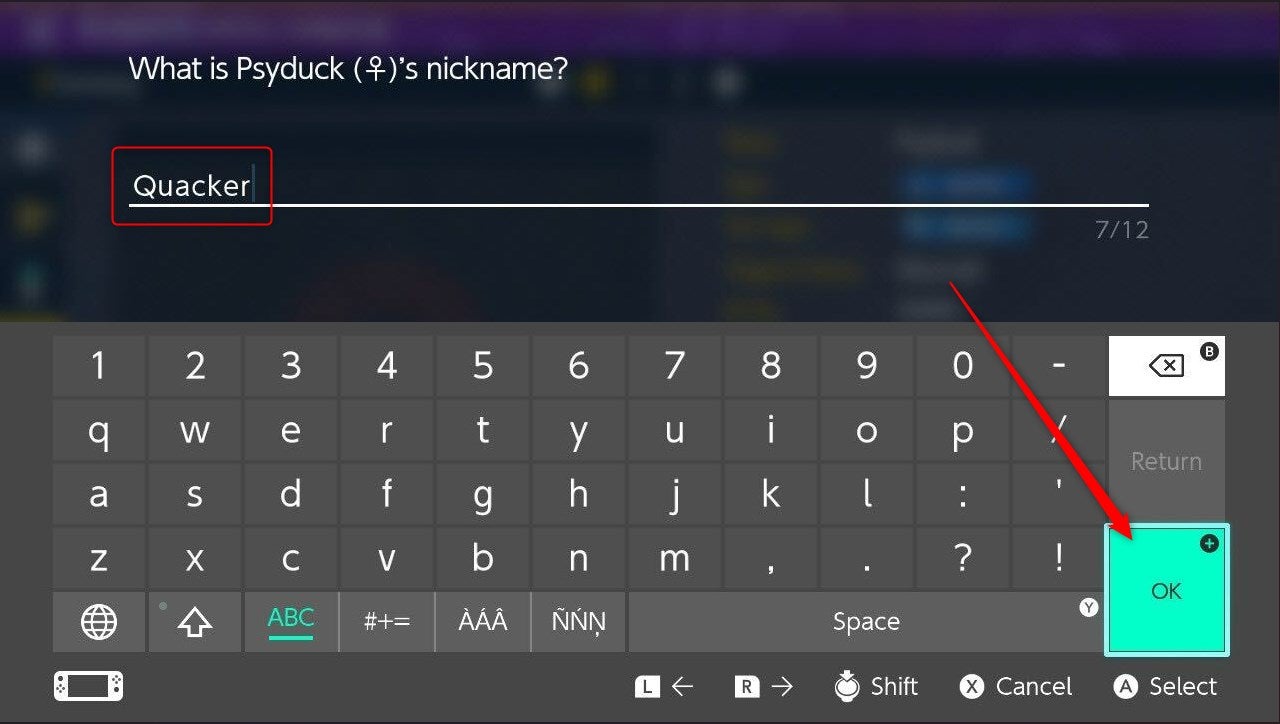
You’ve successfully renamed your Pokémon.
Can’t Rename Your Pokémon? Here’s Why
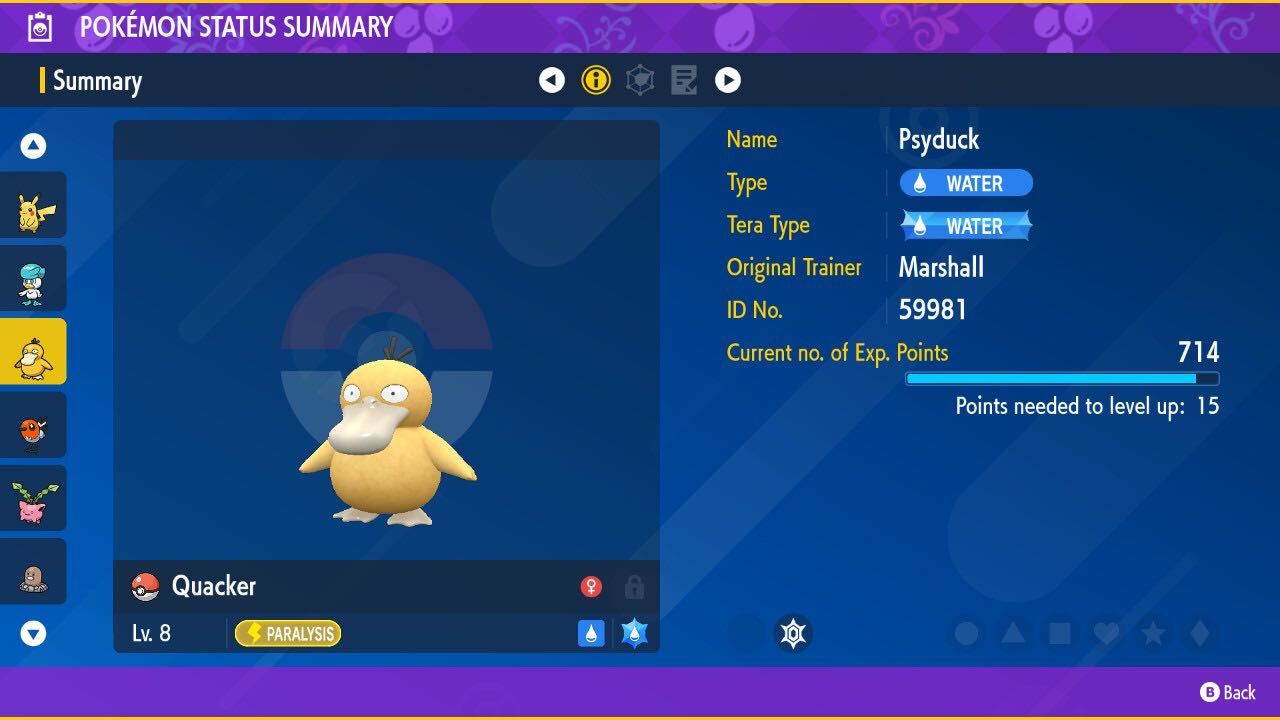
You can only rename your Pokémon if you select a Pokémon that’s in your current party from the top level of the main menu. That is, you must press X to open the menu and select a Pokémon from the left-hand side of that screen.
If you select the Boxes option from the main menu and select the Pokémon (even if it’s on your main team and not in the Box) from this screen, you’ll still be brought to the Pokémon Status Summary screen, but the Change Nickname option doesn’t appear for some reason.
If you want to change the nickname of a Pokémon that’s in your Box, move it to your team and then select it from the main menu.