![]() Key Takeaway
Key Takeaway
First, try restarting Steam. Next, try restarting your computer. If neither of those options works, you should adjust your computer’s security settings. Specifically, make your Firewall settings more lenient towards new applications.
Since its early access release on February 7, 2023, there have been some launch issues for Hogwarts Legacy. Specifically, many PC gamers are having trouble opening the game when launching it from Steam. Some types of security software have been preventing the game from opening for not having a valid digital signature.
Table Of Contents
Try Restarting Your Computer
As with pretty much every computer-related issue in existence, your first step while troubleshooting should be to restart software and hardware. First, try closing and then re-opening Steam.
There may be an update queued that is messing with Hogwarts Legacy‘s ability to launch. With that said, if you’re seeing a message from your security software, this method is unlikely to solve the problem.
Next, try restarting your computer. Don’t turn it off and then back on—specifically restart your computer. Restarting keeps a few core processes running while closing and re-opening less vital ones.
This is almost always better when troubleshooting software issues (hardware issues are a slightly different matter). Think of this as giving your computer a chance to try the same task but from a different angle.
However, if Hogwarts Legacy fails to open again after restarting your computer, you need to take a more hands-on approach. The most common issue with launching Hogwarts Legacy revolves around your security software not recognizing the game’s digital signature. If you’re still seeing such a warning from your security software, you’ll know where to start.
Adjust Your Security Settings
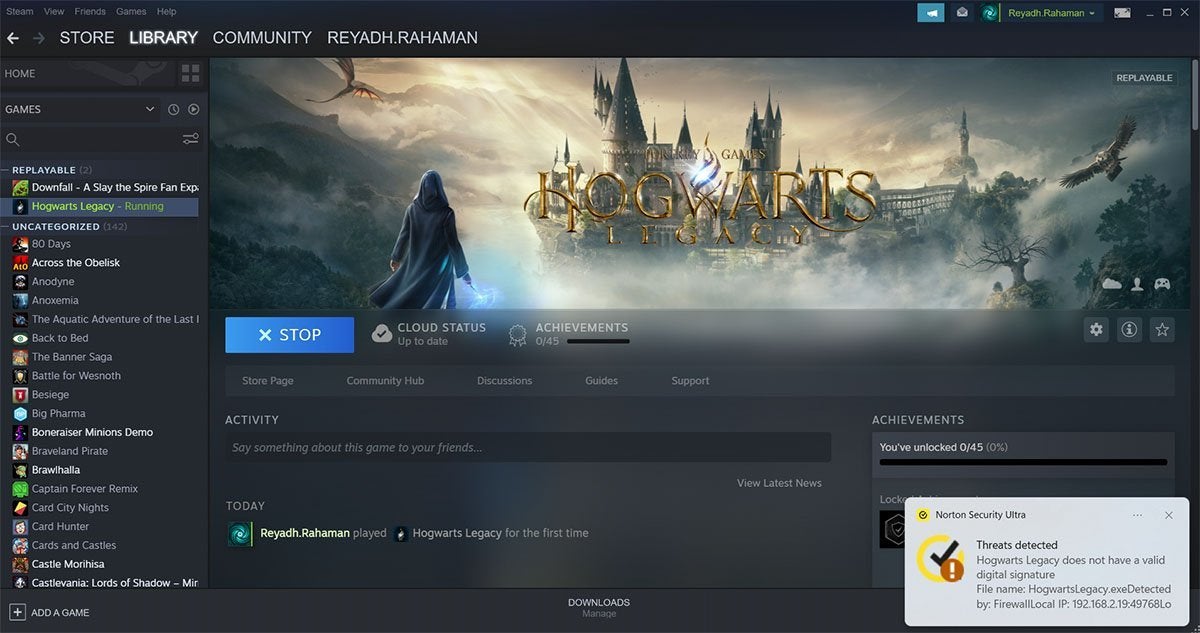
If you’re still having launch issues because your security software is preventing Hogwarts Legacy from opening, this is what you likely see:
- Steam saying that the game is running even though it is not
- A warning from your security software
- Hogwarts Legacy is active in the task manager window (Alt+Ctrl+Delete) but is unresponsive
Here’s how to adjust your security settings and fix launch issues for Hogwarts Legacy:
- Open your security software application
- Go into your Firewall settings
- Go to “Program Control” or your security software’s equivalent
- Reduce all settings relating to application use
- Set “Block Traffic for Malicious Applications” or similar to “High-Certainty Only” or similar
- Set “Low-Risk Applications” or similar to “Allow” or similar
- Make sure to click “Apply” to save the new settings
After you’ve applied the new settings, you still need to restart your computer to force Hogwarts Legacy to close properly. However, the next time you try to open the game, you should not see any security warnings. More importantly, the game should open without any issues!
As a small disclaimer, remember that these are security settings your computer will use for all applications that you open. Since you’re telling your security software to be more lenient with new applications, there is a higher likelihood of malicious content affecting your computer. If you use this method to get Hogwarts Legacy running, please be careful when downloading and opening programs from less credible sources.


