If you’re an avid Discord user, you know that the platform displays your online status to your friends or server members by default. However, there may be times when you prefer to stay incognito and not be bothered. Luckily, Discord allows you to appear offline while still being able to access the platform’s features.
Table Of Contents
What Happens When You Appear Offline?
When you set your Discord status to “Offline”, it means that your online status will be hidden from your friends or members of the servers you belong to. Your username will appear grayed out and display “Offline” instead of showing when you were last active or the game you are currently playing.
However, you can still access Discord’s features and communicate with others through private messages or join voice channels without others seeing that you’re online.
Appearing offline is a useful feature if you want to avoid being disturbed or maintain your privacy while using Discord.
How to Appear Offline on Desktop
The steps for appearing offline on Discord for desktop are the same for both the web version and the native Discord app. To get started, open Discord on either platform and sign in.
You’ll see your profile name and picture in the bottom-left corner of the window. Click your profile picture.
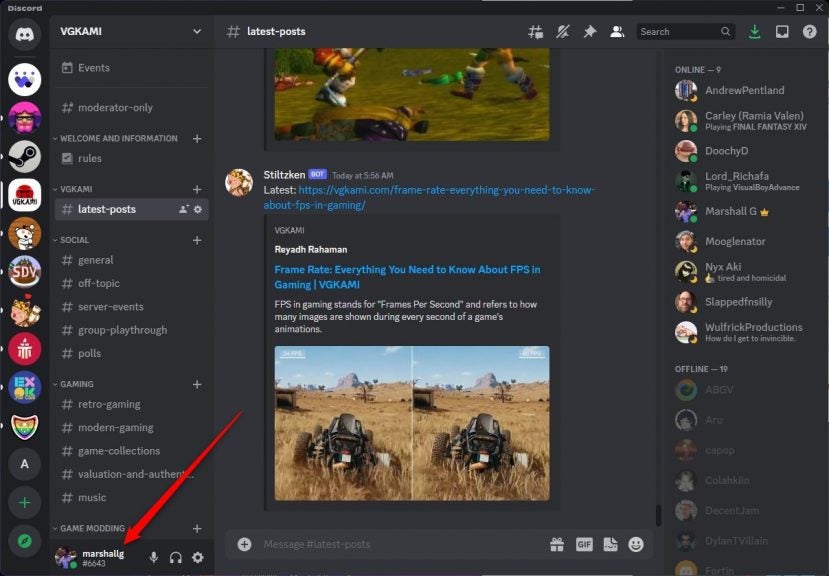
Click your current status from the pop-up menu that appears and a sub-menu will appear. Click Invisible to change your status to offline.
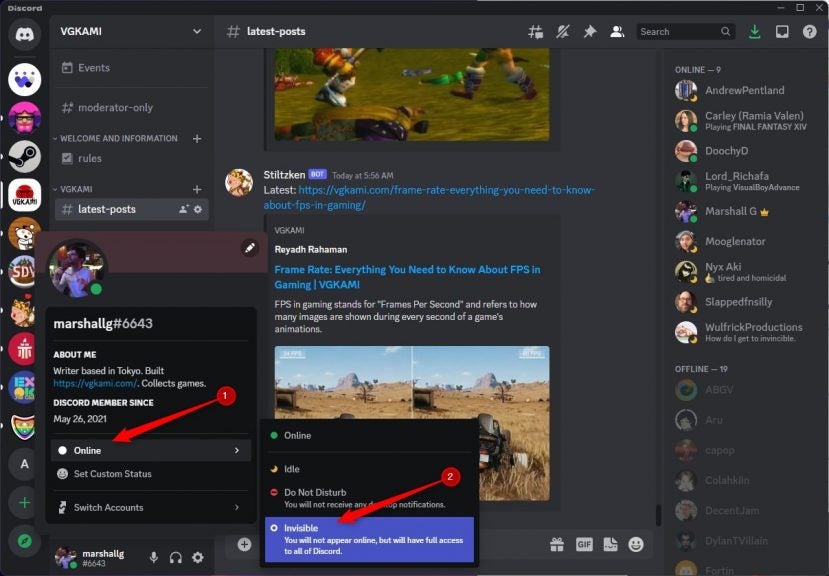
A gray circle will appear in the place the green dot previously was. This indicates that you are offline. Your name will also be grayed out to other users and appear under the “Offline” column to the right.
How to Appear Offline on Mobile
You can also change your status to offline on the Discord mobile app for iOS or Android. Launch the app and then tap the hamburger menu in the top-left corner of the screen.
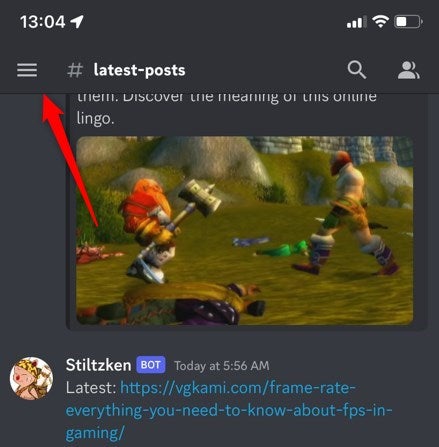
Next, tap your profile picture in the bottom-right corner of the screen.
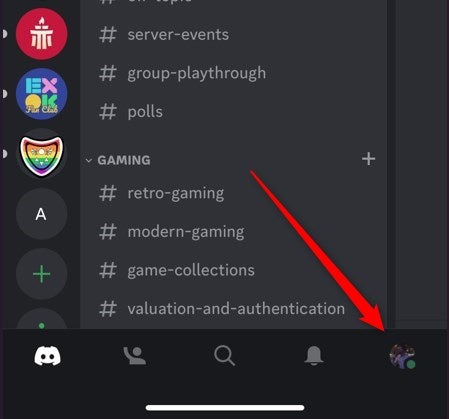
A pop-up menu will appear. Here, tap Set Status.
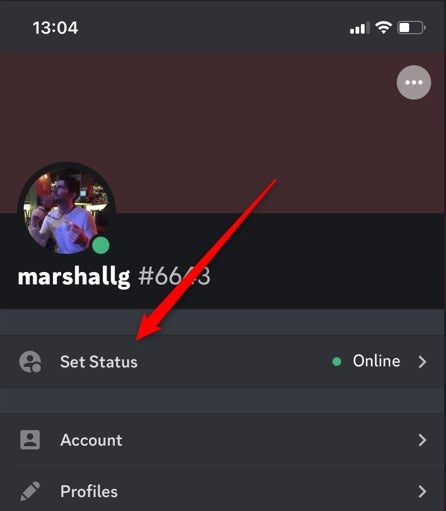
Finally, tap Invisible to select it.
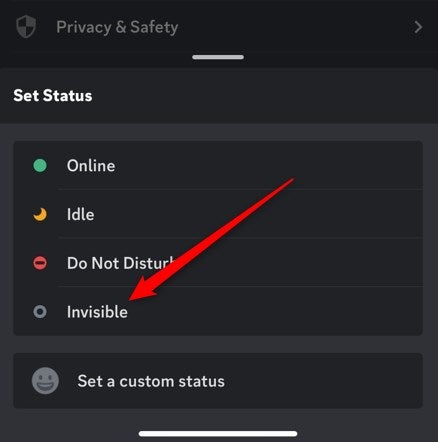
Your status is now set to offline.
Other Status Types in Discord
There are several other status types a user can set in Discord. Here’s every status type and what they mean.
- Online: This status indicates that the user is currently active and available on Discord.
- Idle: This status indicates that the user is away from their keyboard or not actively using Discord. They may still receive notifications.
- Do Not Disturb (DND): This status indicates that the user does not want to receive any notifications or direct messages. Users who set their status to DND won’t get desktop and push notifications when mentioned or when getting a DM.
- Invisible: This status allows a user to be online and active on Discord, but without appearing as online to others. The user’s avatar will not show in the online list, and others won’t get a notification when the user is online.
- Streaming: This status indicates that the user is currently streaming on a platform like Twitch or YouTube. The status indicator is purple.
- Listening to: This status indicates that the user is currently listening to music. The user’s status message will include the name of the song they are listening to and the application they are using to listen to music.
- Phone: If you see someone with a phone icon next to their username, it means that they are using Discord on a mobile device such as a smartphone or tablet. However, this doesn’t indicate a specific status type.
- Custom: The Custom status lets users set their own status (up to 128 characters) that appears next to their username. This message can be anything the user wants, and can be used to express their current mood, what they’re doing, or anything else they want to share with their friends or community.
Appearing offline in Discord is a useful feature that allows users to take a break from social interactions without disconnecting from the platform. Whether you’re in need of some uninterrupted work time or just need a break from social interactions, using the offline status is a simple and effective way to do so. So, next time you want some time to yourself on Discord, give it a try and enjoy the peace and quiet.


