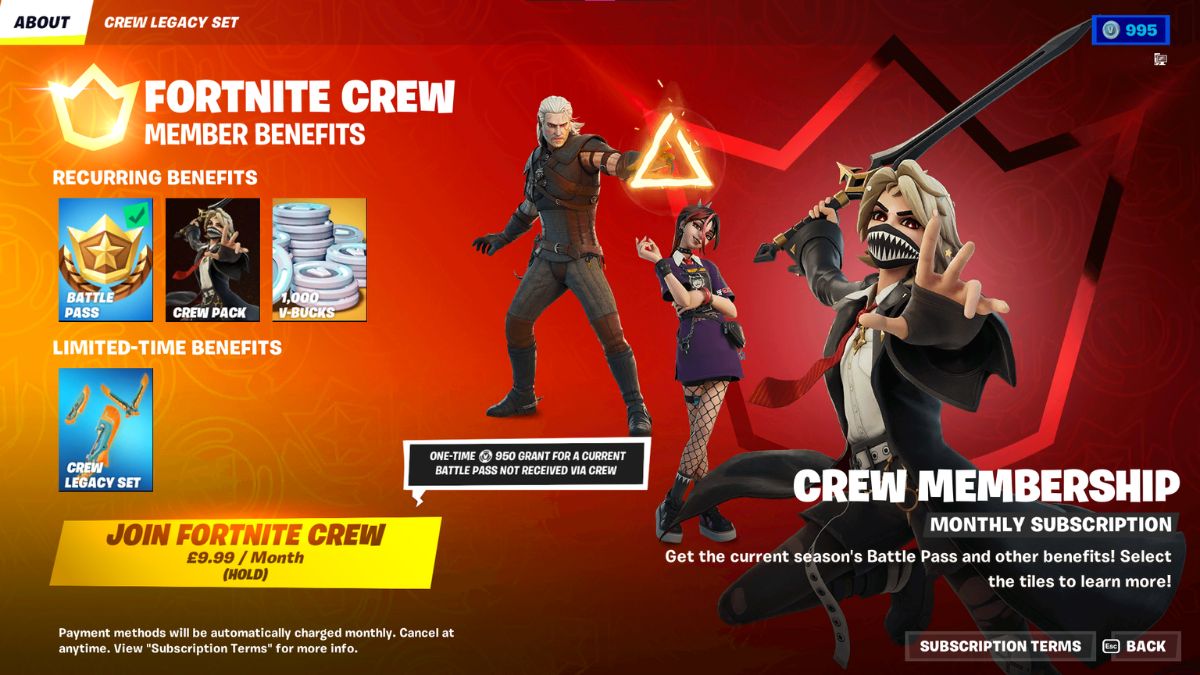![]() Key Takeaway
Key Takeaway
You’ll need to cancel your Fortnite Crew subscription on the platform you first used to purchase it on. Subscriptions can be canceled at any time and you can keep all previous rewards, Battle Passes, and items.
The process for how to cancel your Fortnite Crew subscription is fairly straightforward. You can opt-out of the subscription at any time. Doing so will end your membership at the end of your current billing period.
Table Of Contents
Canceling Your Fortnite Crew Subscription
The Fortnite Crew is Epic Games’ subscription model for Fortnite. It essentially rewards players who sign up for a monthly recurring subscription with ongoing bonuses. These include a range of exclusive cosmetic items in the form of Crew Packs, plus access to the game’s Battle Pass.
In addition, the Fortnite Crew subscription awards players with monthly bonus bundles of 1,000 V-Bucks. These can be used to purchase further skins, gliders, and other in-game accessories and items from the Fortnite Item Shop.
While being a member of the Fortnite Crew does benefit players with some unique rewards, it comes at a cost. If for whatever reason you want to opt out of the subscription, you can do so fairly easily.
The Fortnite Crew subscription costs $11.99 a month and is linked to the platform on which you purchased it. If you want to cancel your membership, you’ll need to bear that in mind as you follow the steps below.
Depending on the platform you use to play Fortnite, there are slightly different steps involved.
How to Cancel Your Fortnite Crew Subscription on Xbox
If you first purchased your subscription on an Xbox console, you can cancel via your Microsoft account. Here’s how to do it.
- Go to account.microsoft.com/account
- Sign in to your Microsoft account
- Select Services & Subscriptions at the top of the page
- Navigate to Manage next to your subscription listing
- Select Turn off recurring billing to the right
- Follow the prompts to turn off recurring billing
You can also cancel your subscription directly from your Xbox console. Follow these steps to do so.
- Press the Xbox button on your controller to bring up the guide
- Use RB to move across to your Profile tab
- Scroll down to Settings
- On the Account tab of the screen brought up, navigate to Subscriptions
- You’ll then be shown a screen with all of your active subscriptions. Find your Fortnite Crew subscription.
- Select the option to cancel at the top of the subscription page. Confirm the cancellation at the bottom of the page.
If you can’t access this option within your account settings on the Xbox console then follow the first set of steps to cancel directly from your Microsoft account.
How to Cancel Your Fortnite Crew Subscription on Playstation
For PlayStation gamers, you can cancel your Fortnite Crew subscription in the following ways.
- Navigate to store.playstation.com
- Sign in to your account for Playstation Network
- Click on Subscriptions Management
- Select Turn Off Auto Renew
If you’re on your console, you can cancel your subscription via your Settings menu. On PS5, follow these steps.
- Navigate to the Settings menu
- Scroll to Users and Accounts
- Click on Account
- Select the Game and App Services option
- Click on Fortnite and then find your Fortnite Crew subscription
- Select the subscription and turn off the auto-renew setting
If you’re on PS4, the steps are as follows.
- Navigate to the Settings menu
- Find Account Management
- On this screen, click on Account Information
- Select PlayStation Subscriptions
- Choose Fortnite and then find your Fortnite Crew subscription
- Select the subscription and turn off the auto-renew setting
How to Cancel Your Fortnite Crew Subscription on Nintendo Switch
If you purchased your Fortnite Crew subscription on your Nintendo Switch console, you can cancel it from the Nintendo eShop. Follow the steps below.
- Click the Home button on your Nintendo Switch console
- Navigate to the Nintendo eShop
- Click on your account icon in the top right of the screen
- Select your Subscriptions
- Find your Fortnite Crew subscription and select Turn Off Automatic Renewal
- Follow the on-screen prompts to confirm the cancellation
How to Cancel Your Fortnite Crew Subscription on PC
On PC, you can cancel your Fortnite Crew subscription from within your Epic Games account. Follow the steps below.
- Go to epicgames.com/account
- Sign in to your Epic Games account
- Select Subscriptions on the left-hand side
- Select the cog icon located at the top right of your subscription
- Choose Cancel Subscription
- Follow the prompts on-screen to confirm the cancellation
Tips When Canceling Your Fortnite Crew Subscription
You’ll be able to keep all of your previously awarded Battle Passes, V-Bucks, and Crew Packs upon cancelation.
If you’re unsure, you can always scroll across to the Fortnite Crew tab from the main Fortnite lobby. This screen should provide more information on how to cancel your subscription based on the device you’re currently using.
If you change your mind, you can pick your Fortnite Crew subscription back up at any point. You’ll just need to reactivate it from the Fortnite Crew tab in-game on the platform of your choice.