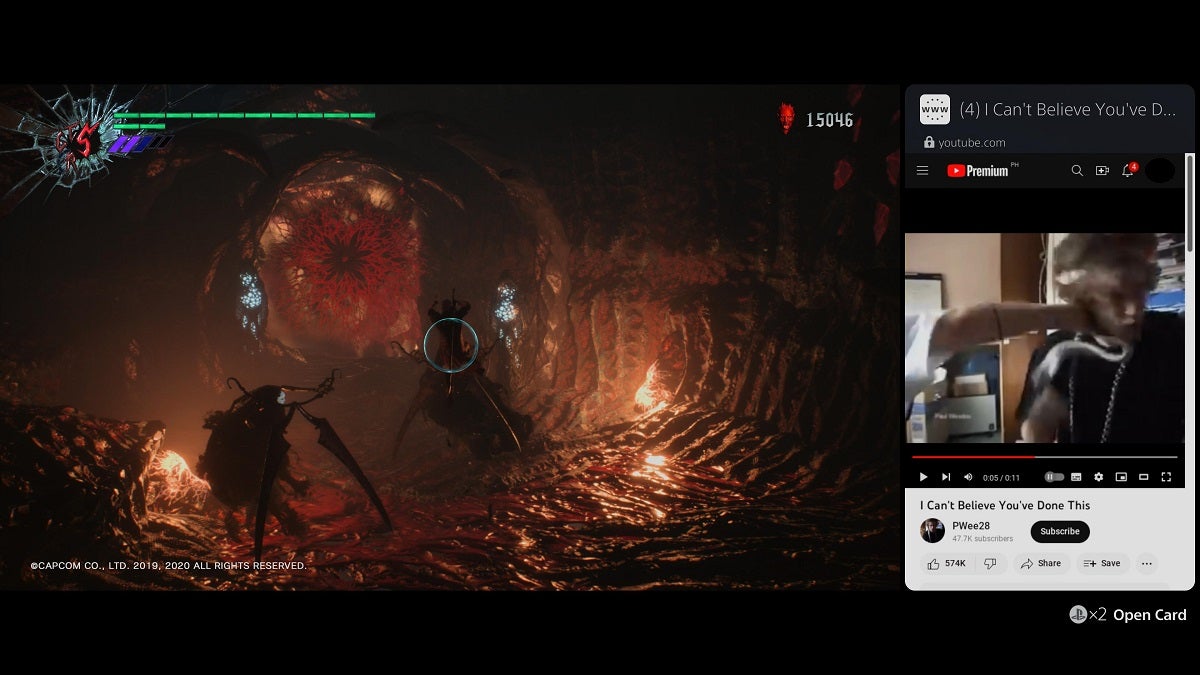Have you ever wanted to watch YouTube videos on your PS5 while playing a game, at the same time? The good thing about this current generation console is that it does allow you to do this. However, you’ll need to “cheat” the system a little to do it.
Table Of Contents
Open a Browser Card
To watch YouTube videos while playing games on the PS5 simultaneously, you’ll need to open a “browser card.” This isn’t a card that’s found automatically on the main menu or main screen. This is where you’ll need to “cheat” the PS5.
To open a browser card, press the PS button on the DualSense controller, found in between the joysticks. Then, head over to the icons below the cards. Find and click the Game Base icon.
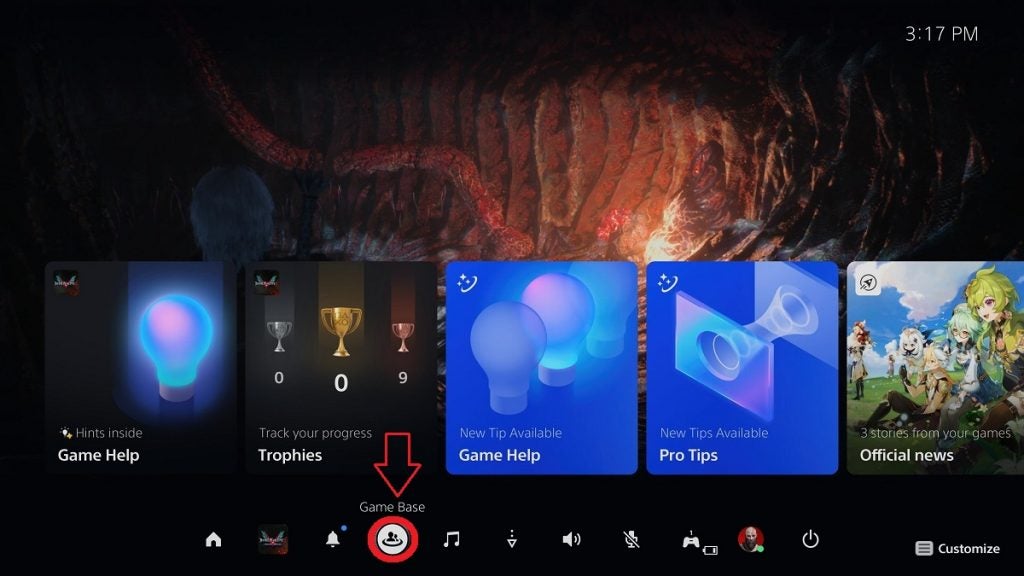
From here, press Down twice to go to Messages. If you haven’t sent any messages yet, click New Message.
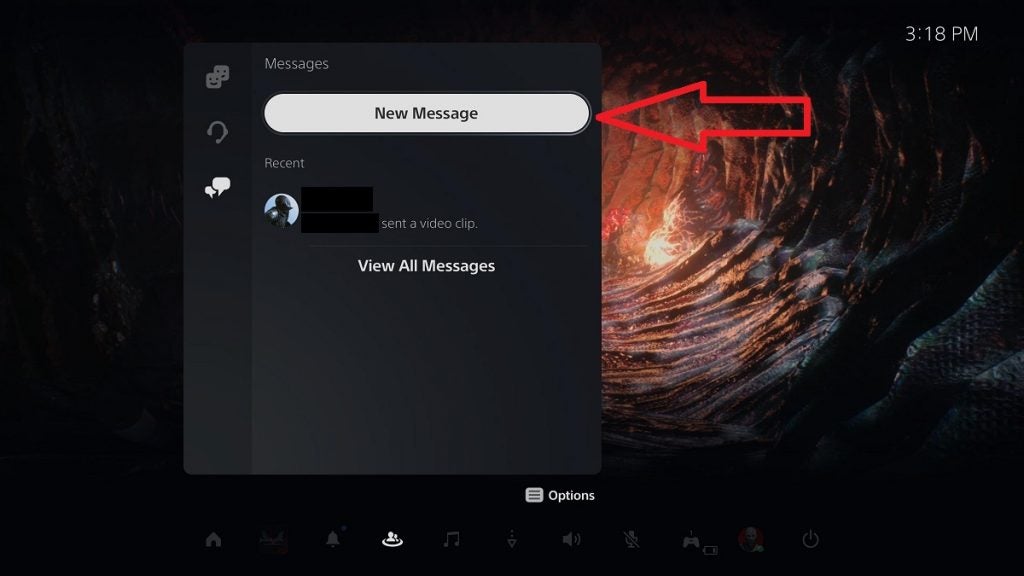
Select anyone from your Friends list. Choose a friend you know personally, or preferably, choose to message an alternative account or a different PSN account that you also own. You’ll be returning to this chat constantly moving forward for our purpose. However, you can choose to message whomever you want.
After choosing an account to message, type youtube.com in the chat box. This creates a message that contains a clickable link which leads you to YouTube’s front page.
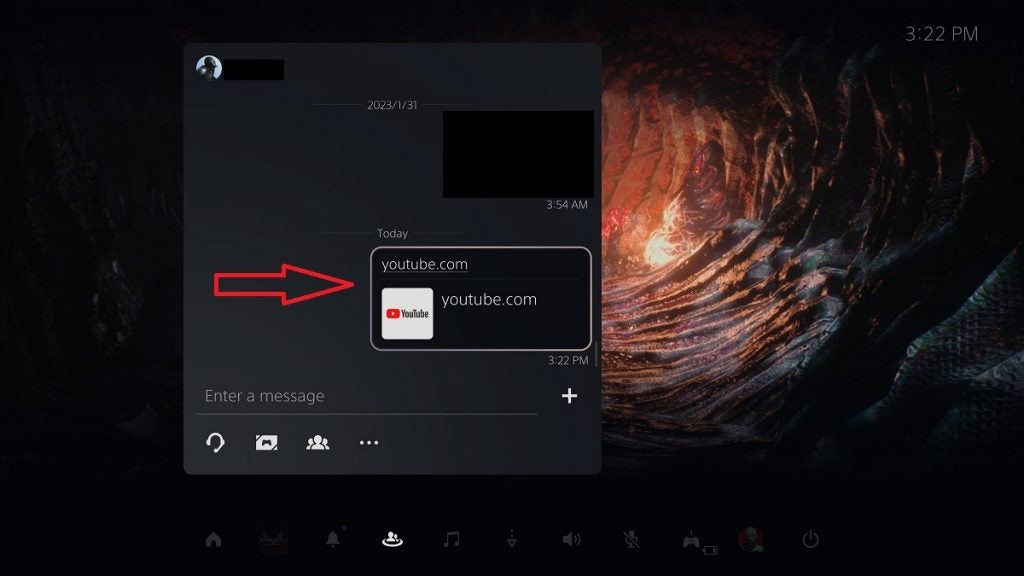
Once the card has opened and you see YouTube’s front page, you can search for any video you want to view.
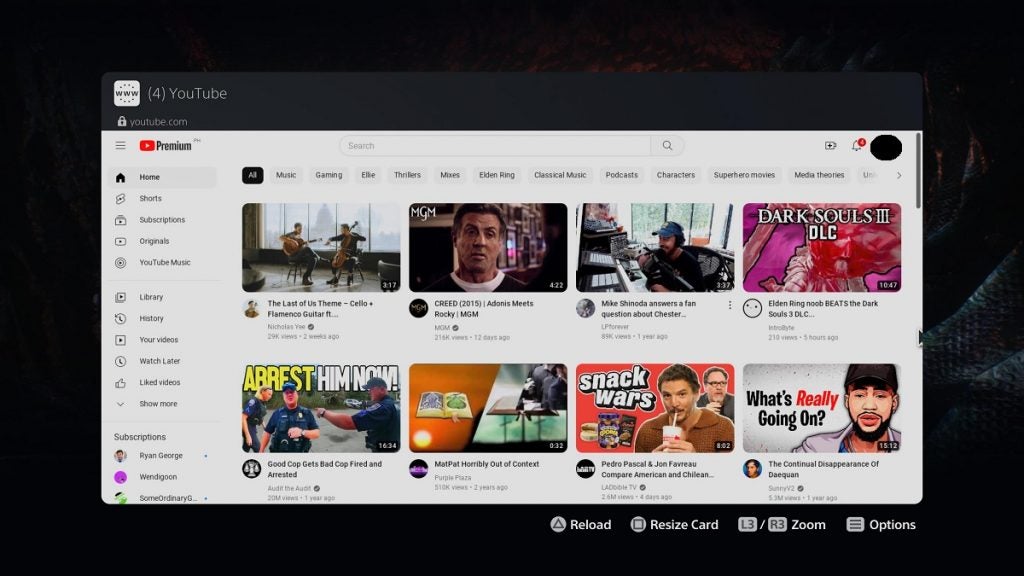
To continue playing the game while also letting the video play out, press the Options button on the controller, then select Pin to Side.
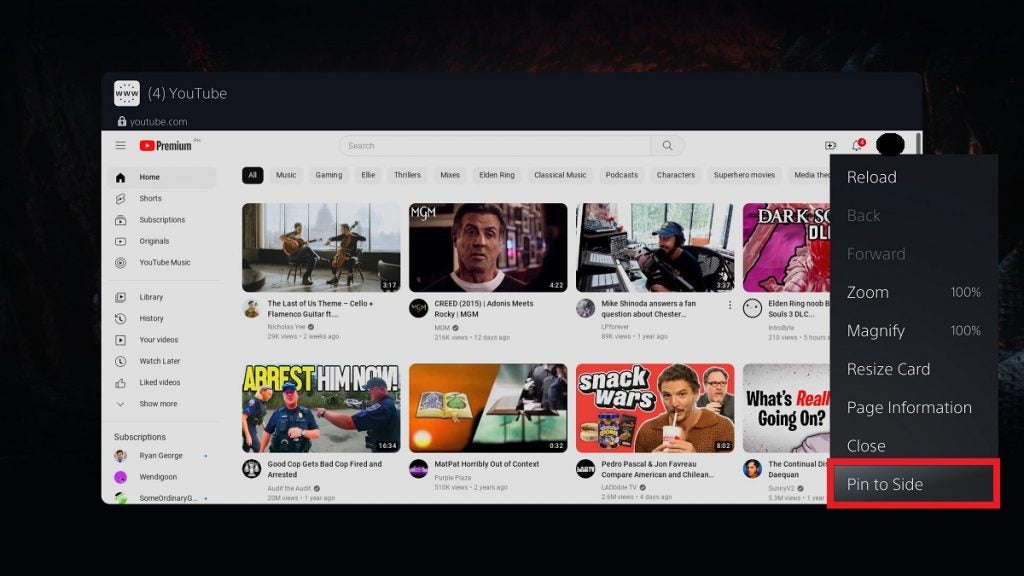
From here, you can either have the browser card pinned on the right or the left side of the screen. After choosing a suitable side for you, simply press X.
Once pinned, you can continue playing and the YouTube video will keep on playing on the side of the screen as you’re playing.
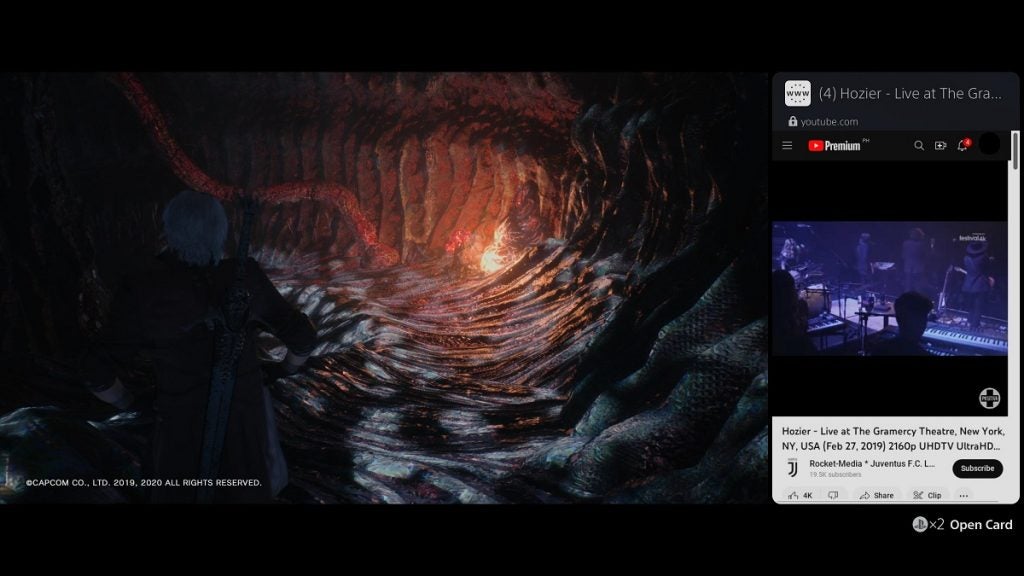
This is a perfect thing to do when you’re farming in a game, which can become tediously repetitive. Instead of being bored by the endless repetition, you can now enjoy a video while you’re doing the same thing over and over in a game as you’re farming for XP, a currency, a type of resource, or whichever.
If you want to close the YouTube browser card, click the PS Button on the controller twice, press Option, then select Exit Pin to Side. Then, press Option once more and select Close.
Can You Browse Other Sites While Playing on PS5?
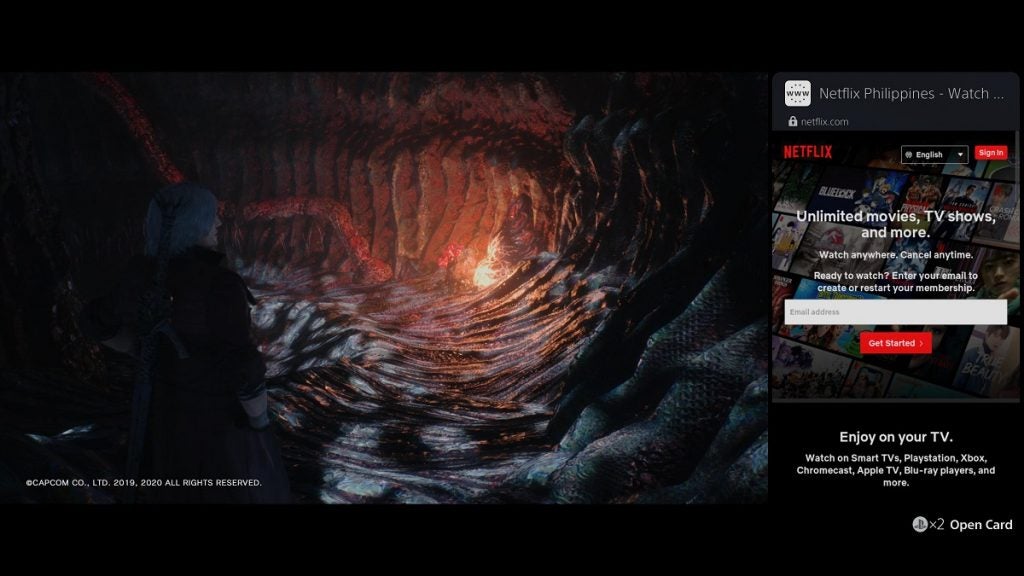
Yes, you absolutely can. Not only does this process open YouTube, but it can also open other sites as well such as Netflix, Disney+, HBO Max, etc. Feel free to choose whichever site you want to accompany you as you play through your game. Have fun with it!