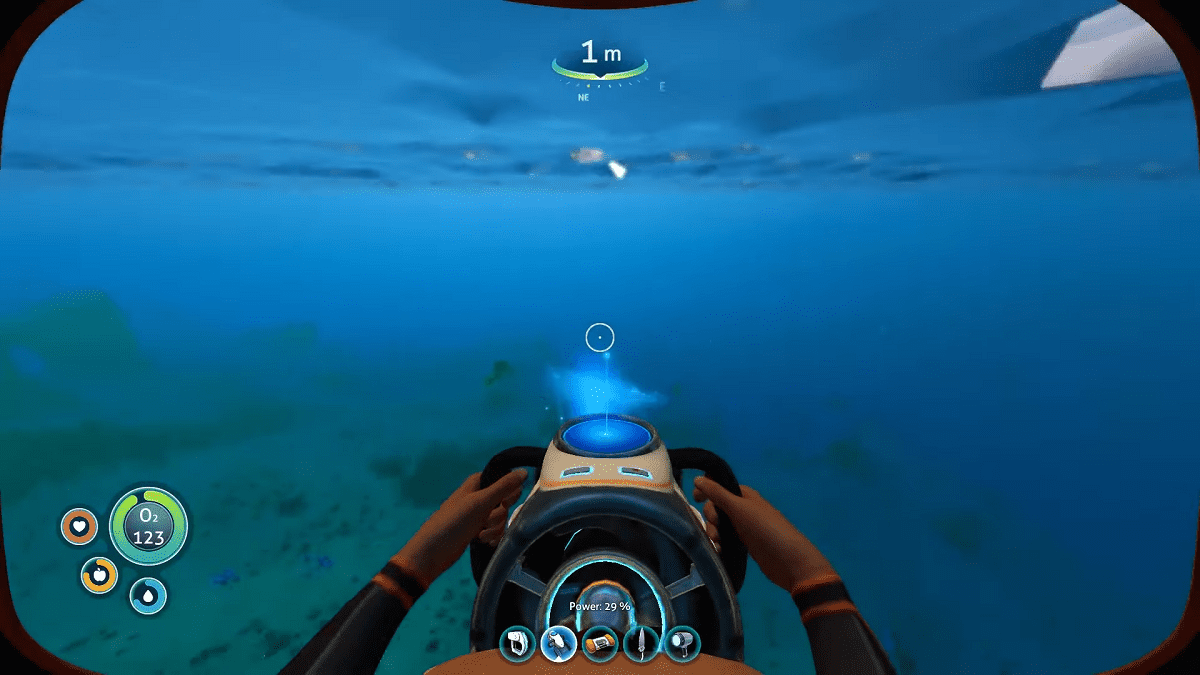![]() Key Takeaway
Key Takeaway
To see your coordinates in Subnautica while playing on PC, press F1 and refer to the “Camera world pos” section. There’s no option to do this while playing on any other platform.
Having the ability to see coordinates in Subnautica will allow you to know exactly where you are from the map. It will also help you navigate to other places if ever you need to go to a specific location.
Table Of Contents
On Which Platform Can You See Coordinates in Subnautica?
You only have the option to see your coordinates in Subnautica if you’re playing on a PC. This option isn’t available on consoles anymore. This means that if you’re playing on PlayStation, Xbox, or Nintendo Switch, you have to rely on your compass and beacons to navigate the world of Subnautica.
How to See Coordinates on PC
To see coordinates in Subnautica on a PC, press F1 and a console menu will appear on the screen.
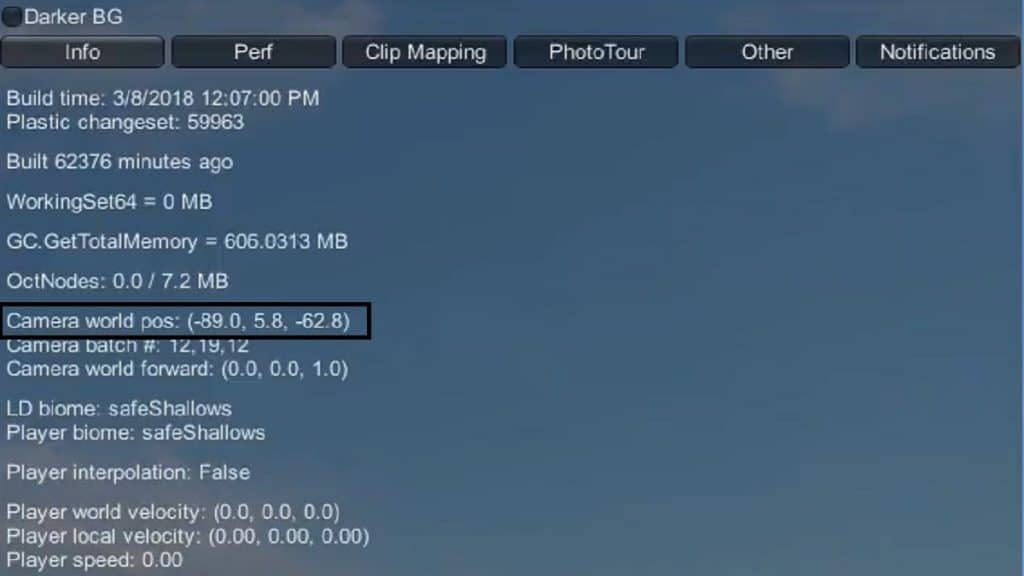
Simply refer to the “Camera world pos” and you’ll find your current coordinates right beside it.
What You Need to Know About Coordinates
The three numbers on your coordinates refer to your position in the world in relation to longitude, depth, and latitude. The first number refers to east or west, the second refers to the depth, and the third refers to north or south.
Once again, when your coordinates say you’re at 0, 0, 0, that means you’re currently at 0 east/west, 0m from the surface, and 0 north/south. 0, 0, 0 are also the coordinates for the center of Safe Shallows.

From this position, if you move towards the west, the first number will increase. If you move towards the east, it will decrease. The same applies to the north and south directions respectively for the third number. The second number will always refer to your depth meter.
Subnautica also has an option that allows you to warp to anywhere by using an area’s coordinates. Console players can use this too. That said, although you can’t see your coordinates if you’re playing on anything but a PC, as long as you know the coordinates of the location you want to go to, you’re free to warp there.
To warp to a location, you’ll need to open up your console. This is how you can do that depending on the platform you’re on:
- PC – Enter
- PlayStation – L1 + R1 + X
- Xbox – LB + RB + A
- Nintendo Switch – L + R + A
Once you’ve brought up the console, type in “warp [x] [y] [z]” and you’ll be transported there immediately.
For example, if you want to warp to the center of Safe Shallows, bring up the console and type in, “warp 0 0 0” and you’ll immediately find yourself at these coordinates.
Coordinates of Other Areas of Interest
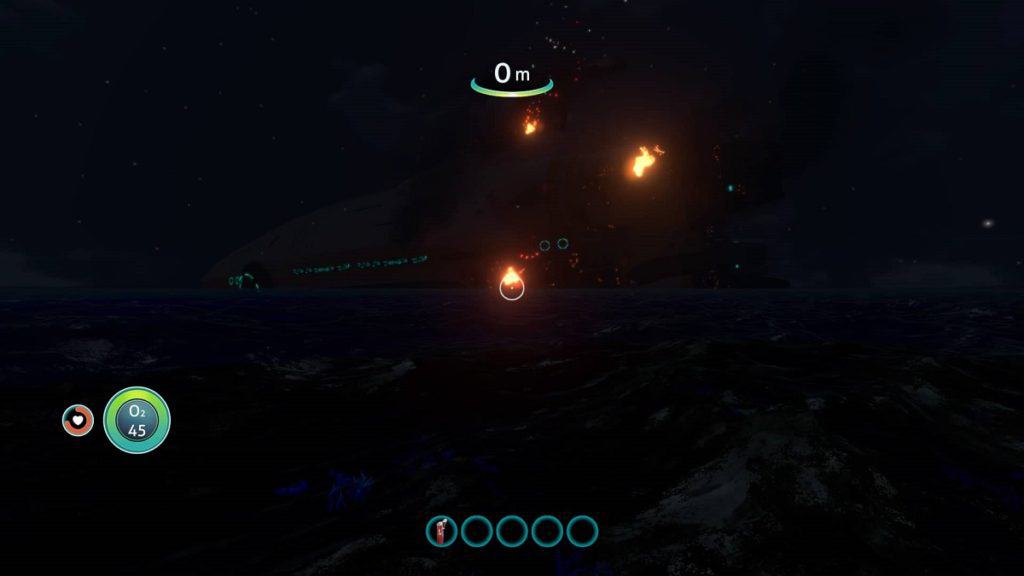
To get you started on warping, here are the coordinates of the biomes, the Aurora, and Degasi Seabases in Subnautica. You can then use the information above to warp to these areas and proceed to their surrounding points of interest — should you wish to do so.
- Safe Shallows – 0 0 0
- Grassy Plateau – 362 -90 21
- Crash Zone – 453 -13 -180
- Mushroom Forest – 529 -175 371
- Jellyshroom Cave – -355 -110 -226
- Mountains – 1090 -265 1215
- Mountain Island – 309 0 1080
- Underwater Islands – -85 -66 635
- Floating Island – -620 0 -967
- Dunes – -1101 -213 342
- Bloody Kelp – -977 -315 -532
- Grand Reef – -435 -319 -991
- The Aurora – 1000 40 110
- Floating Island Degasi Seabase – -800 80 -1055
- Jellyshroom Cave Degasi Seabase – 95 -250 -375
- Deep Grand Reef Degasi Seabase – -680 -515 -941