![]() Key Takeaway
Key Takeaway
You can rotate objects in The Sims 4 by using the mouse or the keyboard on PC, by using L1 or R1 on PlayStation, LB or RB on Xbox, or you can switch the game’s camera to The Sims 3 camera.
One of the clever tricks that The Sims 4 allows is rotating objects. That makes for easier gameplay as the players have the chance to more easily design their dream Sims homes from any angle.
Table Of Contents
Why Rotate Objects in the First Place
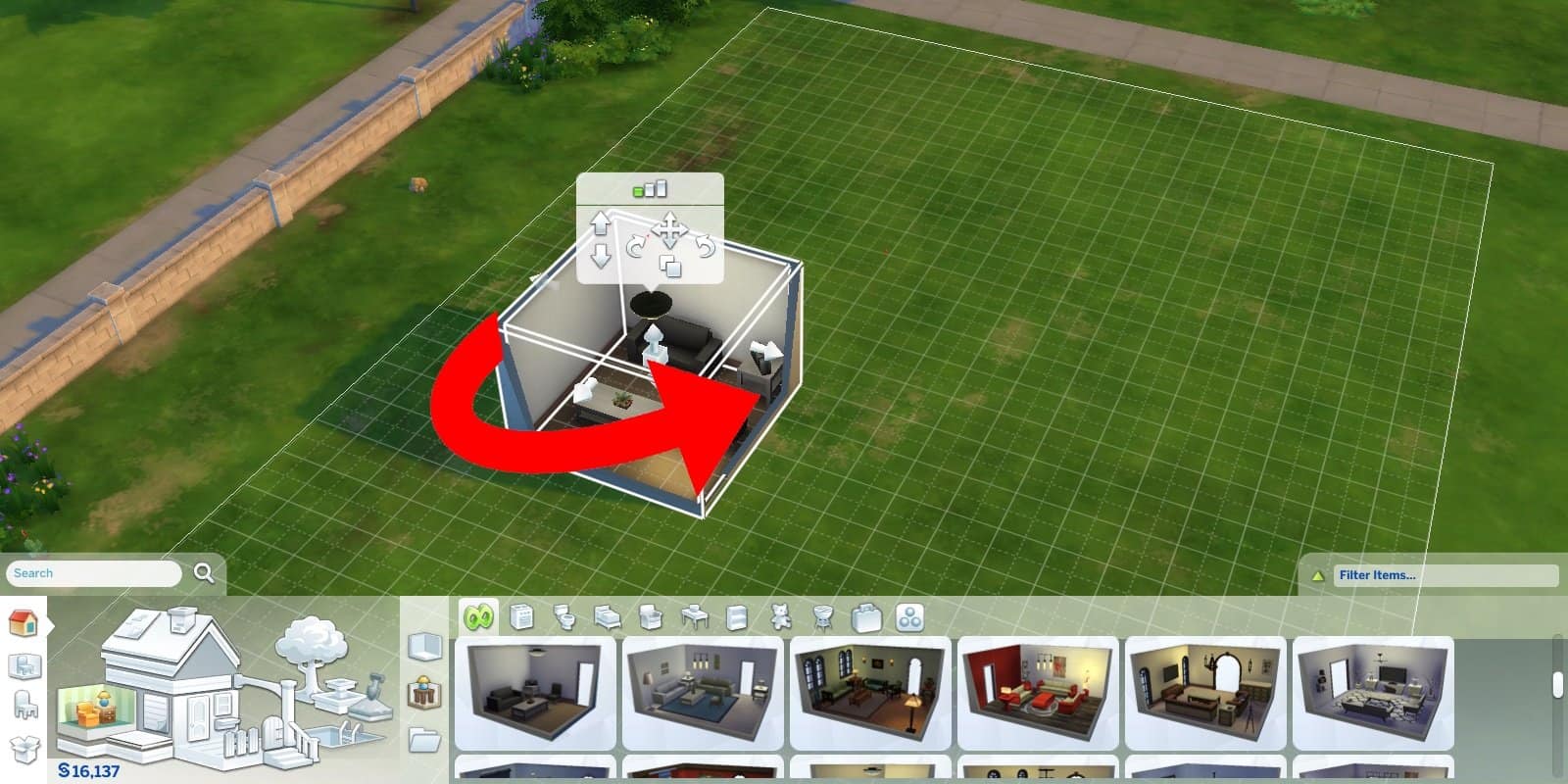
Some The Sims 4 players prefer to use already created houses or those available in the library. Their wish is to get to the playing itself as fast as possible.
However, others like to take their time and design a unique house each time around. If that’s the case for you, you’ll soon find out you can’t do it without learning how to rotate objects.
Usually, you’ll want to rotate objects because some may not fit in the house otherwise. Or, maybe it’s just to make things look better. Whatever the case, rotating objects gives you the creative freedom you need.
How to Rotate Objects on PC
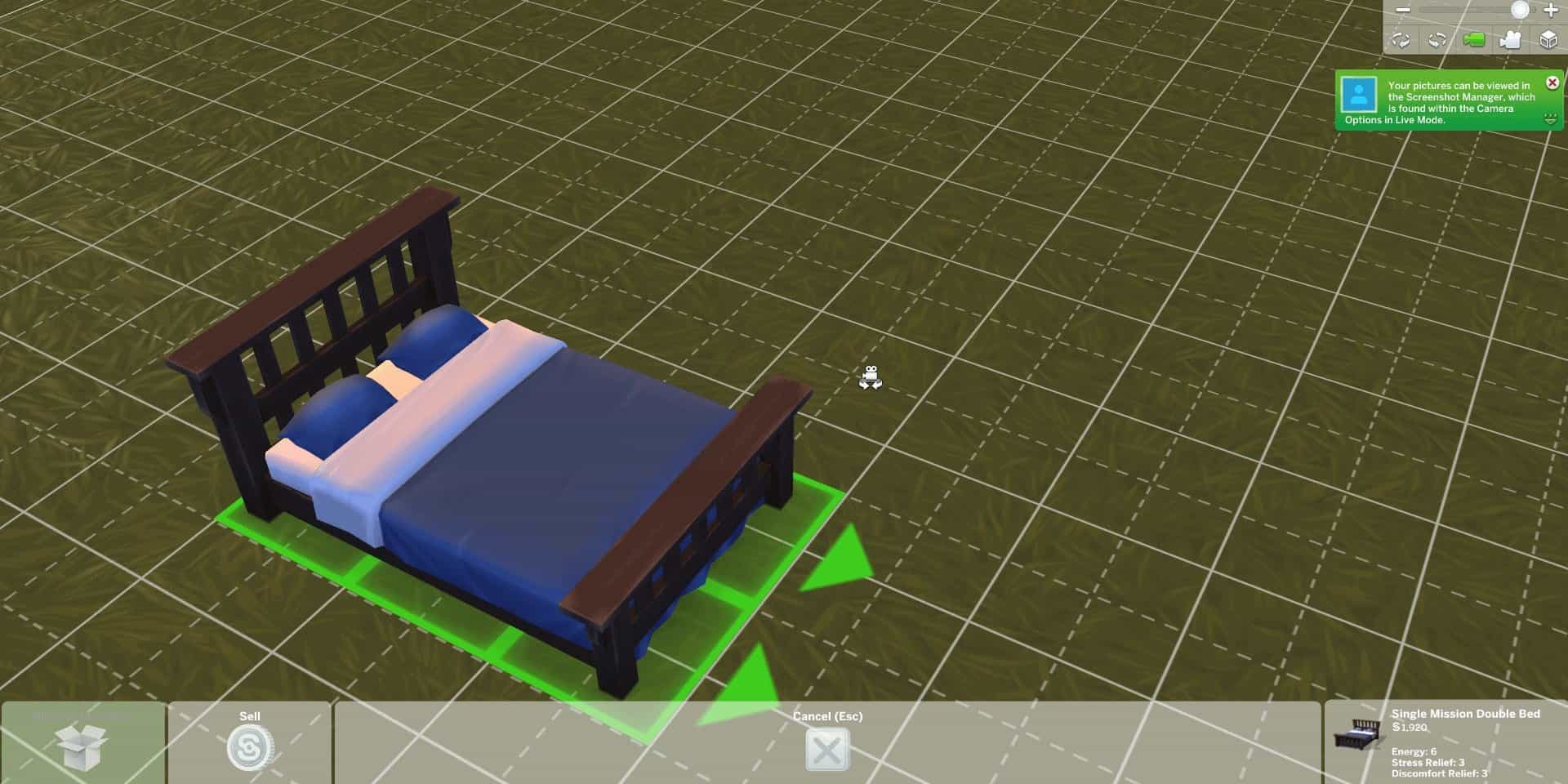
Even though rotating objects is such an important feature, the game doesn’t take the time to explain it. That might make designing houses and other lots difficult for beginner players.
If you’re playing The Sims 4 with a PC, you can rotate an object by right-clicking it with your mouse. Choose the object you wish to place in the lot, and then right-click again to rotate it clockwise.
Alternatively, you can also use your keyboard to rotate objects. Press the “Comma” (,) key to rotate the object clockwise, or press “Period” (.) to rotate it counterclockwise.
How to Rotate Objects on Playstation or Xbox

Of course, not everyone plays The Sims 4 on PC. The good news is that rotating objects on PlayStation or Xbox is similarly easy.
On PlayStation, use the buttons L1 and R1 to rotate objects. If you’re playing on Xbox, press LB or RB.
How to Rotate Objects Without Actually Rotating Them

There’s another way to rotate objects without actually rotating them. This comes in handy when you want to put a chair next to a desk, for example, and the chair is facing the wrong direction.
Instead of rotating the object, you can switch the camera angle. It’s possible to do so in the top-right corner of the screen. Once you’ve rotated the screen a little and chosen a different angle, you can try to place the object in the lot again. See if it fits this time, and if it doesn’t, simply try another angle!
How to Rotate Objects When Using the Sims 3 Camera
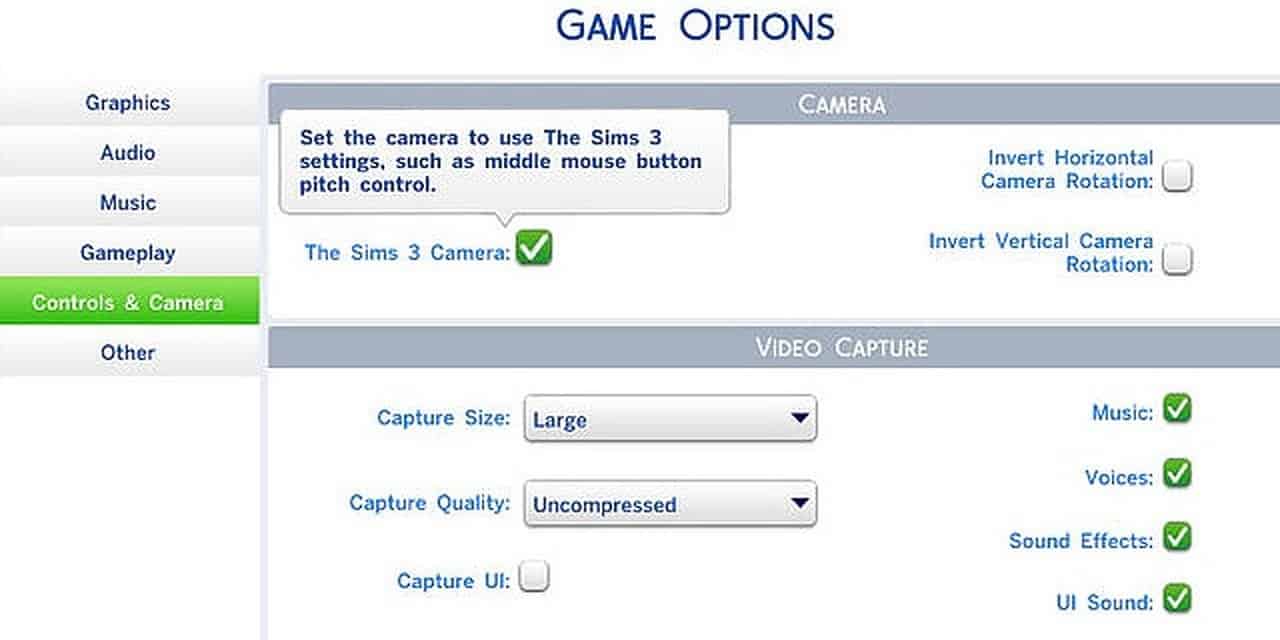
Whether or not you’ve played The Sims 3, switching to its camera in The Sims 4 can make rotating objects easier. You can switch to The Sims 3 camera by using the “Ctrl+Shift+Tab” keyboard combo. Alternatively, you can change the camera in the game’s settings.
Once done, left-click the object you wish to rotate and hold the “Alt” key. By dragging your mouse, you can rotate the object in any direction you wish.


