If you’ve had a falling out with someone and didn’t want to interact with them anymore, you might have blocked them on Discord. But what if you want to give them another chance? Luckily, blocking doesn’t have to be permanent.
Table Of Contents
What Happens When You Unblock Someone on Discord?
When you unblock someone on Discord, it allows that person to once again see your profile, send you messages, and interact with you in servers that you’re a part of. Similarly, you’ll also be able to see the unblocked person’s profile, messages, and activity.
Unblocking someone doesn’t automatically add them back to your friends list, though, so you’ll need to send them a friend request if you’d like to add them as a friend. Additionally, unblocking someone doesn’t delete any messages or server activity that occurred during the time they were blocked.
How to Unblock Someone on Discord for Desktop
The steps for unblocking someone on Discord for desktop are the same for both the web version and the native Discord app. Open Discord on your preferred platform and sign in.
Once signed in, click the Home icon (Discord logo) in the top-left corner of the screen. Next, click Friends at the top of the pane that appears to the left, and then select the Blocked tab in the menu bar.
A list of blocked users is displayed on this page. Click the Unblock button to the right of the user you wish to unblock.
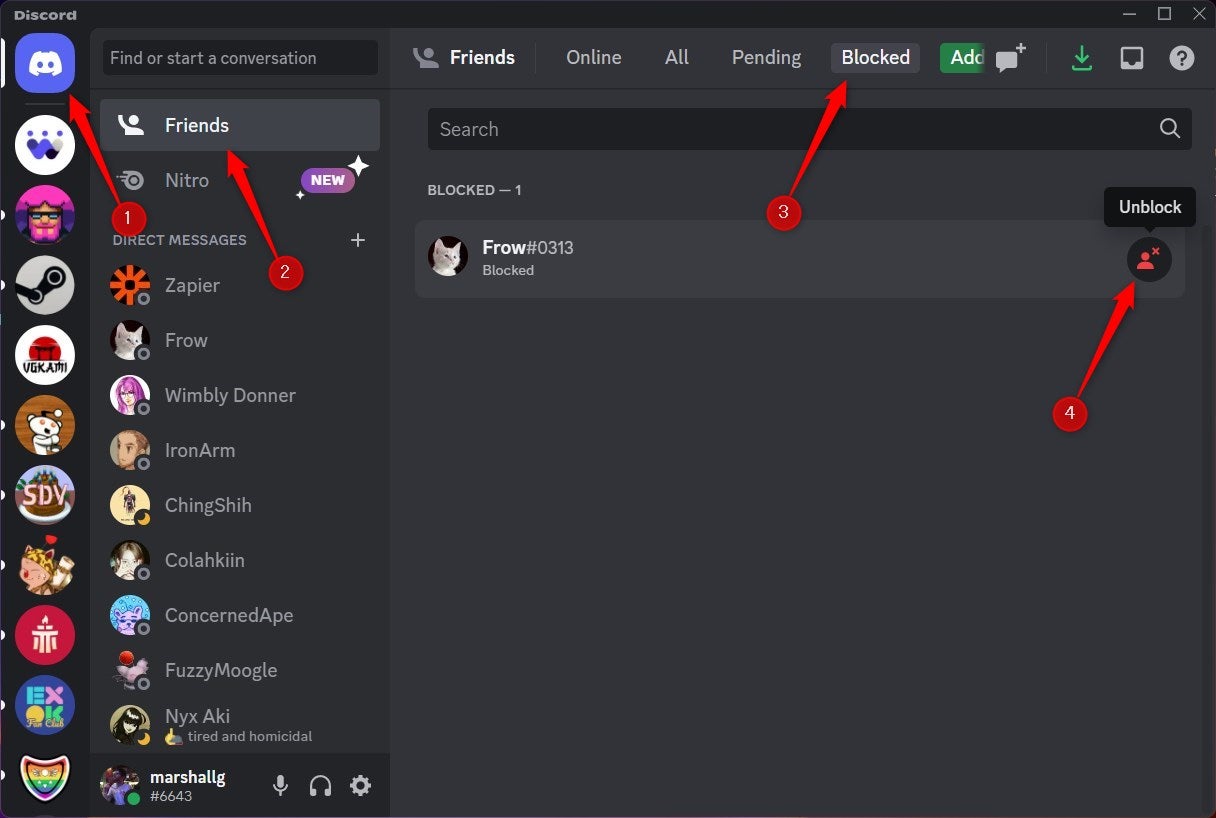
Alternatively, you can find the blocked user from an old direct message or server interaction, right-click their name or profile picture, and select Unblock from the menu that appears.
How to Unblock Someone on Discord for iOS and Android
You can also unblock someone on the Discord mobile app for iOS or Android. Open Discord and then tap the hamburger menu in the top-left corner of the screen.
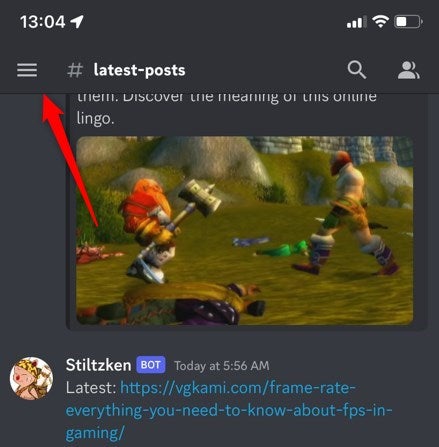
Next, tap your profile image in the bottom-right corner of the screen.
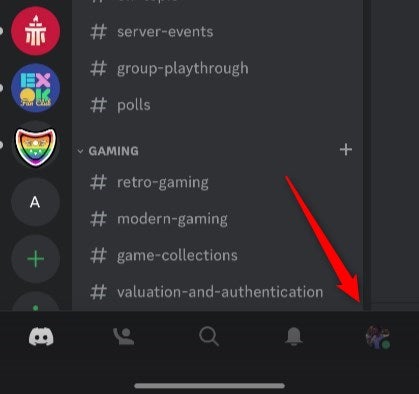
On the next screen, tap Account.
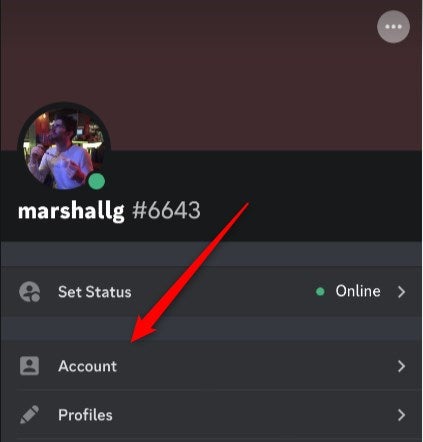
You’ll see Blocked Users on the Account screen. Tap it.
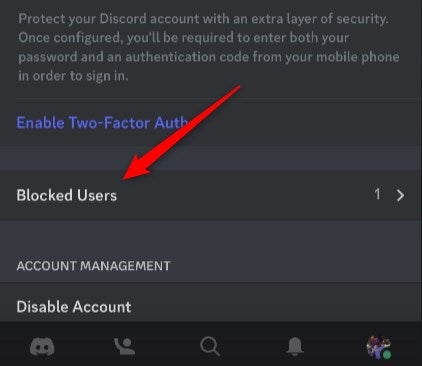
Finally, you’ll see a list of users that you’ve blocked. To unblock them, tap Unblock to the right of their name.
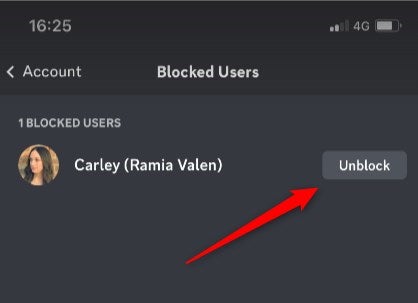
The user is now unblocked.
If you’ve previously blocked someone on Discord but now want to reconnect with them, unblocking them is a straightforward process that allows them to once again see your profile, send you messages, and interact with you in servers you’re a part of. You can rekindle the relationship slowly by appearing offline, so that the user won’t know that you’re online unless you want them to.


