![]() Key Takeaway
Key Takeaway
To put your PS5 in Rest Mode, follow these steps, press the PS button on your PS5 controller, select the Power option in the Control Center, and then choose Enter Rest Mode.
Once your PS5 is in Rest Mode, the power indicator on the console pulses a soft, orange light.
The PS5’s Rest Mode is a cleverly designed feature that puts the console in an energy-saving state while still allowing for the continual performance of essential tasks while the console isn’t being used. Once you’re ready to give your gaming session a rest, put your PS5 in Rest Mode.
Table Of Contents
What is Rest Mode?
Rest Mode is a power-saving state designed to not only conserve energy but also to allow your PS5 to perform important tasks while you are not actively using it. In other words, it’s a mode that puts your PS5 to “sleep,” much like the sleep mode on your computer or smartphone.
When your PS5 is in Rest Mode, it’s in a low-power state, using minimal energy while maintaining a fast startup time so you can quickly jump back into your next gaming session. Your PS5 can also still receive game updates, sync game data to the cloud, and charge your controllers via USB while in Rest Mode. That means that even while you’re not actively playing, your console is working for you in the background.
How to Put Your PS5 in Rest Mode
You can quickly put your PS5 in Rest Mode with just a few simple steps.
First, press the PS button on your PS5 controller. As you may have guessed, this is the button that’s the PlayStation logo.

Once pressed, the Control Center appears at the bottom of the screen. Select the Power option.
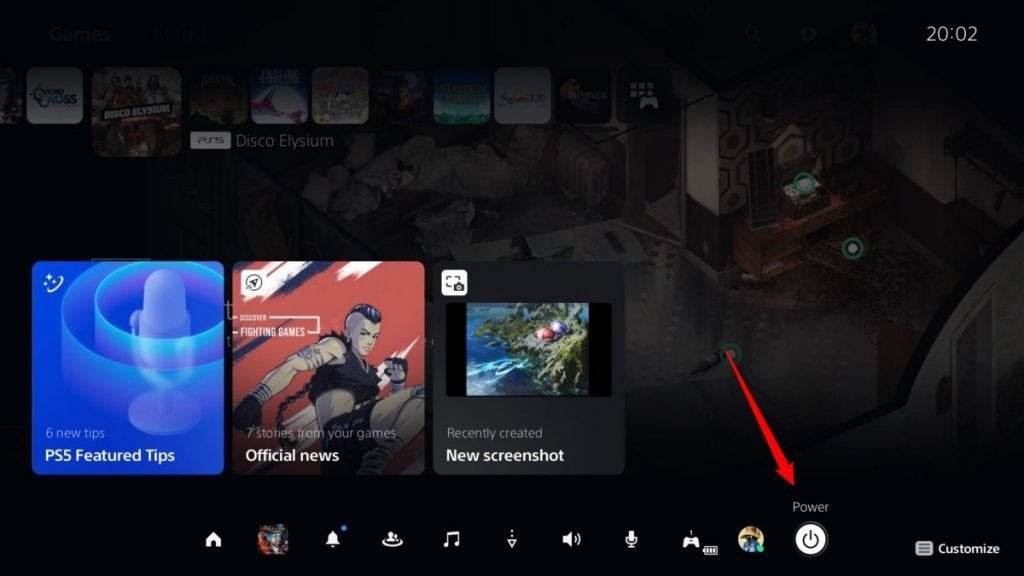
The Power menu now appears. Select Enter Rest Mode from the top of the menu.
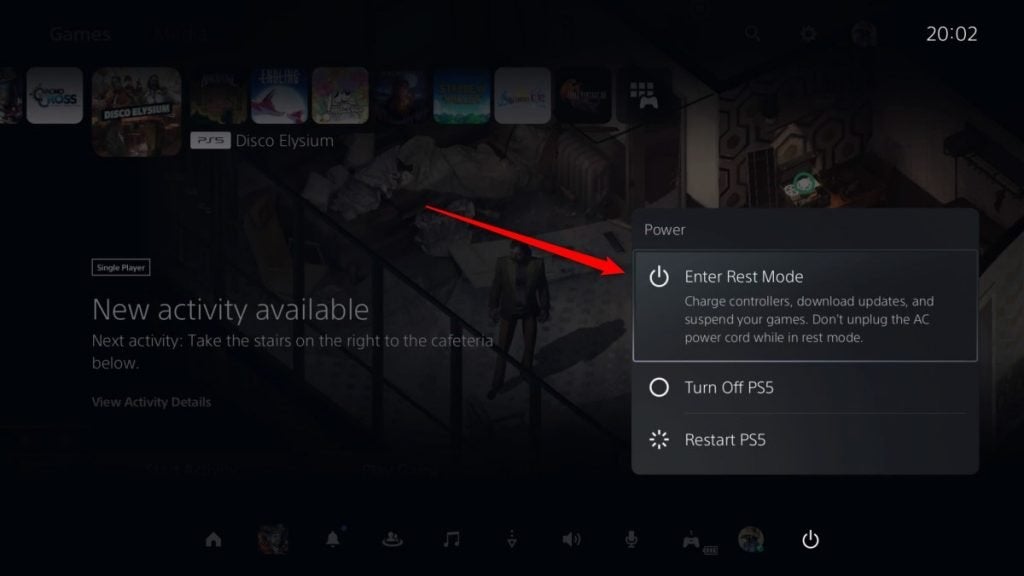
Once your PS5 is in Rest Mode, the power indicator on the console will pulse a soft, orange light. Now, even while you’re away, your PS5 can continue to download updates, charge your controllers, and sync your saves to the cloud.
Remember, to wake your PS5 from Rest Mode, just press the PS button on your controller. The console will power back up quickly, and you can jump right back into your games.
Do Games Still Download During Rest Mode?
Yes! One of the key benefits of the PS5’s Rest Mode is its ability to continue downloading games even while the console is not in active use. When you set your console into Rest Mode, it still maintains connectivity to the internet. This allows game downloads and updates to proceed in the background.
So, if you’ve queued up a large game for download or there’s a significant update to install, putting your PS5 into Rest Mode can be a smart move. You can go about your day or sleep through the night, and return to a fully updated and ready-to-play game.
The PS5’s Rest Mode is a smart, energy-efficient feature that functions like sleep mode for your console, allowing important updates and downloads to continue in the background. Simple to activate through the control center, it keeps your gaming experience smooth by maintaining internet connectivity for ongoing updates and quick start-up times.


