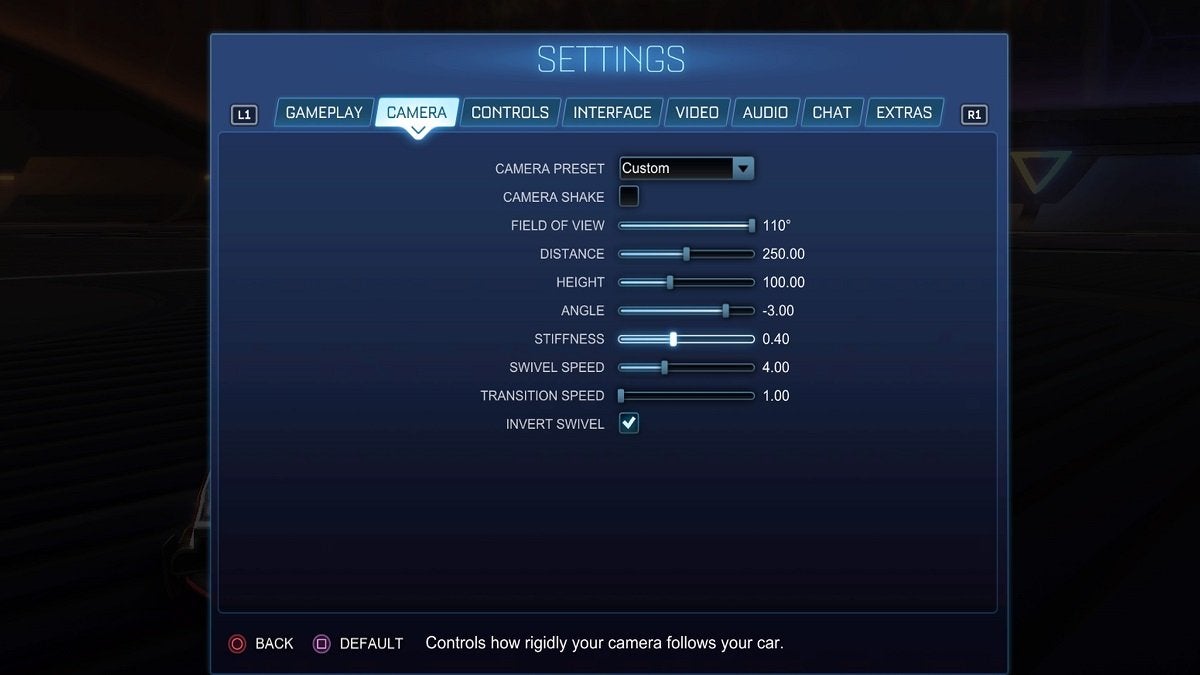![]() Key Takeaway
Key Takeaway
We based our suggestions on what professional players use. Here are the best camera settings in Rocket League for most players:
- Camera Shake: Off
- Field of View: 110
- Distance: 250
- Height: 100
- Angle: -3
- Stiffness: 0.40
- Swivel Speed: 4
- Transition Speed: 1
- Insert Swivel: On
Do you want to play like a pro? To do that, you’ll need to spend hundreds, if not thousands of hours training and playing matches. However, if that’s too overwhelming a thought, why not start your ascent through the ranks by trying out these best camera settings in Rocket League?
Table Of Contents
The Importance of Good Camera Settings
You absolutely should not underestimate how important having good camera settings is in Rocket League. You’ll want to be able to see as much as you can and move your camera as smoothly as possible to navigate the arena, perform precise maneuvers, and, most importantly, score goals.
High-ranking Rocket League players and pros are meticulous with their camera settings—so you should be as well. Don’t only focus on the best cars to use; play around with your settings. They affect your play style immensely.
Recommended Camera Settings

Give the camera settings below a try. Then, head to Free Play and give yourself a few minutes to adjust to the setting.
- Camera Shake: Off
- Field of View: 110
- Distance: 250
- Height: 100
- Angle: -3
- Stiffness: 0.40
- Swivel Speed: 4
- Transition Speed: 1
- Insert Swivel: On
Why the Above Settings Are Worth Using
For transparency’s sake, these camera settings are modeled after those used by the undisputed number one Rocket League player in the world today: Zen. The only differences between the settings above and the one Zen uses are that our Distance is 250 whereas his is 270, and our Stiffness is 0.40 while his is 0.35.
We want our camera to be a bit further back from our vehicle so that we have a wider view of the arena. This is perfect for any Game Modes. The Stiffness is frankly dependent on your preference, so switch around between 0.30 to 0.40 to see which one feels better to you.
Turn off Camera Shake. It’s better for your eyes and screen shakes do nothing to improve the immersion of the game.
Try to keep the Field of View to 110. As the maximum number for this setting, it is arguably the sweet spot if you want to see as much of the arena as possible.
As for the rest, feel free to move around the settings a bit, but be sure to stick close to the ones listed above. Start getting comfortable with it and you’ll notice you’ll be able to freestyle more easily, move around the arena more comfortably, and attack, as well as defend, more effectively.
Rocket League is a highly competitive game. You’ll have to practice a lot to get better at it. That being said, before practicing and trying out any Rocket League moves such as Speed Flipping and Air Dribbling, be sure to use the camera settings listed above first.