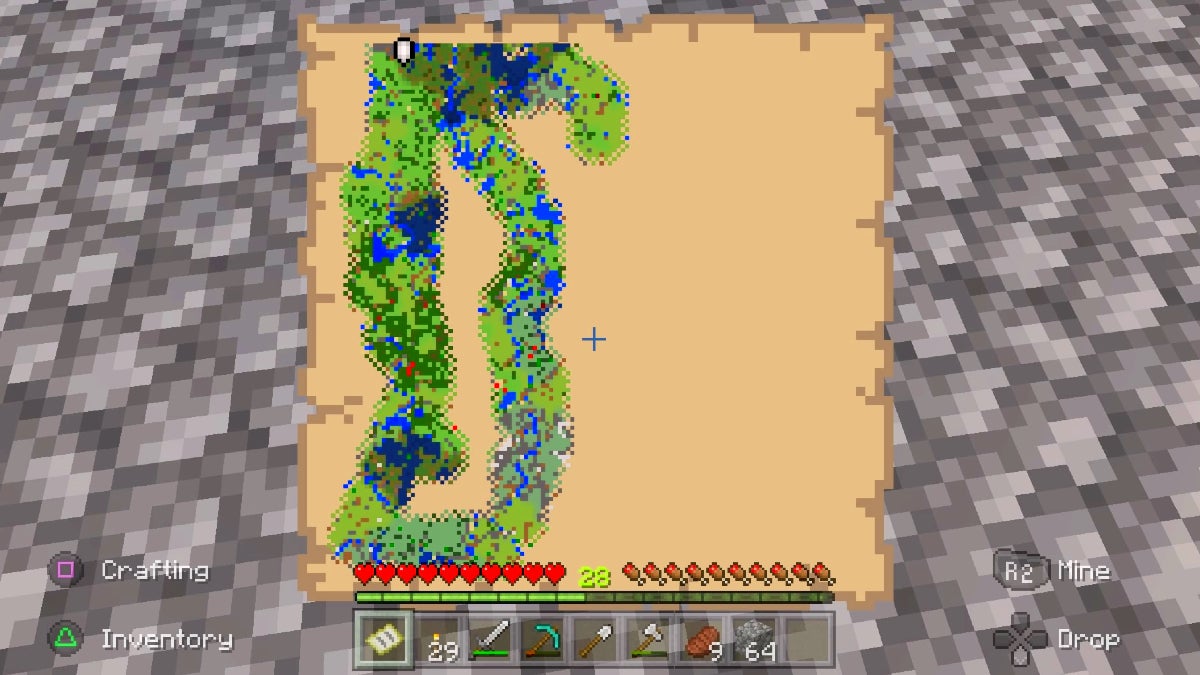To make a Map in Minecraft, you’ll need more than raw resources. Maps represent a more refined level of crafting, so you will have to assemble a couple of prior components first. Thankfully, the steps for this are fairly straightforward.
Table Of Contents
What You Need to Make an Empty Map
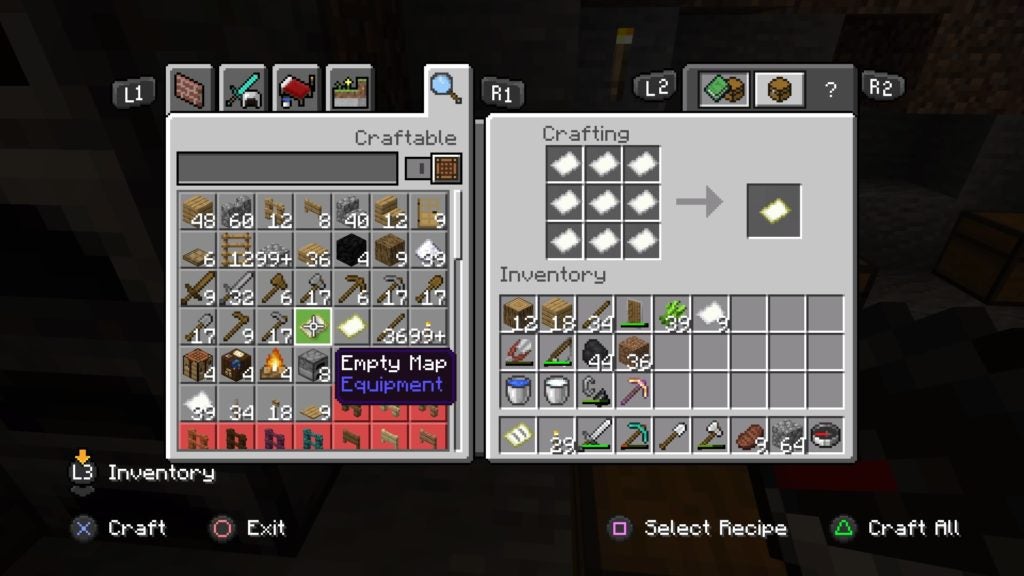
For the most basic kind of Map in Minecraft, all you will need is 9 Paper. You’ll need to fill every slot on top of a Crafting Table with Paper to get a map, which will require a bit of a particular raw resource.
How to Make Paper
Paper can be easily made by using Sugar Cane. Place 3 Sugar Cane in any row or a Crafting Table to get 3 Paper. Sugar Cane can be found directly next to the water in many different kinds of biomes. After finding some, you can make your own Sugar Cane farm to speed up the process of getting more Paper.
Where to Find Maps as Loot
You can also potentially find Empty Maps in Chests within certain structures. You can search Strongholds, Shipwrecks, and Villages for such goods, with the latter having the highest odds.
Bedrock Edition-only Ways to Get a Map
In the Bedrock Edition of Minecraft, there are a couple of different ways to get a Map that are easier than usual. Firstly, when you create a new world, you can turn on the option that gives you a “Starting Map.” Instead of spawning into your new world with nothing, you will get an Empty Locator Map in the first slot of your hotbar. This Locator Map will also be pretty big, as it will be close to the maximum size that a Map can reach (noted as 3/4 in-game).
If you have a Cartography Table, you can use a single piece of Paper to make an Empty Map, or 1 piece of Paper and a Compass to make an Empty Locator Map. This is vastly cheaper than the 9 Paper (or 8 Paper and 1 Compass) that it normally costs to make a Map. Since it only costs 4 Wood Planks and 2 Paper to make one, it is always worth it to craft a Cartography Table first before trying to make a Map. Place the 4 Wood Planks in a square on a Crafting Table and then place the 2 Paper above it to create a Cartography Table.
Trading With Villagers to Get a Map
If you encounter a Novice-level Cartographer Villager, you can buy an Empty Map from them for 7 Emeralds. Furthermore, in the Java Edition of the game, this same kind of Villager may potentially give an Empty Map to you if you have the Hero of the Village effect active.
What You Need to Make an Empty Locator Map
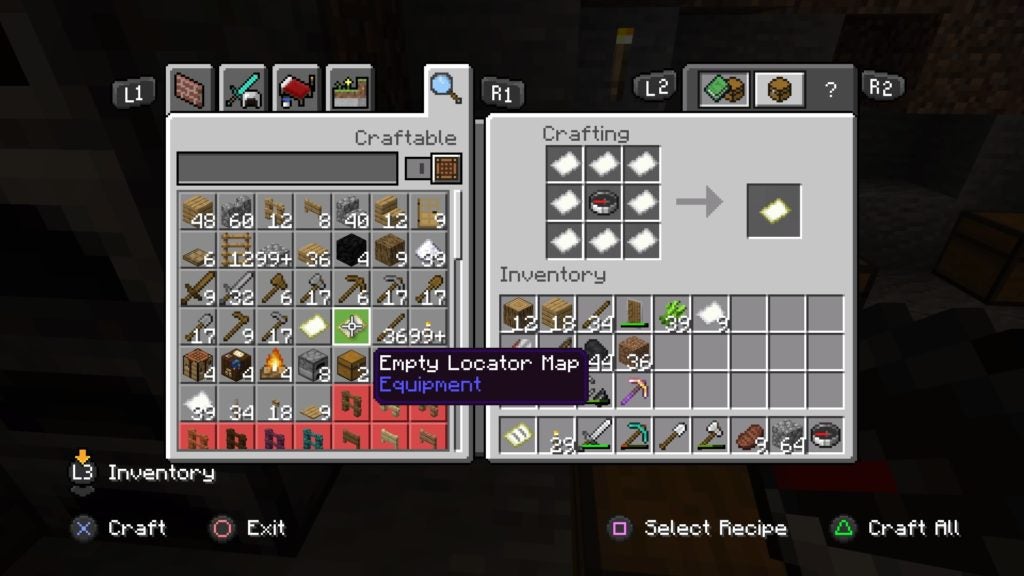
Alternatively, you can make an Empty Locator Map instead of a regular Empty Map. To make an Empty Locator Map, you will need to place a Compass in the middle slot of a Crafting table and then completely surround it with 8 Paper. It’s recommended to always use this more expensive recipe to make a Locator Map over a regular Map, as the former is better.
How to Make a Compass
You will need to do a bit of mining to get the resources to make a Compass. You’ll need 1 Redstone Dust and 4 Iron Ingots. Place the Redstone Dust in the middle slot of a Crafting Table and then place the Iron Ingots directly above, to the left, to the right, and below the Redstone Dust.
What’s the Difference Between an Empty Map and an Empty Locator Map?
An Empty Map will initially be blank and it can be filled out by exploring, however, you cannot see your position on a regular Map. When you open an Empty Locator Map for the first time, it will also be blank and capable of being filled out by exploring. Although, you will notice a white marker that represents your position as well as the direction you’re facing. This marker will update as you move and look around.
How to Use a Map
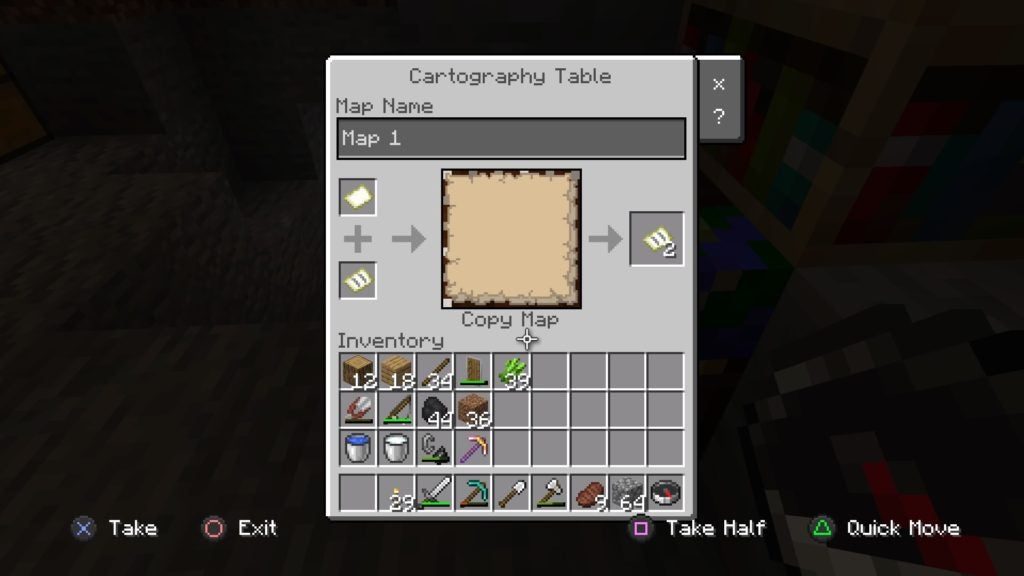
A Map will be empty until you use it for the first time. To use a Map, put it into your hotbar and then switch to it to hold it in your hands. When you first do this, you will uncover the first part of your new Map: your location.
To use a Map to reveal the world, hold it in your hands while exploring. A Map will only update while it’s being held, so simply having it on your hotbar is not enough to fill it out. However, it can be annoying to travel while constantly having your map in your hands, as it can obscure some of your vision. You can make things less annoying by simply switching from your Map to an empty slot in your hotbar every once in a while during exploration.
How to Increase a Map’s Zoom Level
There are 5 different levels at which a Map can be zoomed. After you initially create a Map, it will be at level 0/4, however, you can upgrade it to 4/4 by using a Cartography Table and additional pieces of Paper. You must use the Map and 1 Paper to increase the Zoom Level on a Cartography Table.
At the lowest Zoom Level, a Map will display every block in the surrounding area as 1 pixel each. This gives you a very clear picture of the terrain, though, as you expand your Map, this ratio will change. For each upgrade level above 0/4, the view will zoom out more, resulting in you seeing more of your surroundings but from further away and in less detail. Also, when you upgrade your Map’s Zoom Level, you can display more of the world.
Here’s a breakdown of every Zoom Level of a Map and what it shows:
| Zoom Level 0/4 | Zoom Level 1/4 | Zoom Level 2/4 | Zoom Level 3/4 | Zoom Level 4/4 | |
| Pixel Scaling Ratio | 1:1 | 1:2 | 1:4 | 1:8 | 1:16 |
| Amount of World Shown in Blocks | 128 x 128 | 256 × 256 | 512 × 512 | 1024 x 1024 | 2048 x 2048 |
How to Clone a Map
If you want to make multiple copies of the same Map, you can do so by using a Cartography Table as well. For cloning, you’ll need to use the Map that you want to clone and an Empty Map (or Empty Locator Map) on a Cartography Table. This will let you take 2 of the same Map out of the right slot of the Cartography Table.
How to Lock a Map
To prevent a Map from updating with new changes to the area’s terrain, you can lock it. You can lock a Map by placing it and a Glass Pane into a Cartography Table. Locked Maps will never change in appearance, regardless of what happens in the area being depicted.
How to Display a Map
A great way to keep track of where you’ve been is to mount Maps onto the walls of your base. When you place a Map into an Item Frame, it will display the contents of the Map. As such, it is possible to place Maps next to each other on walls to form potentially much larger ones. This will help you the more you explore, as this navigation method will allow you to keep track of important landmarks and locations.
You can also place Banners around the world to mark certain spots. These Banners will show up on Maps and will update if you change a Banner’s location. In this manner, you can add much more detail for easier exploration.