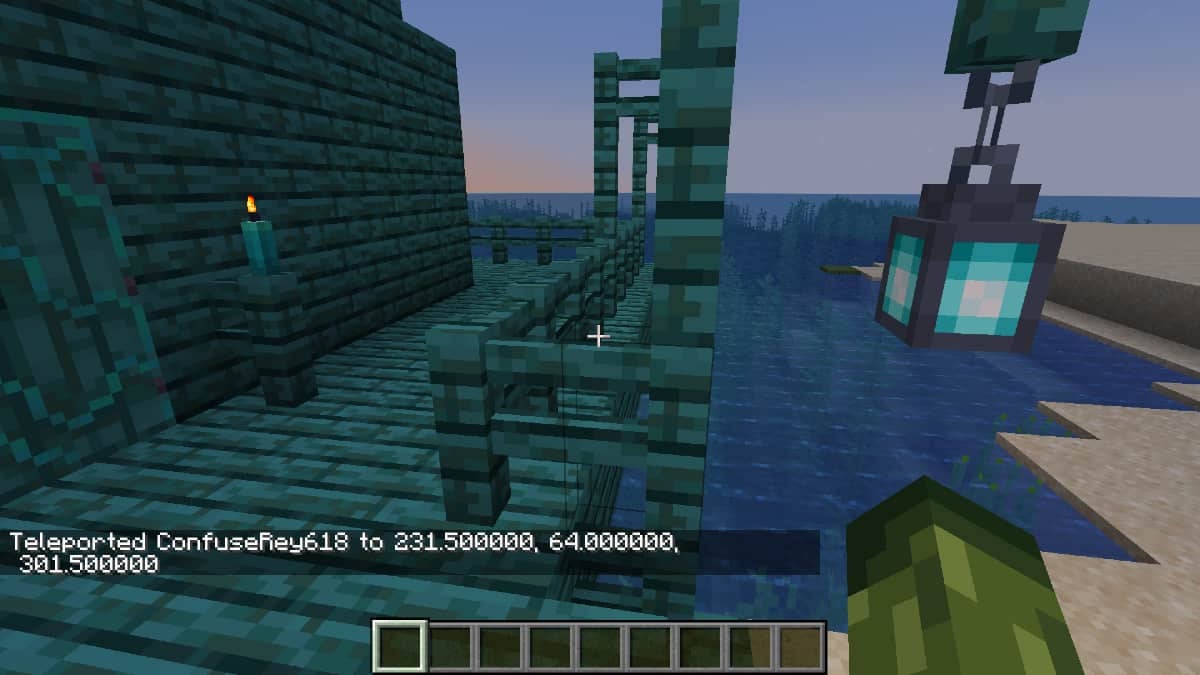![]() Key Takeaway
Key Takeaway
To teleport in both the Java and Bedrock Editions of the game, have cheats enabled and use the command “/tp” followed by the desired coordinates (an X value, a Y value, and a Z value). For example, the correct input for this command will look something like this: /tp 60 70 5.
If you want to get back to a specific spot quickly, you can use the teleport command in Minecraft. The way to do so is the same in both the Java and Bedrock Editions. However, cheats need to be enabled.
Table Of Contents
The Correct Command for Teleporting
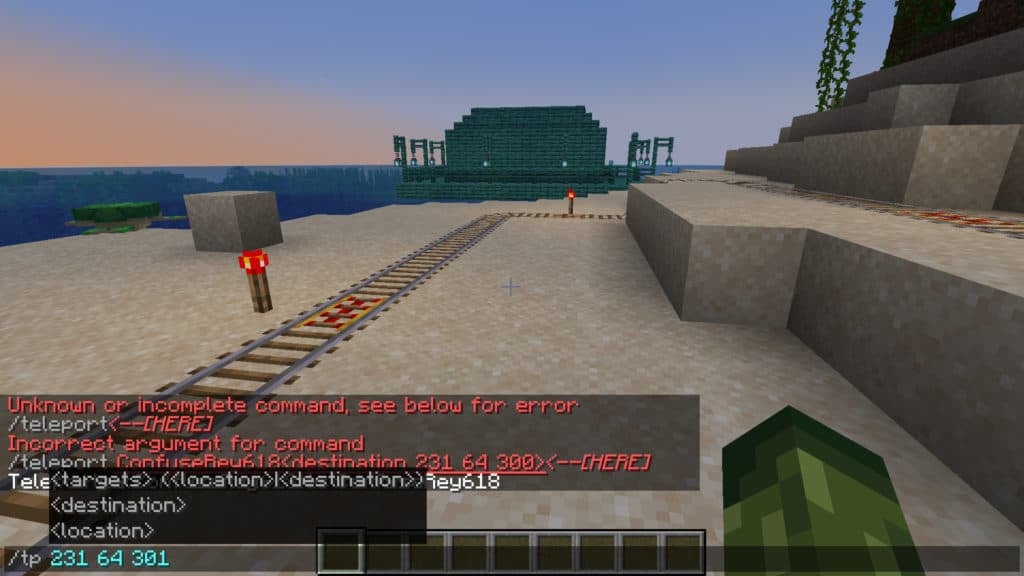
To teleport yourself, you’ll need to input the correct command and some coordinates. The shortest teleport command is /tp. After that, you need to input your desired coordinates. However, in order to teleport at all, you’ll need to have cheats enabled.
Be sure to enter the X coordinates first, the Y coordinates second, and the Z coordinates third. The X and Y values represent an exact horizontal location in your world while the Z coordinate represents the vertical location.
The Z coordinate is arguably the most important. If you set it too high, you’ll fall from a great height—too low, you’ll spawn inside the terrain. In Survival Mode, teleporting yourself too high or too low can result in you dying from falling too far or suffocating underground.
How to Teleport Someone Else
If you’re playing with friends and need to transport them somewhere specific, you can by using a similar command. Between /tp and the coordinates, you’ll need to insert their username.
For example, the correct command for teleporting someone else to a specific location will look something like this:
/tp MarshallGunnell 231 64 301
Alternatively, if you just want to teleport someone to your location, you can do the same as above but without the coordinates. As such, that command will look like this:
/tp MarshallGunnell
How to Enable Cheats in the Java Edition
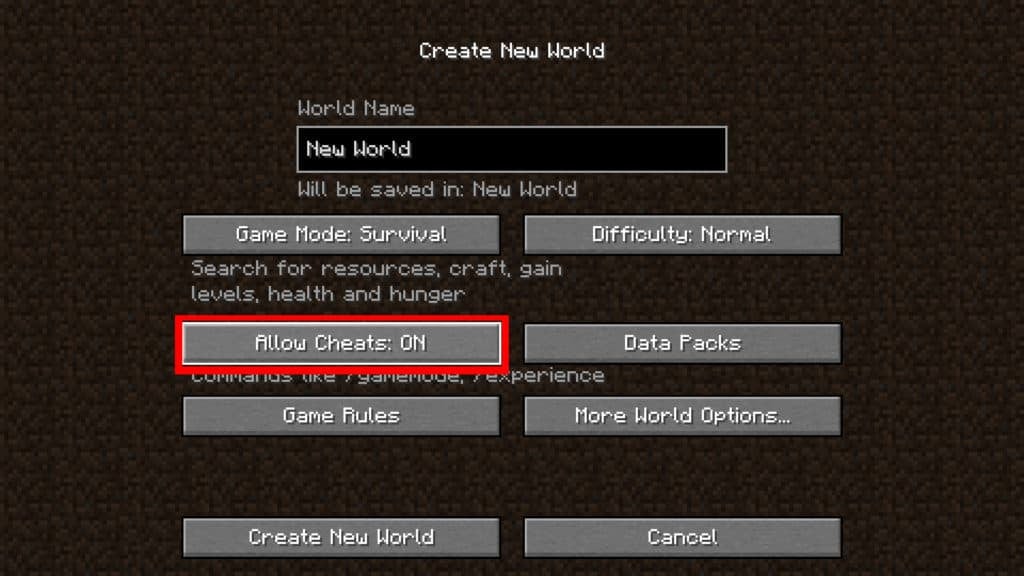
To enable cheats in the Java Edition of Minecraft, you’ll need to either create a new world or re-create a current world. In the Create New World menu, you’ll have to toggle the “Allow Cheats” button to the “ON” position. Keep in mind that doing so will disable advancements.
How to Enable Cheats in the Bedrock Edition
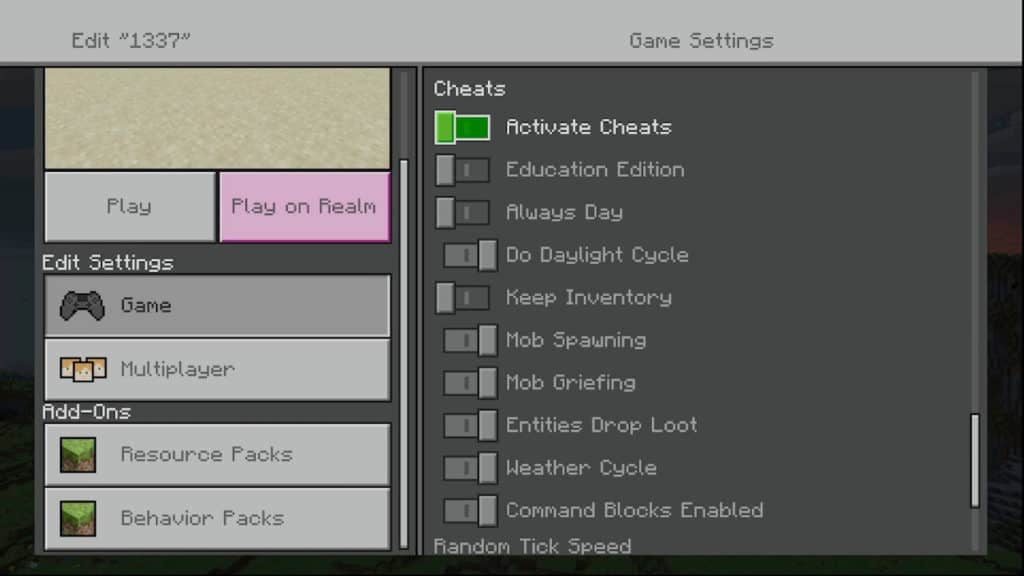
Things work a bit differently in the Bedrock Edition. To enable cheats here, you’ll have to either create a new world with “Activate Cheats” in the on position (the switch must be to the right) or alter the game settings in an existing world.
For both of those methods, you’ll need to get to the “Game Settings” sub-menu. When creating a new world, you will be brought here automatically. However, if you’re editing an existing world, you’ll need to click the white pencil icon next to the desired world from the World tab in the main menu.
When you get to the Game Settings sub-menu, scroll almost all the way down. There will be a dedicated section for “Cheats”. The switch for activating cheats is the very first option in this section. Selecting “Activate Cheats” will flip the switch to the right, which will enable cheats.
Afterward, you can hit “Play” to enter your altered world. Keep in mind that, just like the Java Edition, enabling cheats will disable advancements/trophies/achievements.
How to Show Coordinates in the Java Edition

Finding your coordinates in the Java Edition is really easy, albeit a bit cluttered. All you have to do is press the “F3” key to bring up a load of technical information. Your XYZ coordinates will be on the left of the screen—directly under the “Chunks” data.
It’s important to note the coordinates of where you want to teleport, as, otherwise, you won’t be able to teleport accurately. However, you don’t need to worry about the decimals, just remember the whole numbers.
How to Show Coordinates in the Bedrock Edition
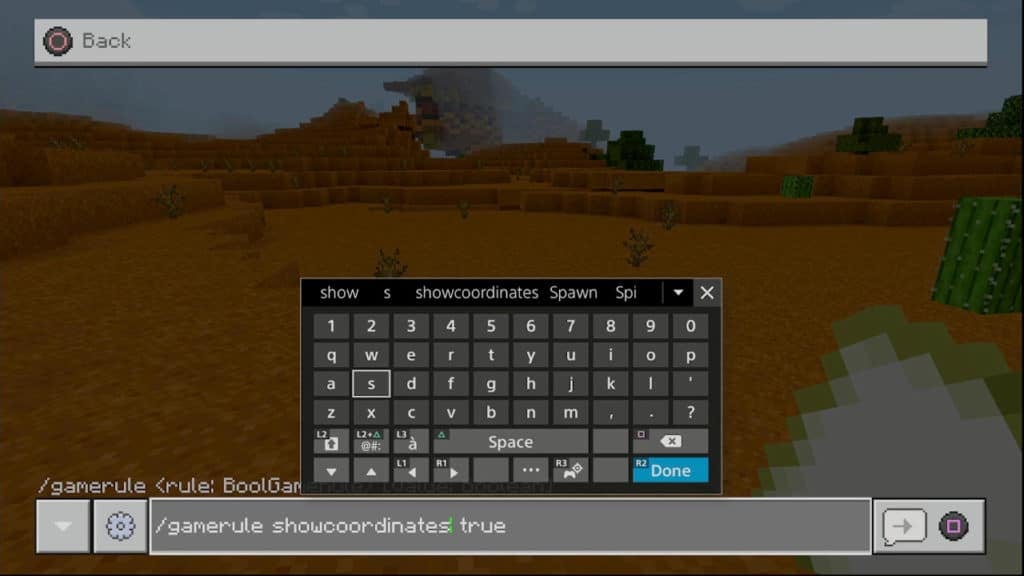
Gettings your coordinates in the Bedrock Edition is more tedious than in the Java Edition, although still not that difficult. To do so, enter this command into the console menu: /gamerule showcoordinates true.
It’s important to make “showcoordinates” one word and have an “s” at the end. Otherwise, the command won’t work. After you input this command correctly, your coordinates will permanently appear on the top-left of your screen.
To turn off your coordinates display, you’ll have to enter a similar command into the console menu. That command is: /gamerule showcoordinates false.
Why is Finding Coordinates So Awkward in the Bedrock Edition?
The Bedrock Edition of Minecraft is meant to be playable with both a keyboard and a controller. Although, the latter is much more commonly used due to the Bedrock Edition being the only version available to console gamers.
There are way fewer inputs on a controller than on a keyboard. As such, there just aren’t enough buttons to accommodate all the convenient shortcuts that are available in the Java Edition of the game. Insert a “PC master race” meme here.