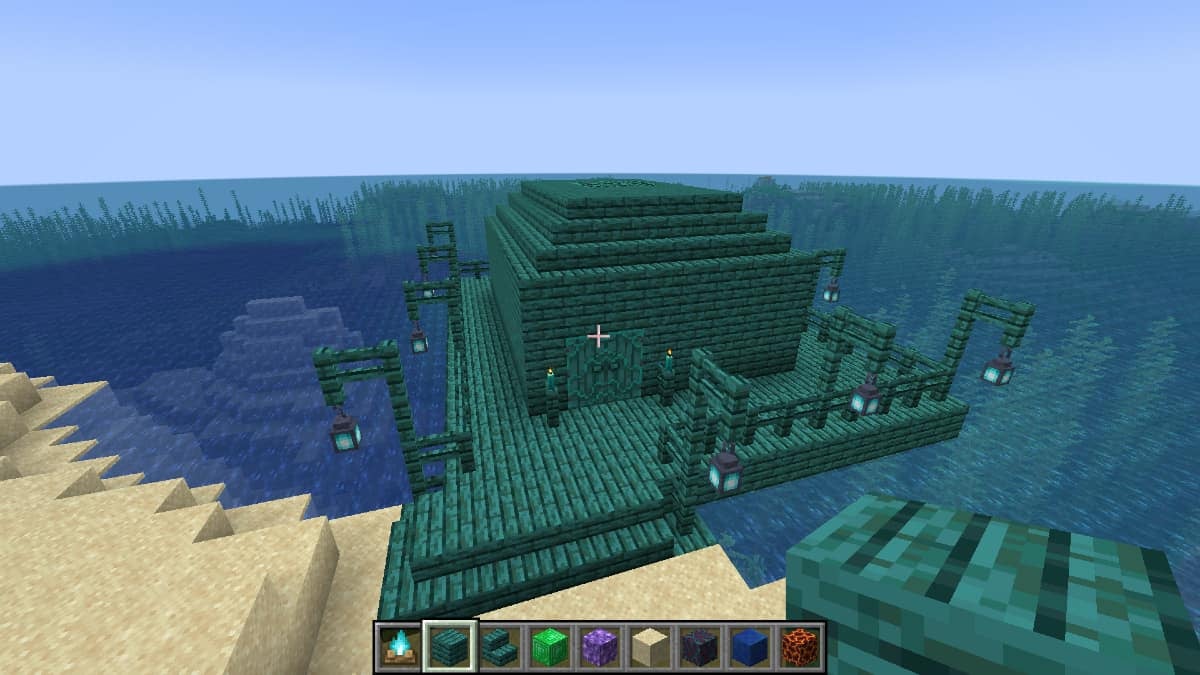![]() Key Takeaway
Key Takeaway
To save your Hotbar, you’ll need to press the “C” key and any number key at the same time. This will create an exact copy of your current Hotbar in the “Saved Hotbar” tab. You can save up to 9 Hotbars in this tab.
If you’re building complex structures or maps in Creative Mode, you can give yourself quick access to many blocks. This will allow your Minecraft construction to go a lot quicker, as you won’t need to scroll through menus as often.
Table Of Contents
The Keyboard Shortcut for Saving Your Hotbar
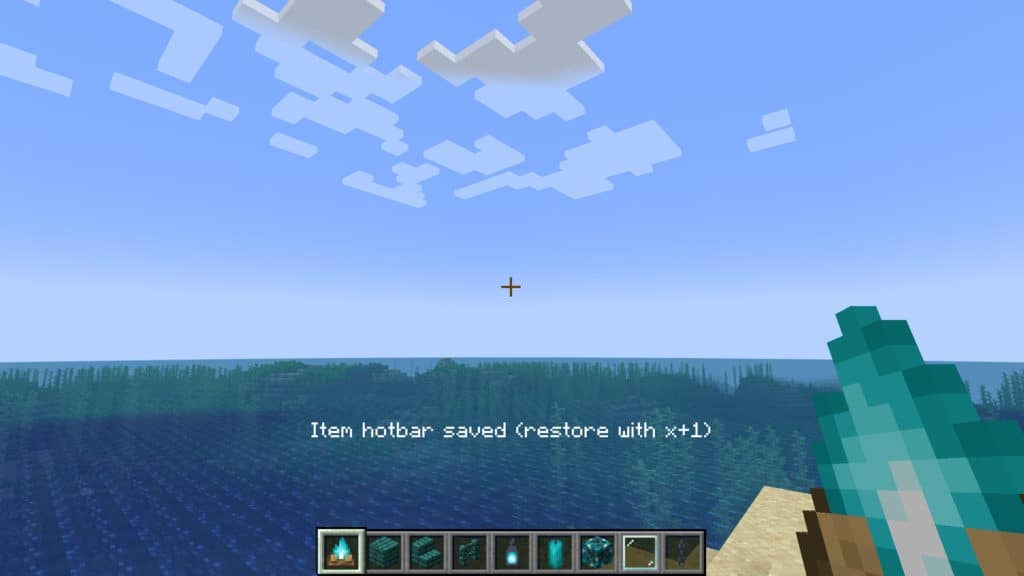
To save your Hotbar, you can press the “C” key and the “1” key at the same time. You can also press the “C” key plus any other number to save additional Hotbars.
If you want to clear a specific saved Hotbar from the Saved Hotbar tab, you can do so pretty easily. Just press the “X” key and the number assigned to the saved Hotbar you want to clear. For example, if you want to get rid of your first saved Hotbar, you’ll need to press the “X” key and the “1” key a the same time.
Which Versions of Minecraft Let You Save Your Hotbar
You can only save your Hotbar in the Java Edition of the game. The Bedrock Edition (all console versions of Minecraft) does not have the Saved Hotbar tab in Creative Mode. Furthermore, there do not seem to be any button combinations bound to saving your Hotbar.
Can You Save Your Hotbar in Survival Mode?
No, you can’t save your Hotbar in Survival Mode. There is no Saved Hotbar tab in this mode. Furthermore, the keyboard shortcuts that let you save your Hotbar in Creative Mode do nothing in Survival Mode.
How to Access Your Saved Hotbars in Creative Mode
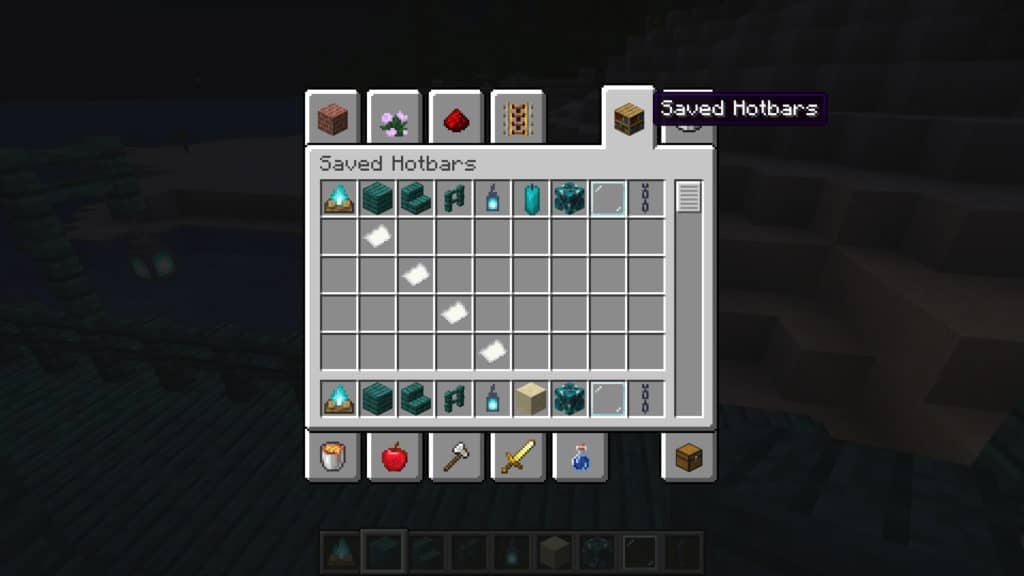
When you press the “E” key to open your inventory menu, you’ll see a bunch of tabs. The one housing your saved Hotbars is on the top-right corner and is represented by a Bookshelf icon. Appropriately, this tab is called “Saved Hotbars”.
Here, you’ll see all of your saved Hotbars in order. The first Hotbar you saved with C+1 will be in the first row, the second one you saved with C+2 will be in the second row, and so on.
If a Hotbar save slot is empty, there will only be a piece of Paper in that given row. Furthermore, these pieces of Paper will be in the column representing the number of the save slot. The second row will have a piece of Paper in the second column, the third row will have a piece of Paper in the third column, etc.
Why You Should Save Your Hotbar
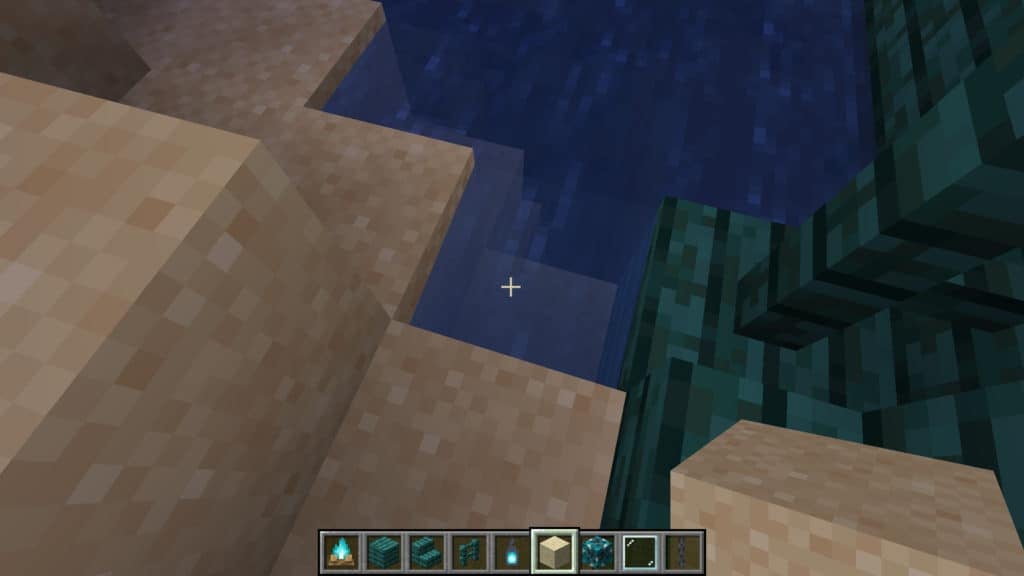
Since you can instantly destroy any block in a single click while in Creative Mode, you’re likely to accidentally take out a block here or there. As such, you’ll want to replace some blocks that you mistakenly break this way. To do so, you’ll likely need to scroll through the menus to find the required replacement block. Having a Hotbar saved with your main building materials will let you switch from repairs back to building very quickly.
Another reason you’d want to save your Hotbar is when building complex structures or maps where you’ll need more than 9 different kinds of blocks. For example, you can save a Hotbar full of basic house-building materials and another with Redstone-powered blocks. In this manner, you can potentially save up to 81 different items in your Saved Hotbar tab (9 Hotbars full of 9 items each).